Installing administration tools (Must know)
In this recipe, we will explain the new features and options available in Windows Server 2012 to manage and administer remote or local servers. This recipe also covers some of the deployment tasks that are relevant for migrating Windows Server 2008/R2 to Windows Server 2012.
Getting ready
Like other operating systems, Remote Server Administration Tools (RSAT) is available in Windows Server 2012 also. This tool pack includes administration tools, PowerShell cmdlets, and other utilities to manage and administer local and remote servers. This is a feature in Windows Server 2012. It can be added by using the Add Roles and Features wizard from Server Manager.
In this recipe, I will explain a procedure to deploy Remote Server Administration Tools.
How to do it...
- Open Server Manager.
- From the Manage tab in the top-right section of the screen, select Add Roles and Features.

- Click on Next in the Add Roles and Features Wizard window.
- In the Select Installation Type window, select Role-based or Feature-based installation. Click on Next.
- In the Select destination server window, select the Select a server from the server pool option and select the server names where you want to deploy the administrative tools. Click on Next.
- Click on Next on the Select server roles window.
- In the Select features window, select Remote Server Administration Tools. It will prompt you to add the required components such as IIS and so on. Click on Next.
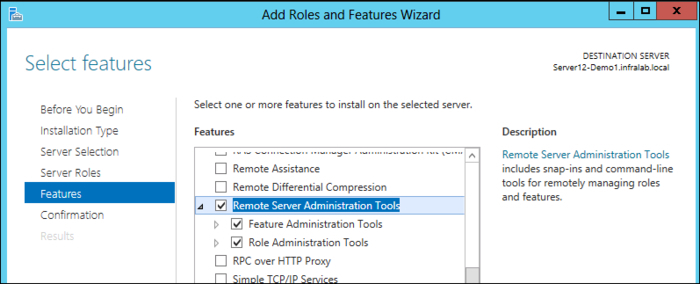
- In the Confirm Installation window, select the Restart the destination server Automatically if required option. Click on Install.
- You will see progress in the Installation Progress window. The window can be closed but the installation will continue in the background. You can get the status update in the notification section in the Server Manager window. You can also export the configuration into an XML file by selecting the Export Configuration Setting hyperlink in the bottom of the page.
- Click on Close when the installation finishes.
Note
The Remote Server Administration Tools (RSAT) can also be added using PowerShell cmdlet Add-WindowsFeature.
How it works...
In the background, Server Manager uses standard Windows Management Instrumentation (WMI), PowerShell, and the Distributed Component Object Model (DCOM) to add or remote roles and features to local or remote servers.
There′s more...
Most of these administrative tools will be added to the Start screen of the Windows Server 2012. Other tools can be opened by typing the command in the Start screen itself or you will see some of these administrative tools in the Tools menu in the Server Manager window as shown in the following screenshot:

The Remote Server Administration Tools is available for Windows 8 operating systems as a standalone executable application. This can be downloaded from the Microsoft website. It is available for both 32-bit and 64-bit systems.
Note
Remote management is enabled by default on all Windows Server 2012 servers. You can change this configuration from server properties hyperlink.
























































