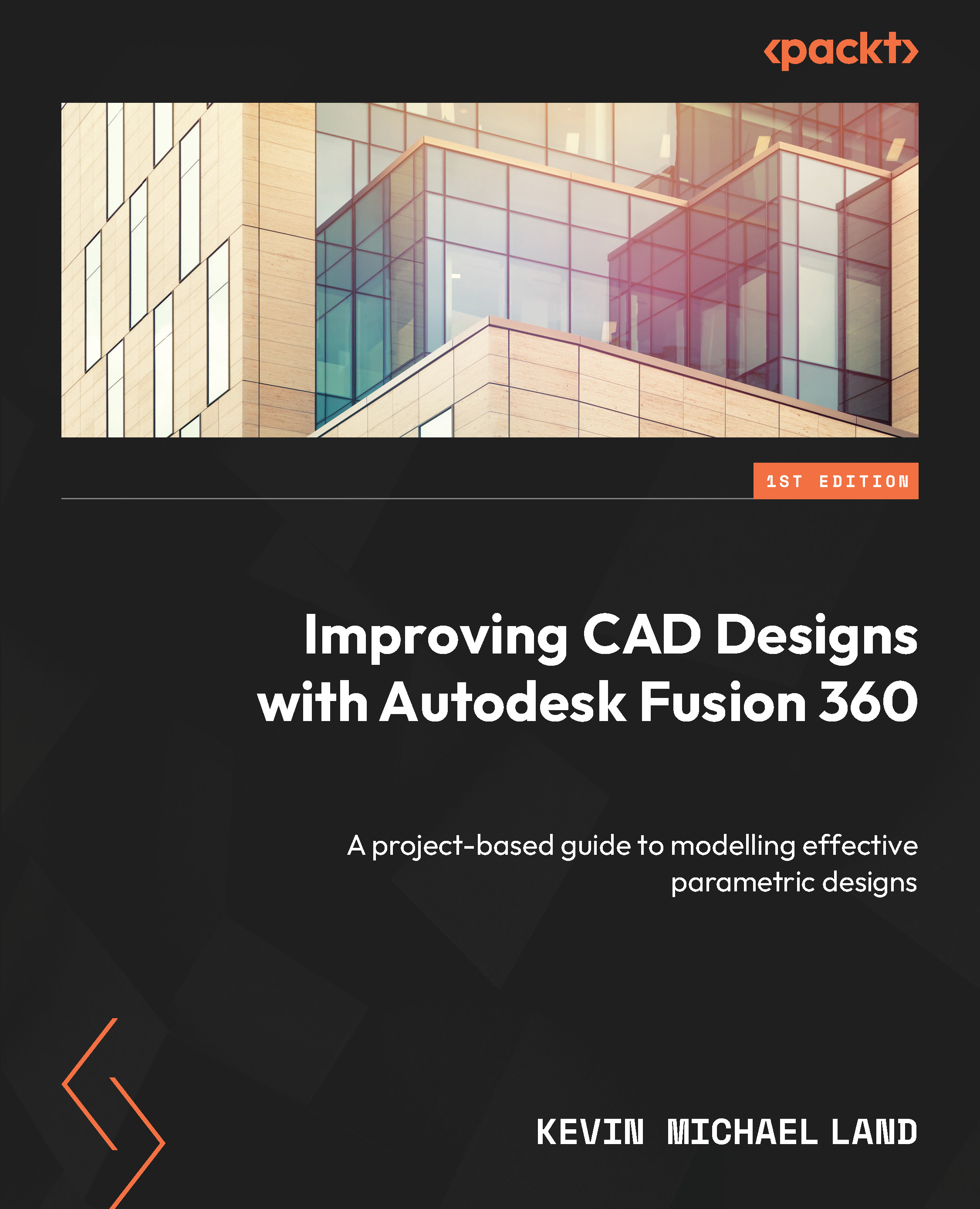What are parametric dimensions?
After you have set up the rules for your 2D sketch, you will need to constrain it further with parametric dimensions. The tool to do this is located under the CREATE | Sketch Dimension option (as shown in Figure 2.19) or you can just use the D shortcut key on your keyboard.
Parametric dimensions allow you to control your 2D sketch with specific dimensions that are editable at any time by either double-clicking on the dimension text or by going into the Change Parameters tool:

Figure 2.19 – The Sketch Dimension tool
Fully constraining your sketch
When you constrain or lock your sketch, your 2D sketch drawing will be fully locked down, and lines, arcs, and circles will all show as black instead of blue:

Figure 2.20 – Showing an unconstrained line; the black lines are constrained
A fully constrained sketch will only show fully black when all objects have constraints and dimensions allied to them...