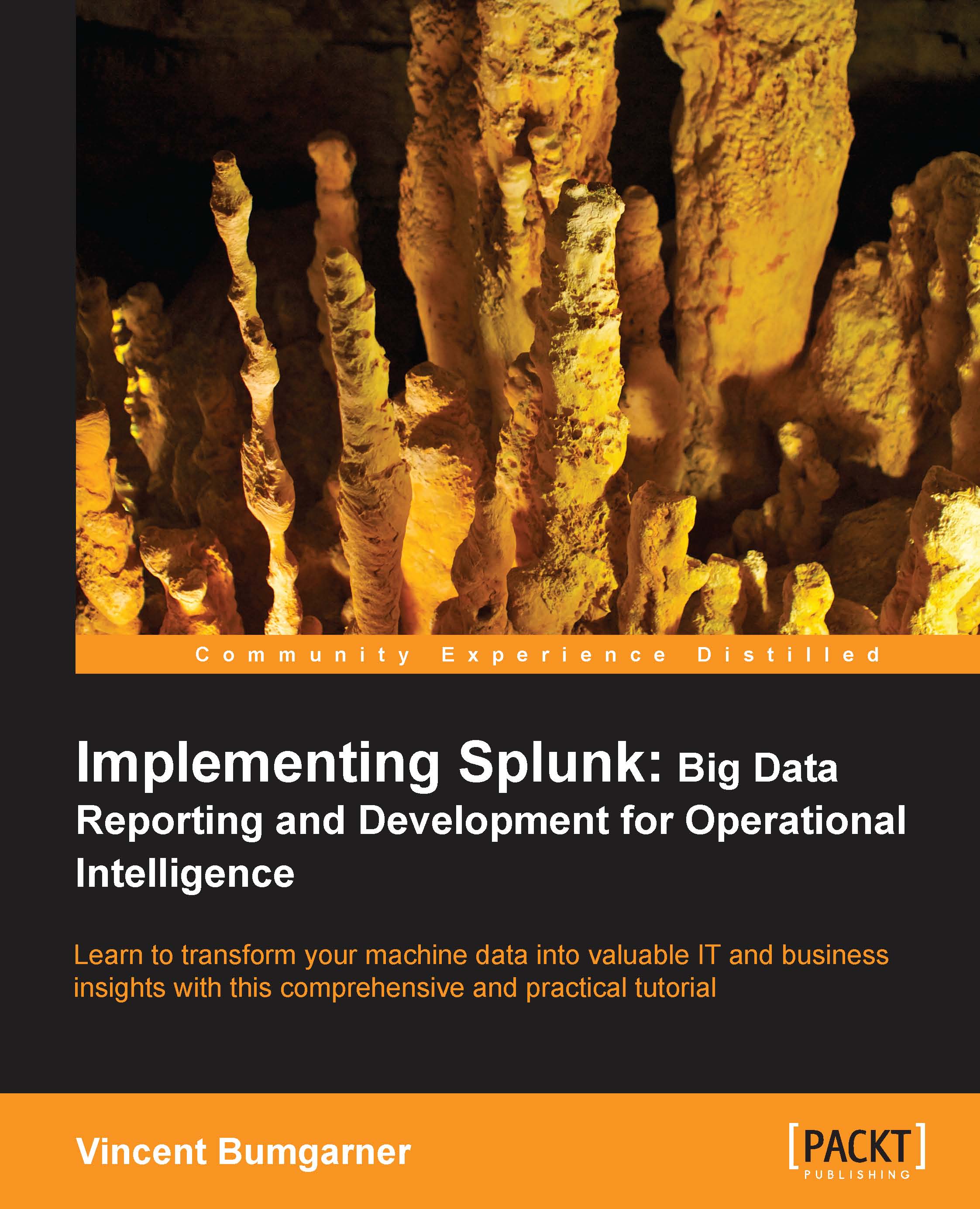Sharing results with others
It is often convenient to share a specific set of results with another user. You could always export the results to a CSV file and share it, but this is cumbersome. Instead, to use a URL for sharing, start by choosing Save & share results… from the Save menu.

This opens the Save and Share Results panel.
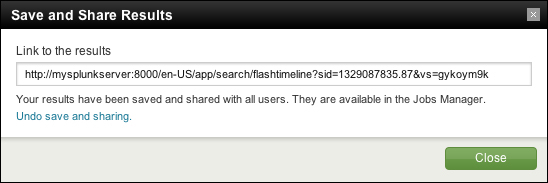
The URL under Link to the results can be copied and sent to other users. A user visiting this URL will see exactly the same results you did, assuming the job has not expired.
The results are also available in the Jobs window. Clicking on the Jobs link in the top bar opens the Jobs window.
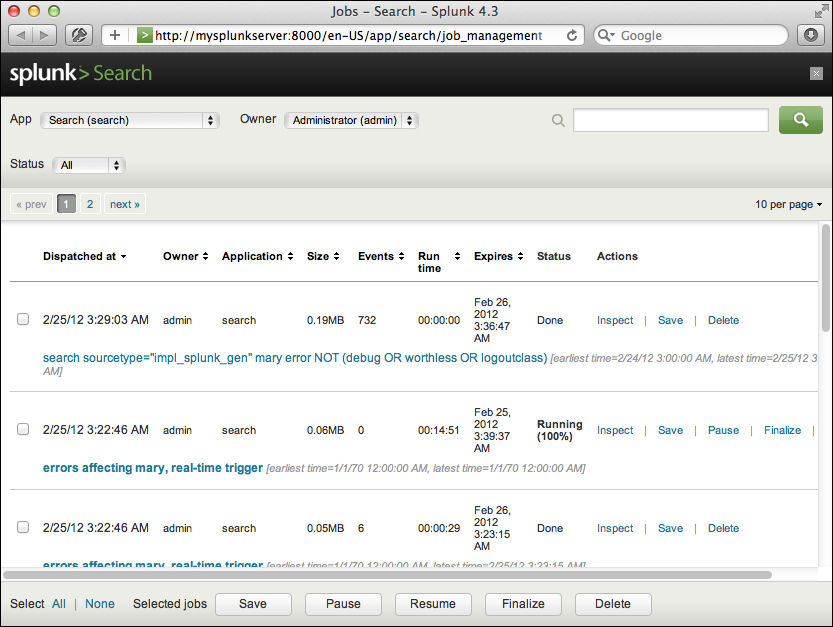
The App menu, Owner menu, Status menu, and search bar let you filter what jobs are displayed.
The table has the following columns:
Dispatched at is the time at which the search started.
Owner is the user that started the job. Sometimes jobs will appear with system as the user if the saved search is configured in an application but not owned by a particular user.
Application specifies...