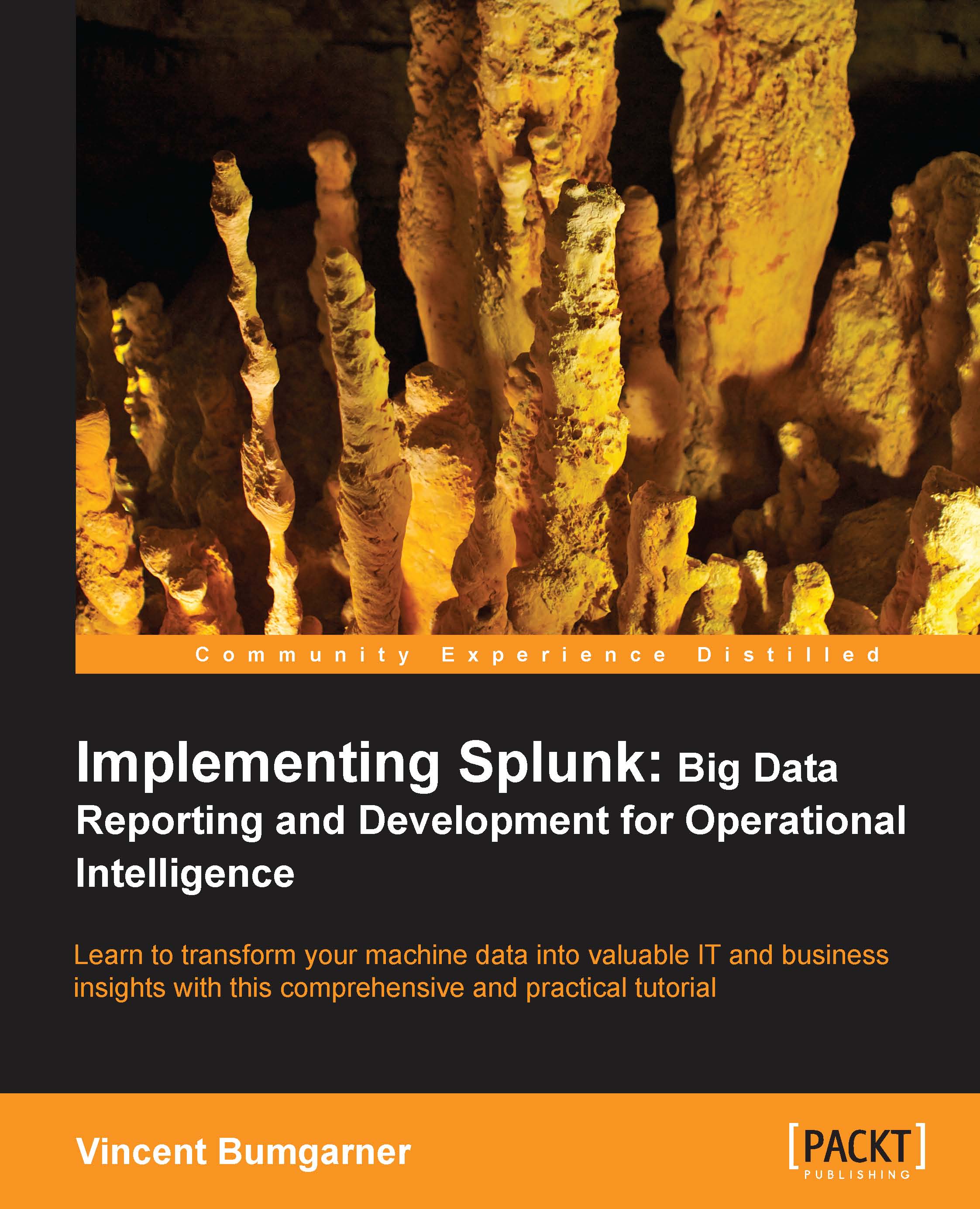Using timechart to show values over time
timechart lets us show numerical values over time. It is similar to the chart command, except that time is always plotted on the x axis. Here are a couple of things to note:
The events must have an
_timefield. If you are simply sending the results of a search totimechart, this will always be true. If you are using interim commands, you will need to be mindful of this requirement.Time is always "bucketed", meaning that there is no way to draw a point per event.
Let's see how many errors have been occurring:
sourcetype="impl_splunk_gen" error | timechart count
The default chart will look something like this:
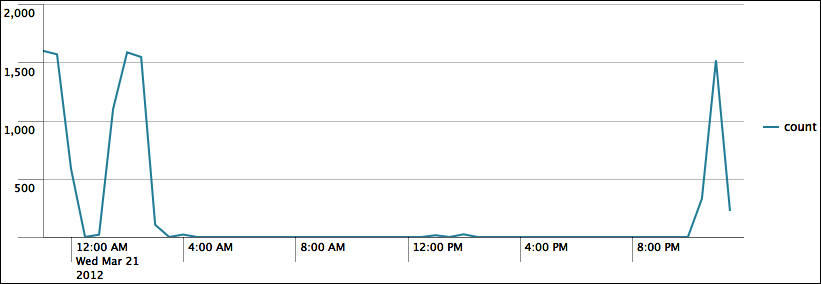
Now let's see how many errors have occurred per user over the same time period. We simply need to add by user to the query:
sourcetype="impl_splunk_gen" error | timechart count by user
This produces the following chart:
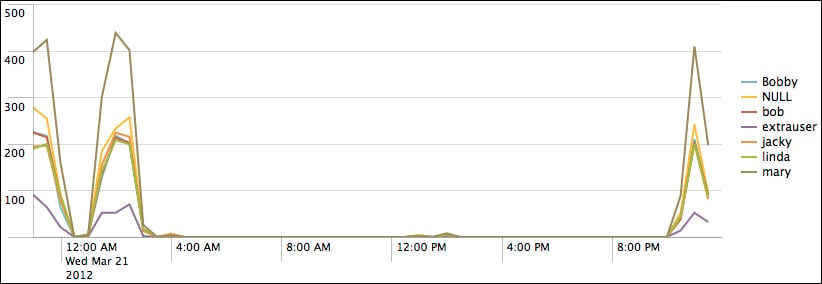
As we stated before, the x axis is always time. The y axis can be:
One or more functions
A single function with a
byclauseMultiple functions...