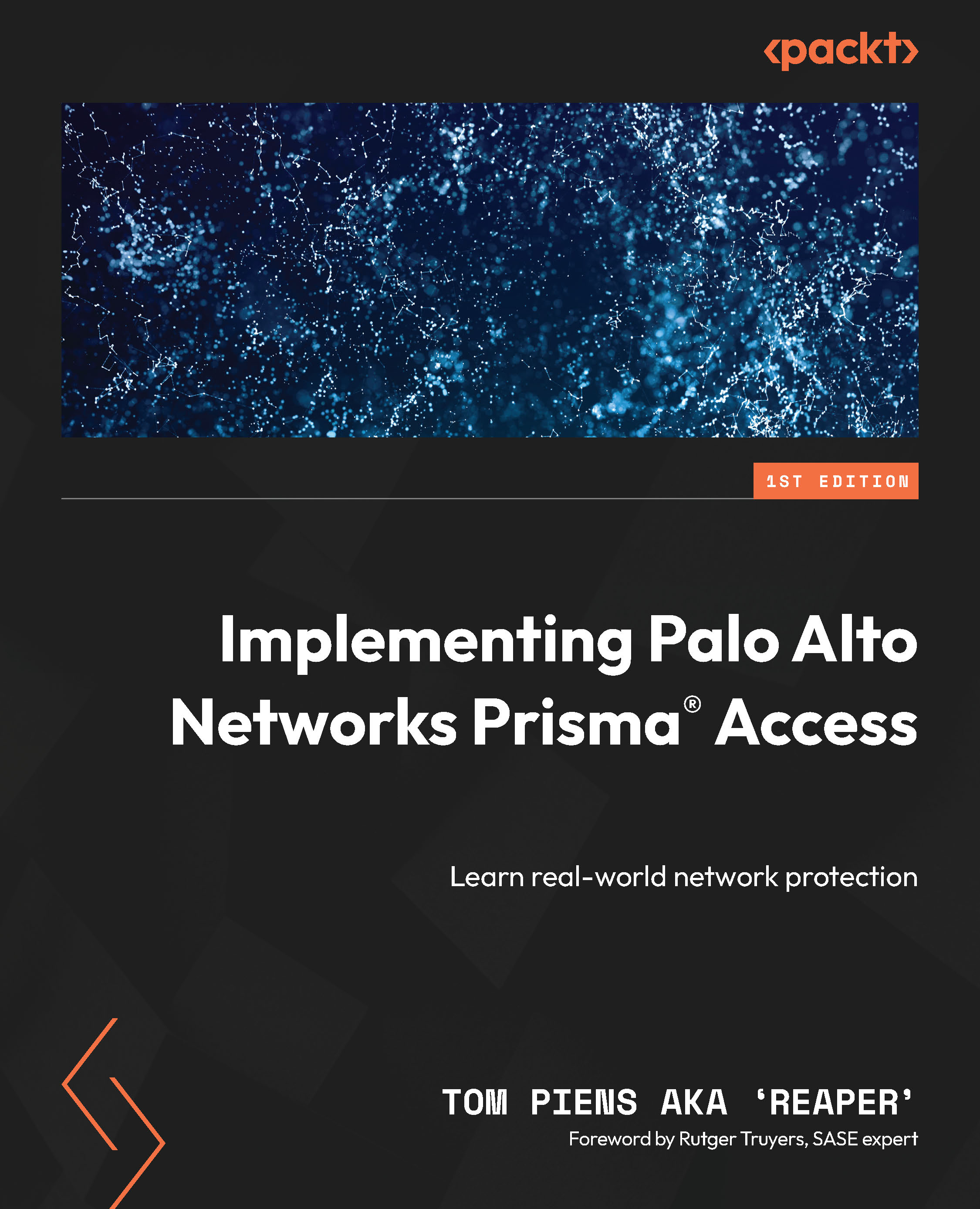Setting up the connector VM
We can find the VM in the marketplace of our preferred cloud provider. There are a few flavors available:
- 1 Arm has a single network interface for both ingress and egress connections
- 2 Arm uses two interfaces: one to reach public resources such as Prisma Access, and an internal interface to reach internal resources
- 1 Arm Auto Scale uses the 1 Arm design but comes with the autoscaling feature:
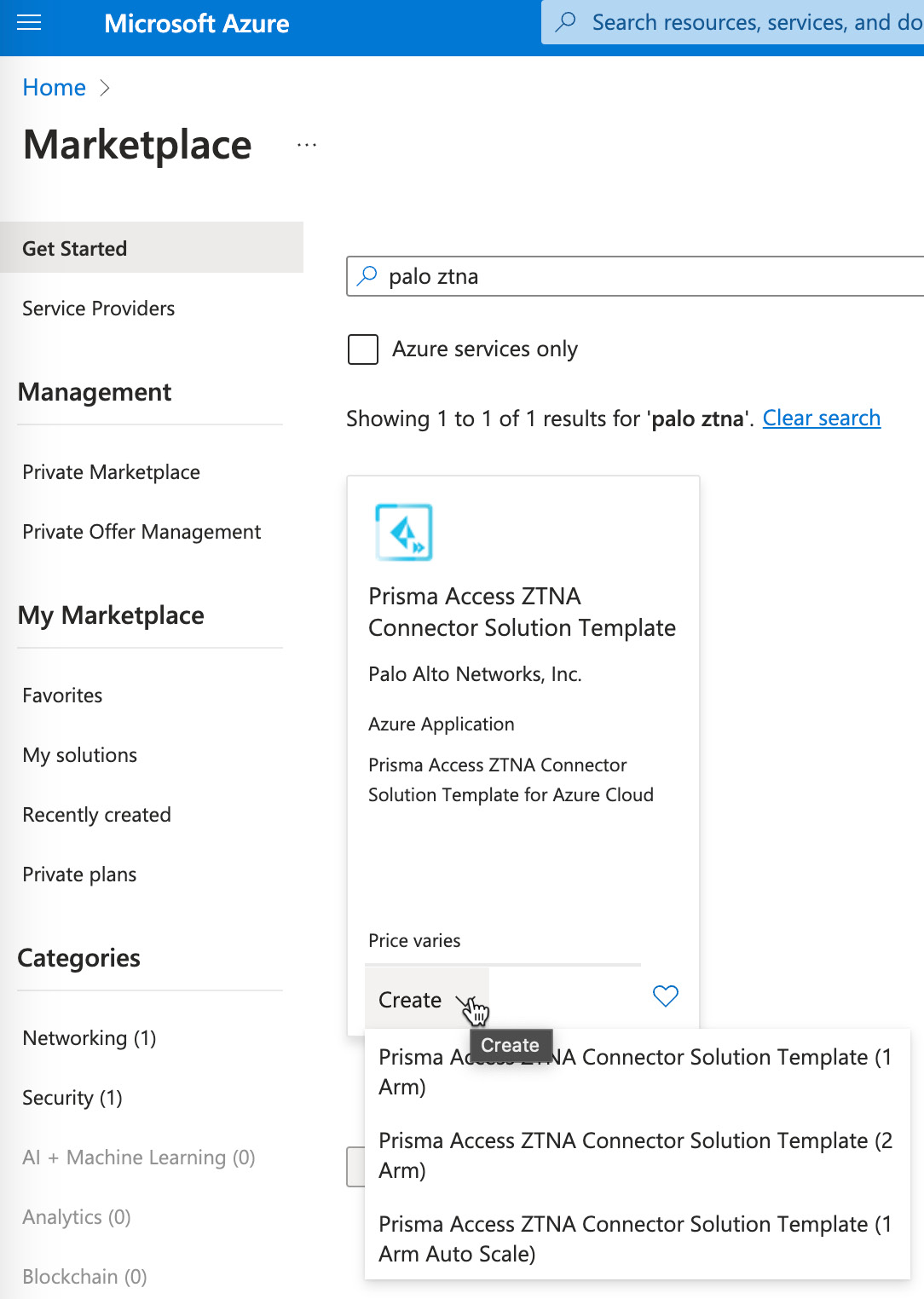
Figure 11.13 – ZTNA connector VM in the marketplace
Go ahead and place the connector in a resource group, and click Next:
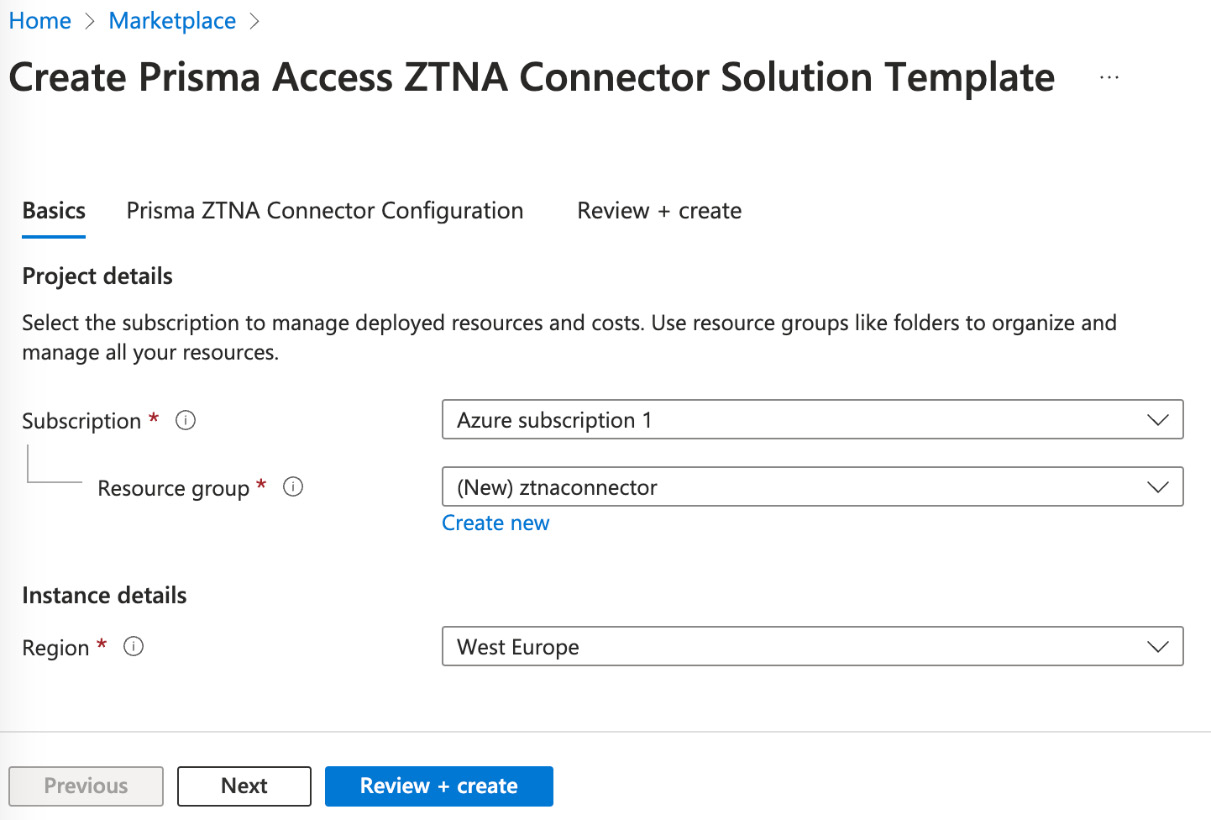
Figure 11.14 – Creating a connector VM
In the Prisma ZTNA Connector Configuration tab, we need to assign a subnet to the connector and provide the key and secret we copied earlier in Figure 11.9. Once those are filled in, go ahead and click Next and Create:
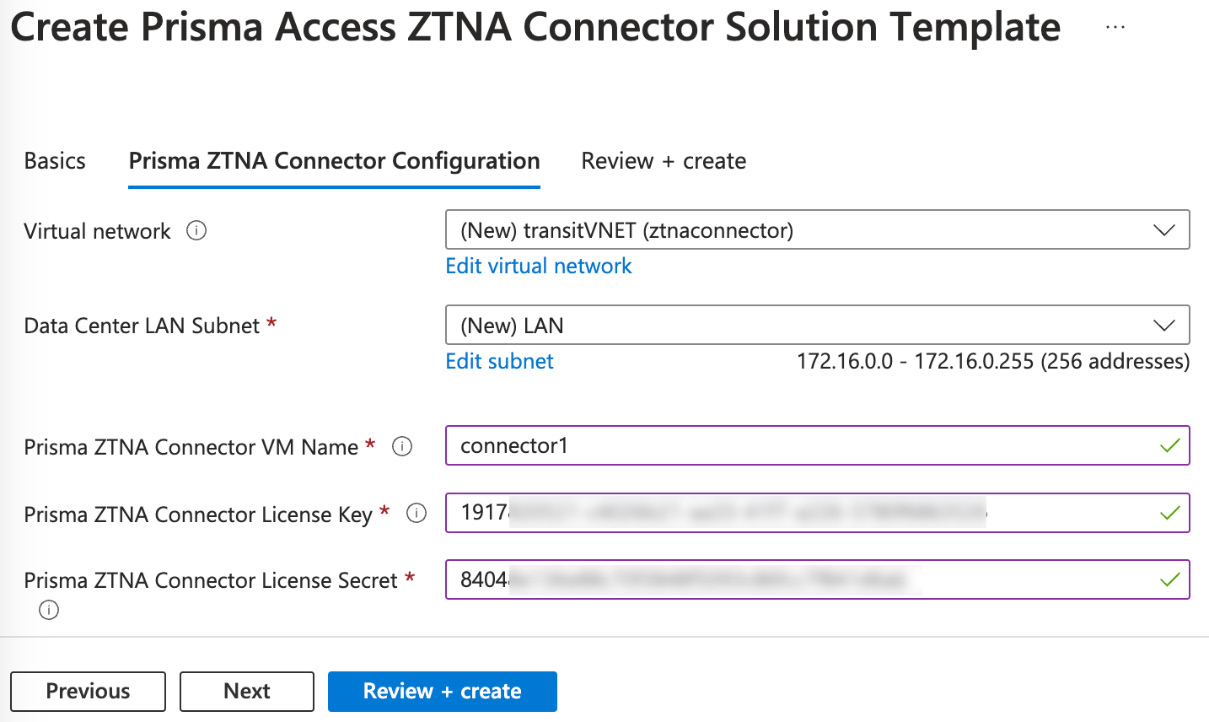
Figure 11.15 – Configuring subnet key and secret
Once the deployment...