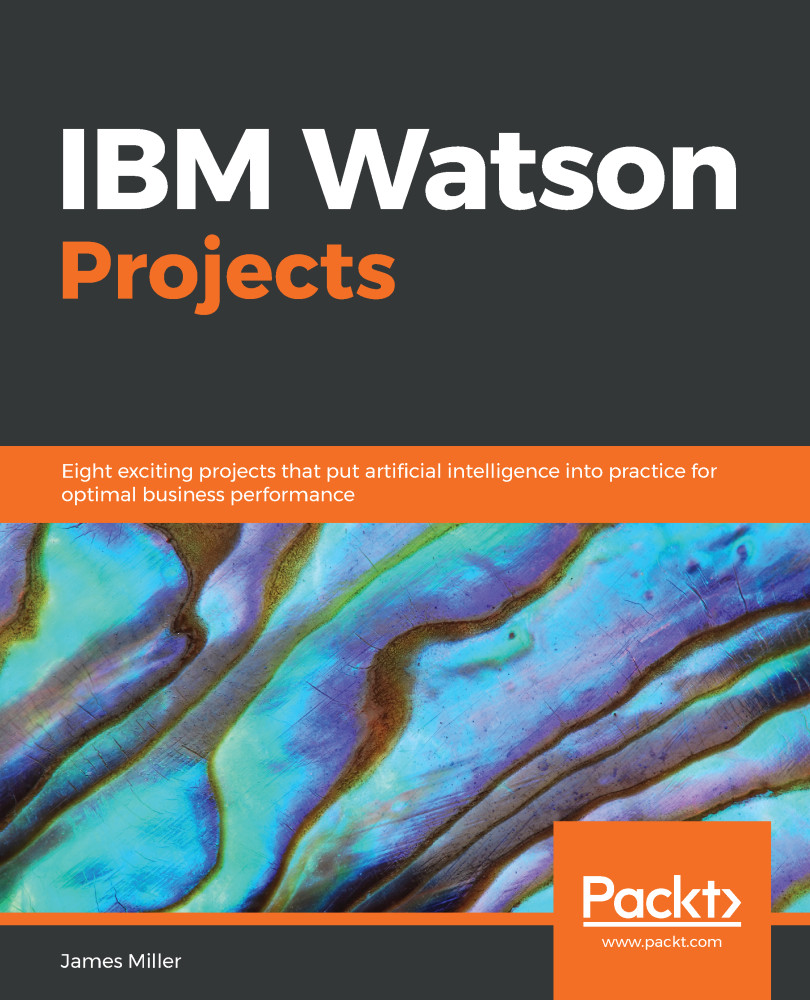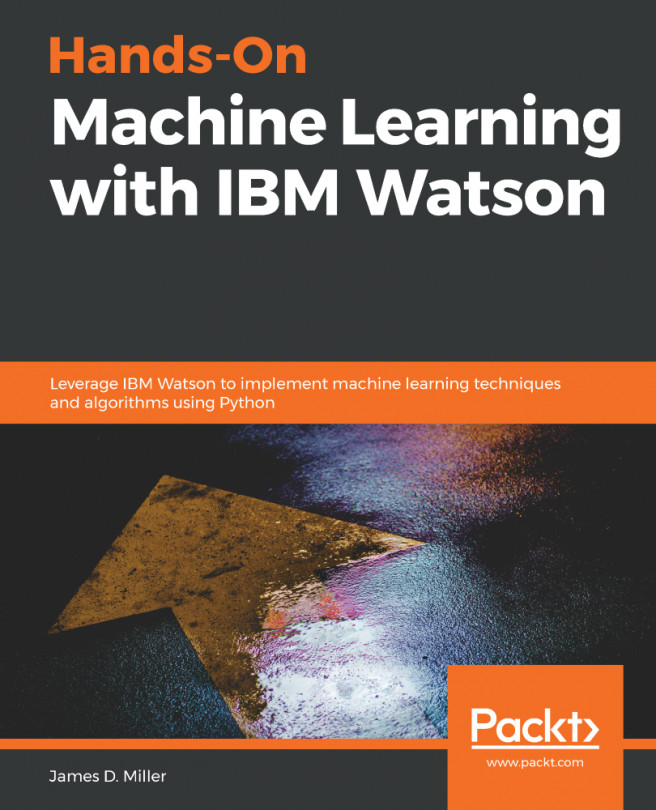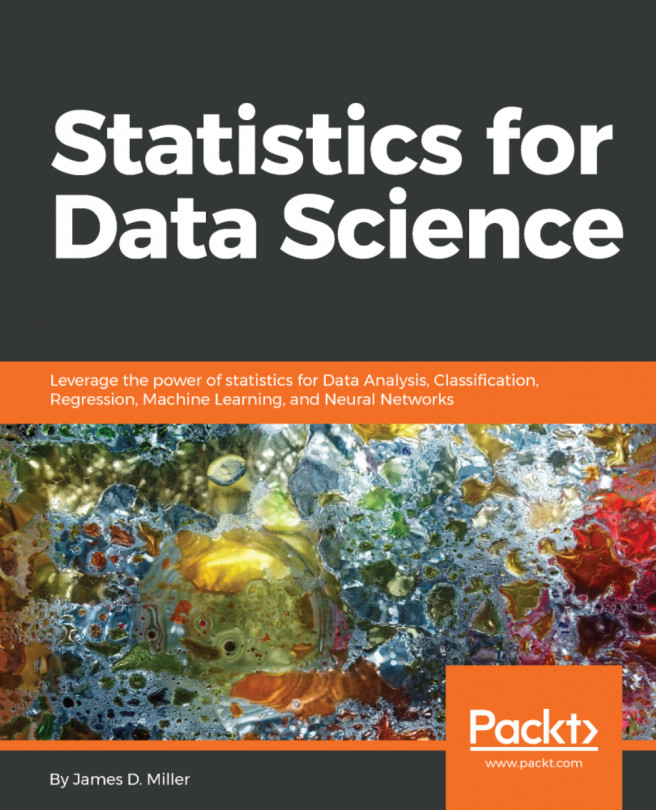Once the data has been loaded, we can get to know it a bit. One way of doing this is to create a prediction on our file, but starting with a new analysis, using the following steps:
- Click on Predict and select our file. On the Create a new analysis page, you can click on the link that says Edit this workbook's field properties, as shown in the following screenshot:
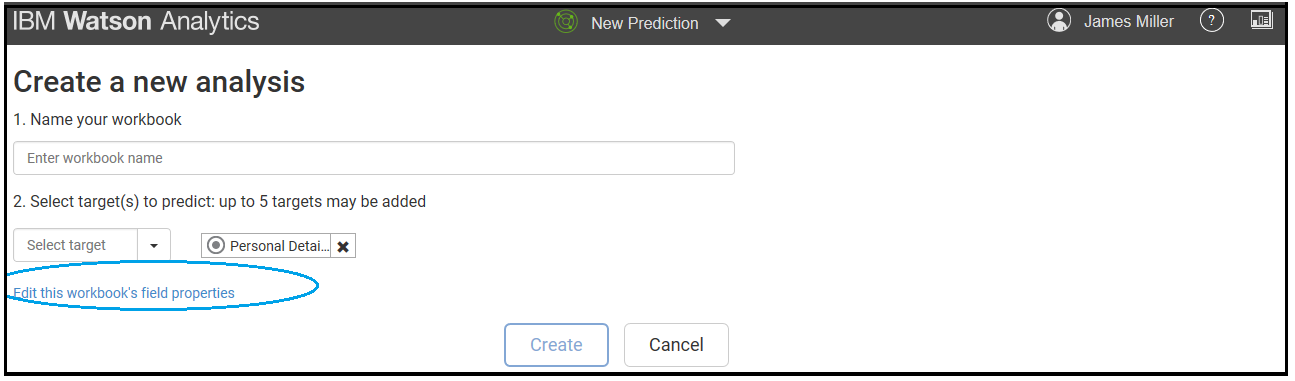
- Once you click on the link, you will see the Field Properties page, as shown in the following screenshot:
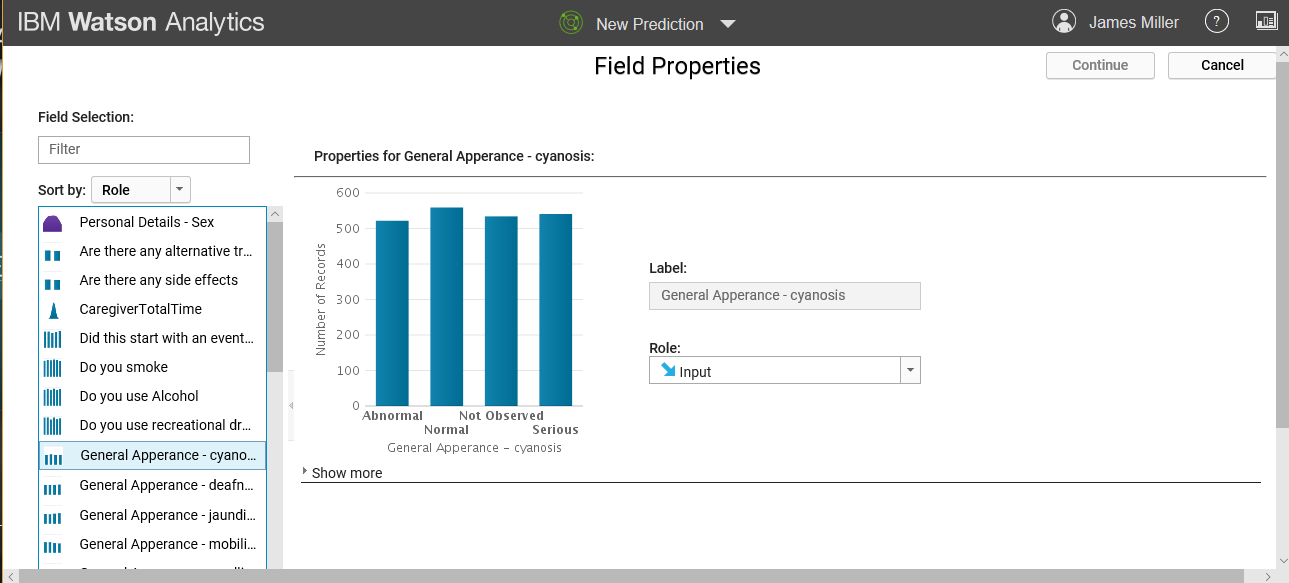
- On this page, every column found in the file is listed down the left-hand side of the page. Clicking on the column selects it and allows you to see the name of the column, the label being used for the column, its role, and its measurement level.
The Label function maps a value in the data to a phrase that is a better description of the value. The Role function determines how a...