Formatting messages
Many times when we send a message, we want to format it in a particular way. There are several formatting options in Lotus Notes. Note that whatever formatting we can do in mail, we can also do in calendar entries, To Dos, and documents in Lotus Notes application which have rich text fields.
We can access formatting options in the following different ways:
From the Toolbar
From the Text menu as shown here:
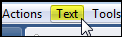
From Text properties, which can be accessed by the right-click menu or via the keyboard shortcut Ctrl+K
From the right click menu there is a subset of formatting options available
Using keyboard shortcuts such as Ctrl+B for bold
The following is a screenshot of the right-click menu, the formatting options are highlighted:
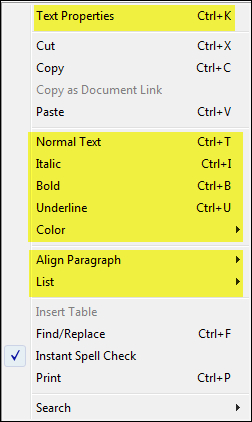
The Toolbar has several formatting options. The following is a legend of the Editing Toolbar for our reference:
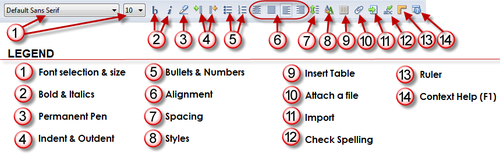
Here is an example of the text properties dialog box, which has several tabs with options. The following screenshot shows the Font (a) tab with...































































