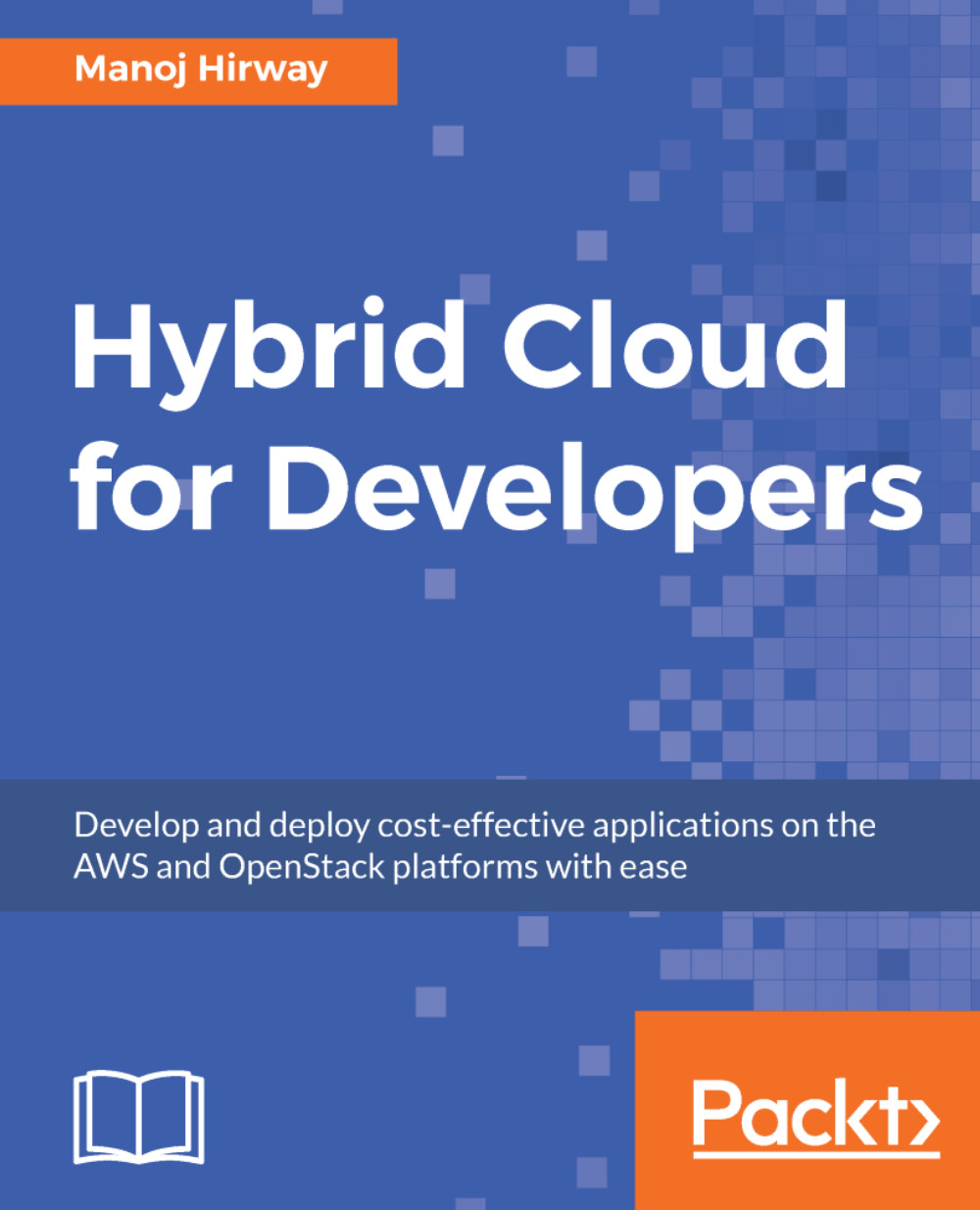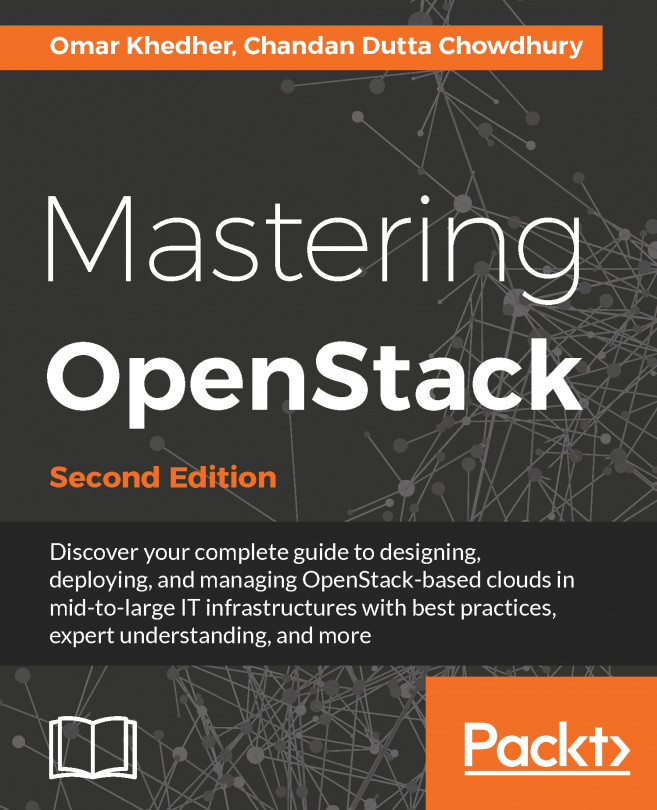Developing Amazon S3 applications – Windows
We will begin by writing S3 applications that create an S3 bucket and upload/download files to it.
Creating an S3 bucket
Let's follow the tradition of building a Hello World application on AWS. We will write a simple C# .NET application that creates a new S3 bucket on your AWS account.
The following are the steps to create an S3 bucket:
- Open Visual Studio.
- Go to
File | New | Projectand under Visual C#, select theAWS Sample Projectsand chooseAWS Empty Project:
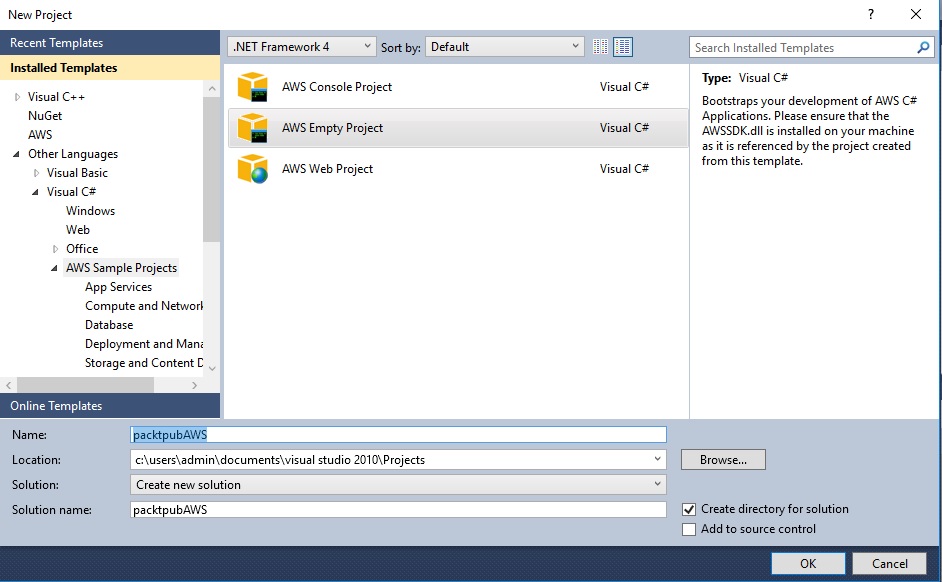
- Provide a name for the project and click
OK. - You will be prompted to provide the AWS secret key and AWS secret access key. If you already have a profile created, you can select the existing profile or create a new one by entering the credentials. Click
OKwhen done.
You will now see two files open: App.config and Program.cs . The app.config file is the configuration file for the application, we won't be using this file for now. The Program.cs file is the actual source code of your program.
- In the...