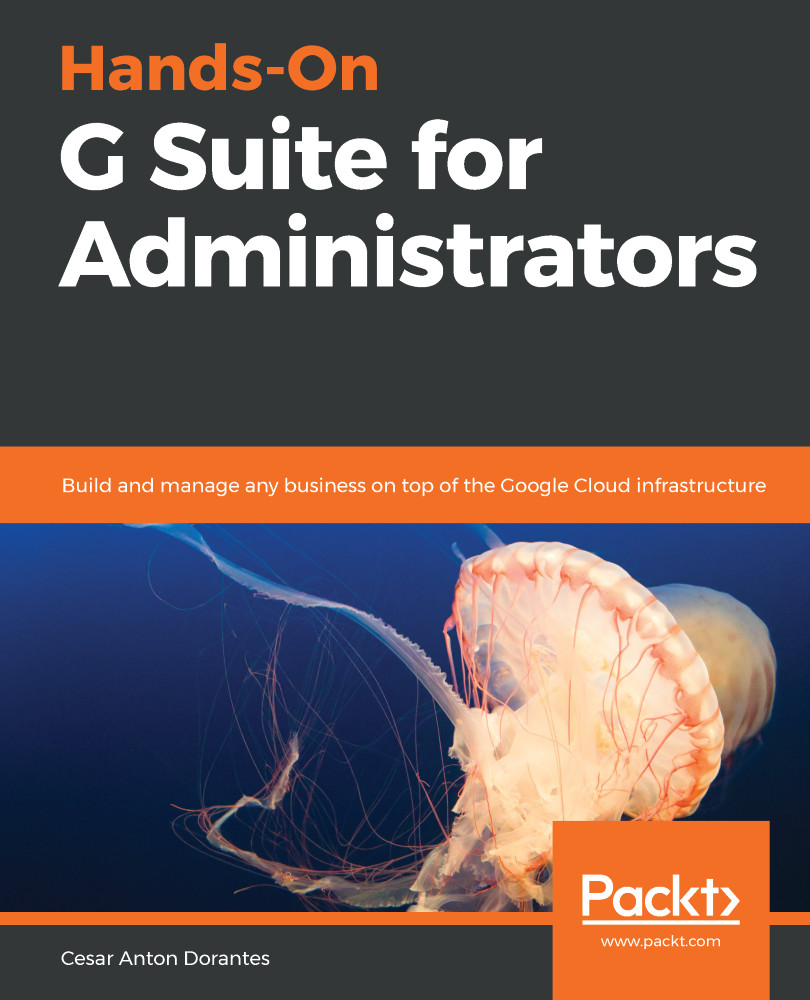Publishing allows you to decide at which point a site is ready to be seen by its audience. All the changes you make to a site project are stored in real time, but these changes are not made public until the site is published.
This means that you and other collaborators can continue making changes to a site without worrying about the users being able to see a work in progress. Once these changes are ready, just click on Publish to update the published version.
To publish a site, follow these steps:
- Click Publish on the top-right menu. You'll see the following Publish your site dialog box:
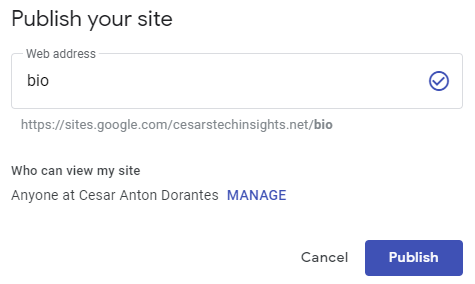
- Type a temporary address for the site. We will learn how to use a custom one later.
- Click MANAGE to define who can access this site:
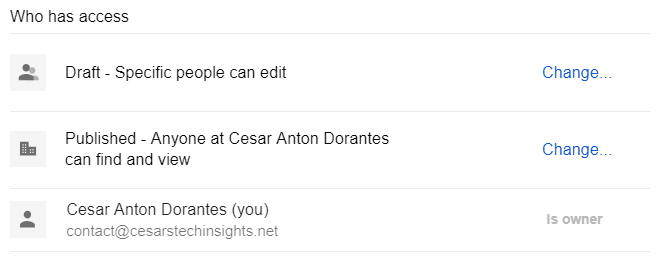
-
- Click Change next to Draft to define who can see the draft, and select one of the available options. By default, only specific people...