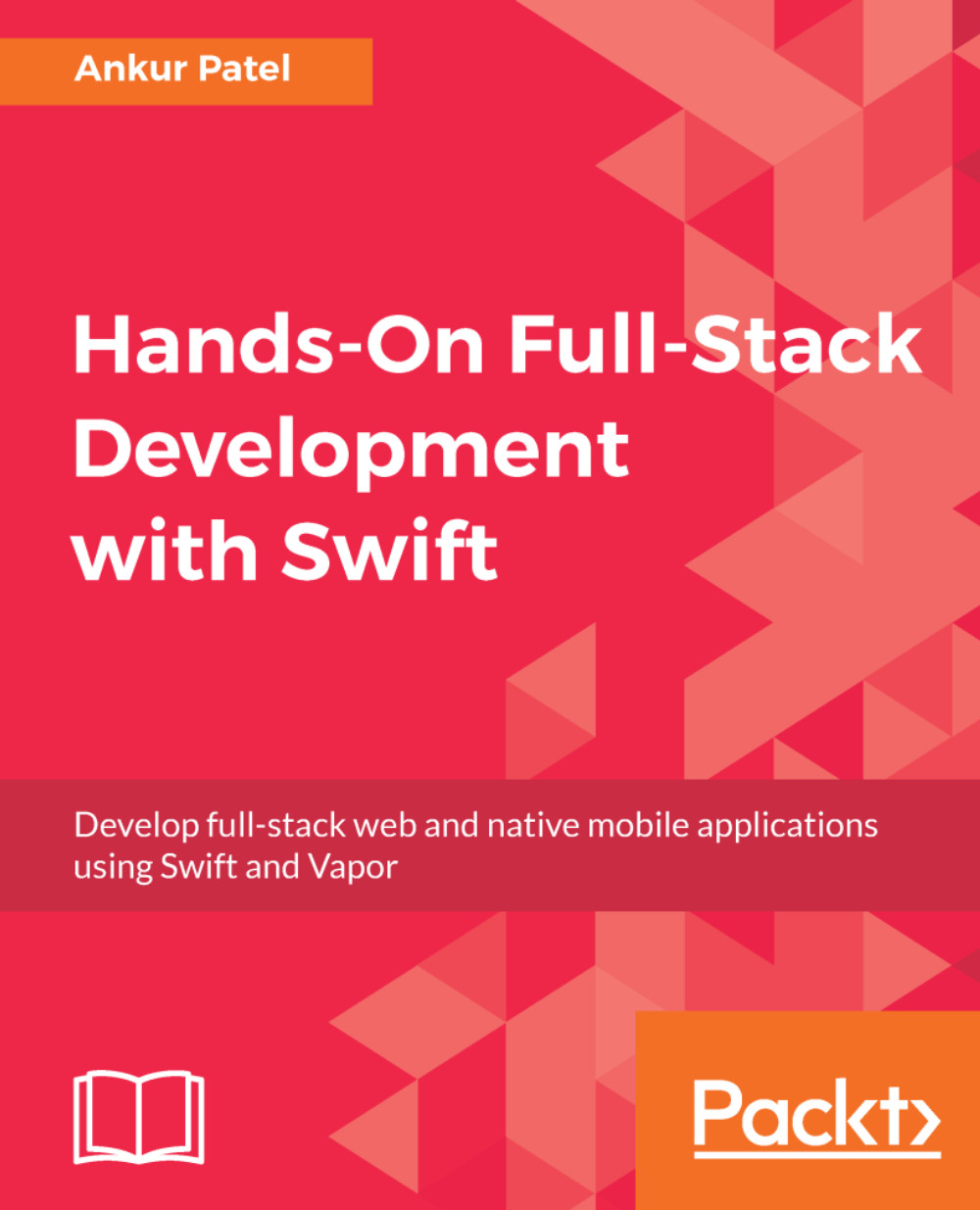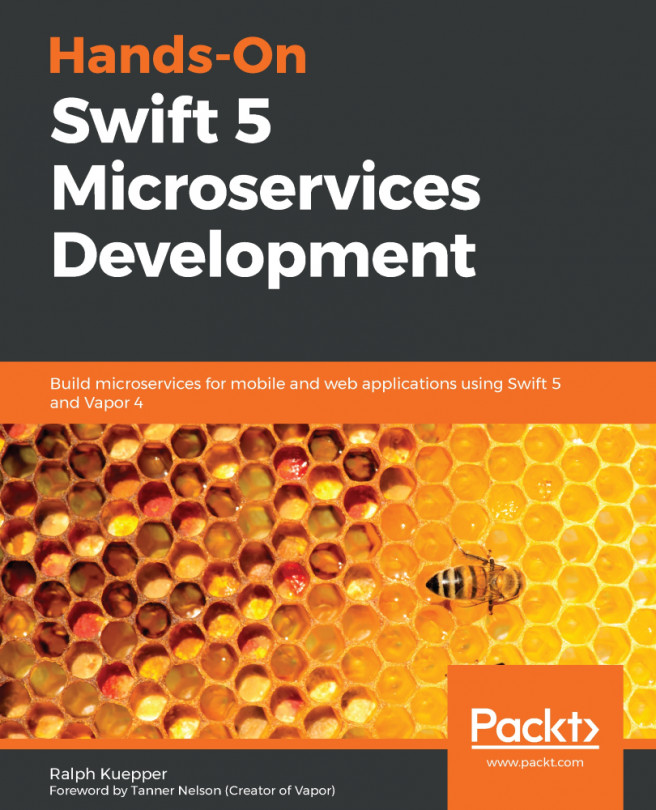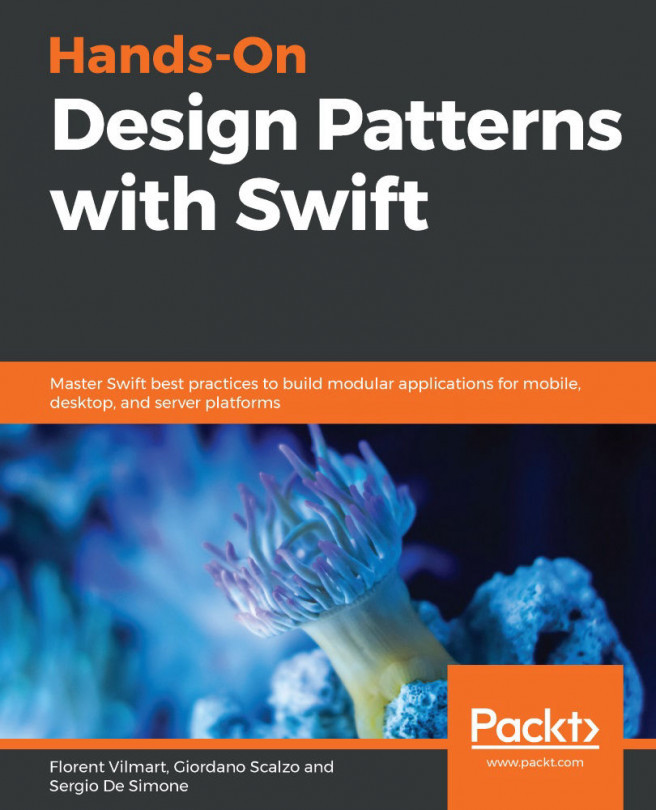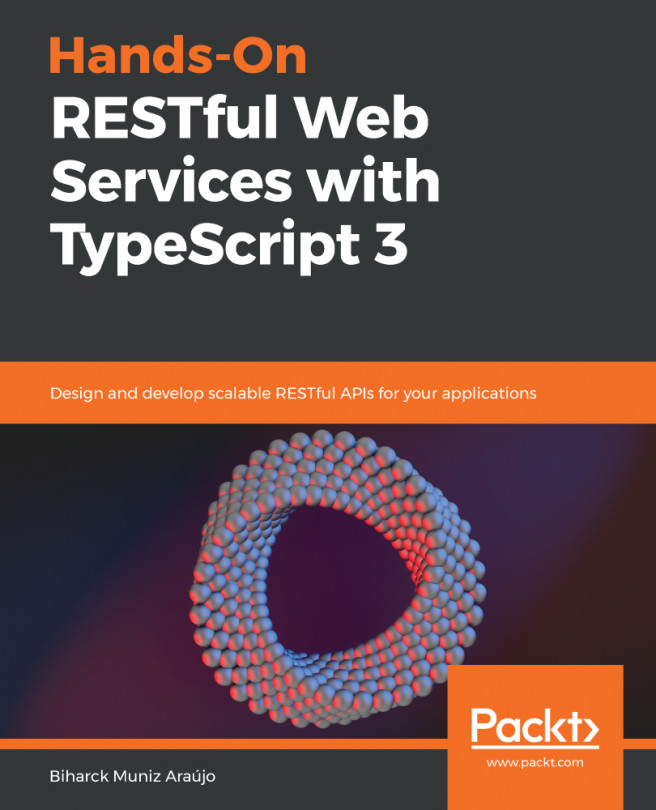Storyboard is where you define the flow of your application. It's where the initial View Controller is defined and also the place where you can set up other View Controllers and connect them. Configuring our app's UI is done using Xcode, but all of these configurations can be programmatically done by writing additional code.
To use our new TableViewController file in our application, we need to edit our main storyboard. To do so, we need to perform the following steps:
- Delete the ViewController.swift file in our project as we will not be using it. You can do so by right-clicking on the file, selecting Delete, and then in the modal selecting Move to Trash.
- Open the Main.storyboard. We will click on View Controller Scene in the left pane of our storyboard file and delete it:
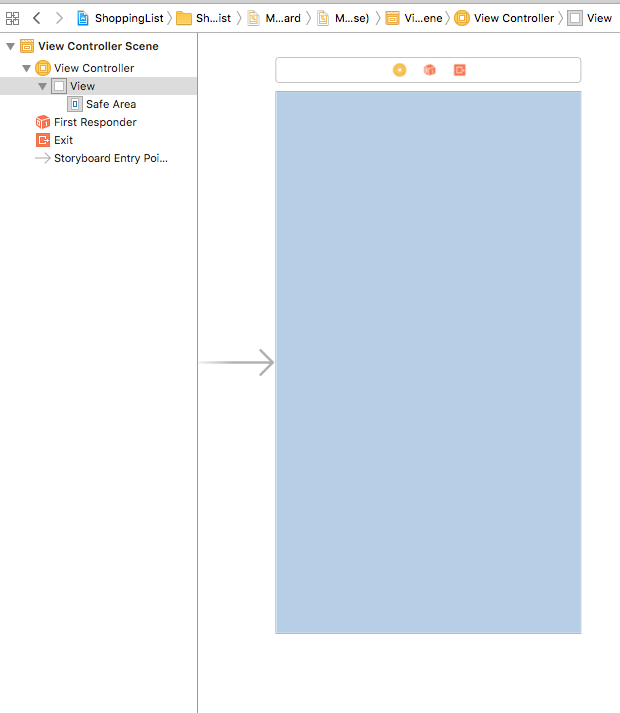
- Drag the Navigation Controller from the Object Library on the bottom...