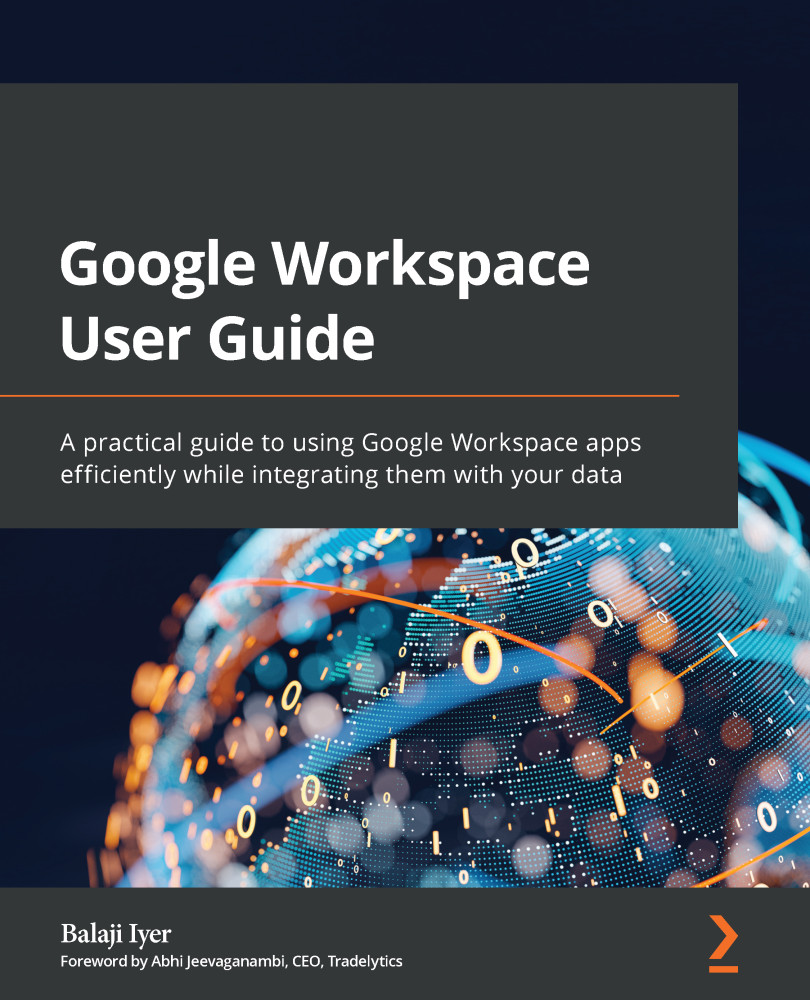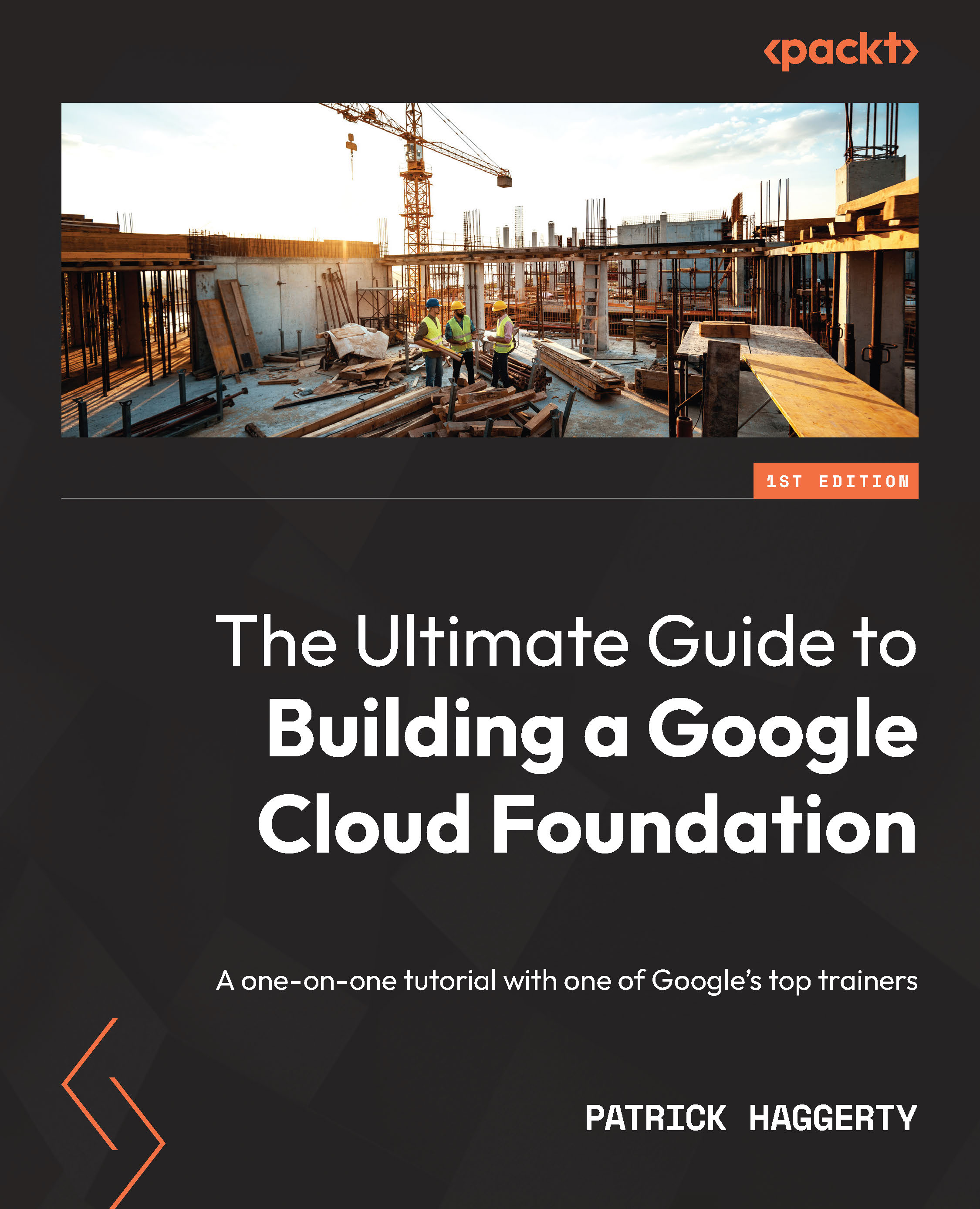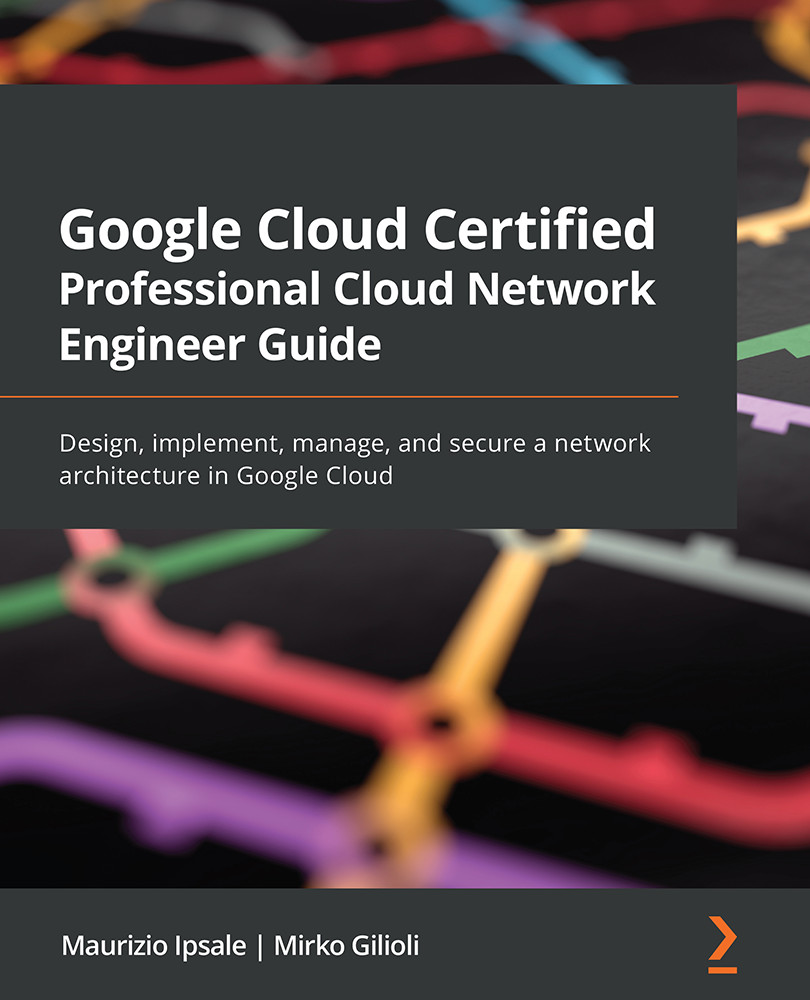As you may know, a productivity suite is a set of applications that includes apps for content management, writing documentation, processing voluminous data, communicating with your team members, and more. Traditionally, these applications were only available on desktops. However, several are now available as web applications that will let you connect from any device, anywhere. This model of distributing software – where a cloud provider hosts applications and makes them available to end users over the internet – is known as SaaS.
The market for SaaS-based productivity suites has grown steadily over the years, with big tech leading the way. After desktop-based productivity suites dominated the market for over two decades, companies started to understand their limitations for an evolving workforce. Desktop-based applications restrict users to specific computers, offering limited capabilities in terms of file sharing and real-time collaboration functionality. Overall, these may limit your work environment, and employees may feel siloed and frustrated.
In the not-so-distant past, imagine how a document may have been shared using one of these common ways:
- The document could have been saved and sent as an email attachment.
- The document could have been copied to a shared directory on the corporate network file system.
- The document could have been copied to a portable drive and physically handed to another user who required it.
Today, with business happening at the speed of light, all of these options are not scalable. For example, emails would frequently fail when email servers rejected attachments for being too large. Files had to be compressed before they could be sent, only for the recipient to receive a corrupted version on the other end.
Thankfully, those days are well behind us due to the power of the internet and the proliferation of cloud technologies.
Google is a pioneer and an internet-first company that started building scalable platforms that pushed people out of the comfort of their desktops. By the early 2000s, Google had established itself as the most popular search engine, and the breakthrough moment for collaboration tools can be traced back to April 1, 2004. If a product was launched on April 1 these days, people would rub it off as an April fools' joke. However, this product garnered enough attention and adoption that it spawned a whole new generation of ecosystems around SaaS-based applications.
Gmail
Gmail revolutionized how people used email. With its intuitive inbox powered by Google search technology, 500x more storage than its competitors, and its quirky features (such as 1 GB mail storage to begin with, labels instead of conventional folders, and a search embedded inbox), Gmail blew away its competition. Gmail also focused on reliability and security, which began to make users comfortable with the SaaS model.
Gmail had several features that were light-years ahead of the competition that also spawned a new generation of web technologies. For instance, email conversations were not always sorted by time; instead, they were grouped by conversations, which made navigating them very intuitive for users. The way Gmail was able to achieve this was through the liberal use of JavaScript and also using the asynchronous loading of web pages. This technology increased in popularity and became known as Ajax, and it enabled Gmail to provide a very intuitive conversation-style inbox, which was fundamentally different from how other email providers operated. Microsoft Hotmail, for instance, was entirely built on HTML and required the user to reload the entire page before an action could be performed.
Google Docs and Google Drive
Buoyed by the success of Gmail, Google started building several SaaS applications that mimicked and replaced several desktop applications. The journey has not been easy, and true to its trial-and-error style, Google experimented with different product launches and had to sunset several products rapidly that did not meet its business standards.
Through a series of acquisitions, Google pulled together the Google Docs platform around 2007. Google Docs allows users to create and edit documents online while collaborating with other users in real time. This marked the beginning of SaaS-based office productivity tools coming together.
As content creation and management exploded over the years, the need for storing huge amounts of data and making it shareable became ubiquitous. As a natural step in the evolution of Google Docs, Google launched Google Drive in 2012. Google Drive is a personal cloud storage service that allows users to create content and upload and share multimedia and documents across a range of devices.
Google Apps for Business
While Google enjoyed tremendous success with individuals, these products were also very attractive to businesses. Businesses typically prefer to have their own branding in their domains and not have to rely on the free and generic domains that Google offers. Google has been testing offering businesses their own domains since 2006. Originally dubbed Google Apps for Your Domain, Google allowed the hosting of Gmail accounts with custom domain names and provided admin tools to manage them. This experiment was a success, and Google immediately followed it by releasing Google Apps Premier Edition, which offered more storage, API integration, phone compatibility, and better reliability. This was swiftly adopted by some of the top companies in the S&P 500.
For larger organizations that demanded a more robust support and compliance model, Google released Google Apps for Business in 2011. The Google Apps for Business bundle offered a rich feature set that included Sync for Microsoft Outlook and access to a third-party marketplace. Google Apps for Business was very mature for its time, and due to its secure data handling and processing, it was the first web-based application suite to receive Federal Information Security Management Act (FISMA) certification and accreditation.
While enjoying success, Google Apps for Business was renamed Google for Work and then later morphed to G Suite in 2016. In the same year, Google released Jamboard – a cloud-connected digital whiteboard that came with a 55-inch screen. With Jamboard, users can sketch out ideas, draw synchronously, and use it for creative problem-solving.
G Suite to Google Workspace
After almost 4 years, in 2020, Google rebranded G Suite as Google Workspace. However, Google Workspace is not just a name change – it also reflects the evolution of work and life in the last few years. In the Google Workspace launch blog post (https://cloud.google.com/blog/products/workspace/introducing-google-workspace), Google introduced three major developments in Google Workspace:
- A bundle of enhanced services was included, catering to various sizes of customer organizations.
- Instead of a suite of services, it is now a well-integrated product, offering a fluid user experience across each app.
- The blog post reiterated how work tools are organized within the product.
Google Workspace provides apps for boosting productivity and collaboration for businesses of all sizes. Employee satisfaction and retention are important for a company's culture, and Google Workspace aims to allow open collaboration as part of this. This product enhancement brings a unified user experience, allowing users to stay focused, with the ability to access and share information quickly. As of 2021, Google Workspace has about 6 million businesses signed up and using its services.
One of the most obvious impacts of COVID-19 has been the sharp increase in employees working remotely, and this is likely to continue for some time, even after the pandemic is declared over. Surveys from consulting companies indicate that 20-25% of workforces in advanced economies would work from home three to five days a week. This is 4-5x more remote work than prior to the pandemic (https://www.apollotechnical.com/statistics-on-remote-workers/). Several companies are already planning to utilize flexible workspaces, and with supporting technologies such as Google Workspace, the move to bring people back into the office will be a slow one.
Several traditional industries, such as airlines, hospitality, aerospace, airports, retail, and food services, have suffered a great deal during the pandemic. On the other hand, propped up by productivity suites such as Google Workspace, telemedicine, online banking, and streaming entertainment have taken off.
Carbon-neutral data centers
Google Workspace, as part of the Google Cloud infrastructure, comes with the commitment of giving its users a highly secure, reliable, and resilient cloud-based productivity suite that is powered through their carbon-neutral data centers. Having been in the business of cloud technology for more than a decade, Google has invested in its infrastructure to make it sustainable, along with a commitment toward operating on 100% carbon-free energy by 2030.
Figure 1.1 – The Google Workspace data centers, as of the second half of 2021, indicating the current progress toward carbon-neutral sustainability
As organizations look toward reducing their operating expenses and modernizing their legacy applications, the focus has turned to the energy used by servers for computational needs. Recent consumer surveys indicate that 79% of customers make purchasing decisions based on their perceptions of the environmental impact of a product (https://www.globenewswire.com/news-release/2020/07/08/2059043/0/en/Capgemini-Press-Release-79-of-consumers-are-changing-their-purchase-preferences-based-on-social-responsibility-inclusiveness-or-environmental-impact.html). The decision regarding selecting a sustainable infrastructure matters a lot these days, and by adopting and blending Google's sustainability commitment into an organization's operational model, enterprises can consequently attract more customers with carbon-free assurance.
With large data centers that are well connected through one of the world's largest networks, Google Workspace comes with the assurance of 99.99% availability for its users. The Google Workspace security whitepaper explains this in greater detail. That is, it explains how any data you create in Google Workspace – be it a small document, a drafted email, or even a checklist on Google Keep – is fully encrypted when it is stored and when in transit between an end user's computer and a data center. This prevents hacking and keeps your data safe and secure. We will look at this in more detail in the Data security section.
Now that we've discussed the evolution of Google Workspace, it's time to look at what is included in its portfolio.
 United States
United States
 Great Britain
Great Britain
 India
India
 Germany
Germany
 France
France
 Canada
Canada
 Russia
Russia
 Spain
Spain
 Brazil
Brazil
 Australia
Australia
 Singapore
Singapore
 Hungary
Hungary
 Ukraine
Ukraine
 Luxembourg
Luxembourg
 Estonia
Estonia
 Lithuania
Lithuania
 South Korea
South Korea
 Turkey
Turkey
 Switzerland
Switzerland
 Colombia
Colombia
 Taiwan
Taiwan
 Chile
Chile
 Norway
Norway
 Ecuador
Ecuador
 Indonesia
Indonesia
 New Zealand
New Zealand
 Cyprus
Cyprus
 Denmark
Denmark
 Finland
Finland
 Poland
Poland
 Malta
Malta
 Czechia
Czechia
 Austria
Austria
 Sweden
Sweden
 Italy
Italy
 Egypt
Egypt
 Belgium
Belgium
 Portugal
Portugal
 Slovenia
Slovenia
 Ireland
Ireland
 Romania
Romania
 Greece
Greece
 Argentina
Argentina
 Netherlands
Netherlands
 Bulgaria
Bulgaria
 Latvia
Latvia
 South Africa
South Africa
 Malaysia
Malaysia
 Japan
Japan
 Slovakia
Slovakia
 Philippines
Philippines
 Mexico
Mexico
 Thailand
Thailand