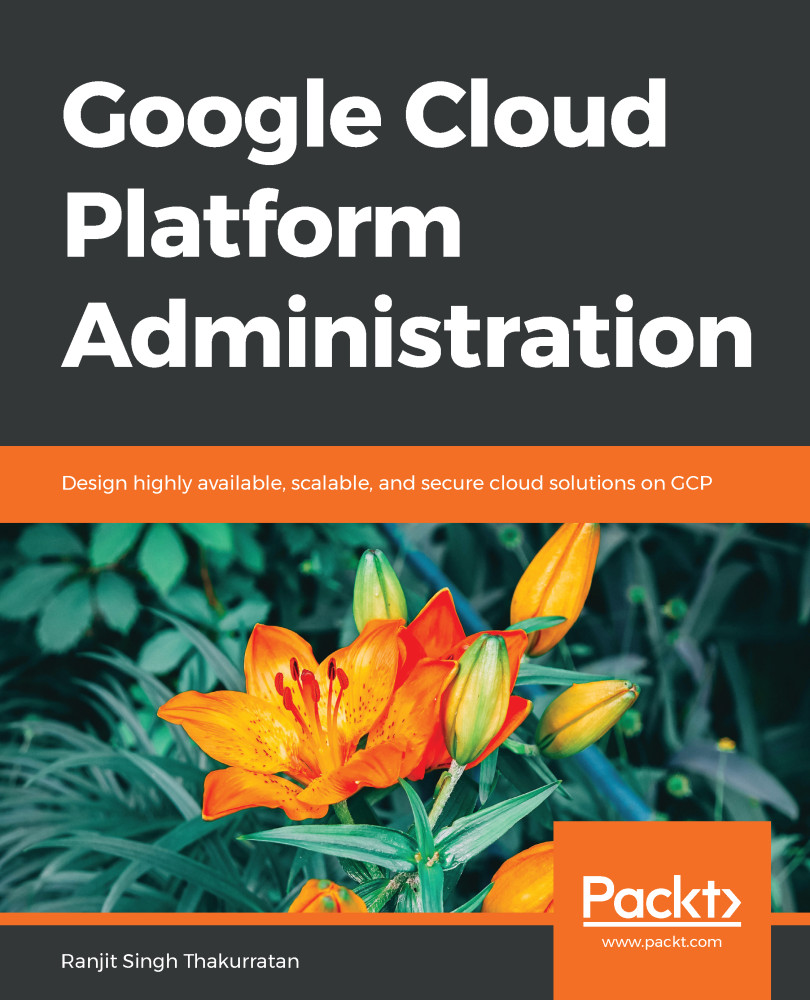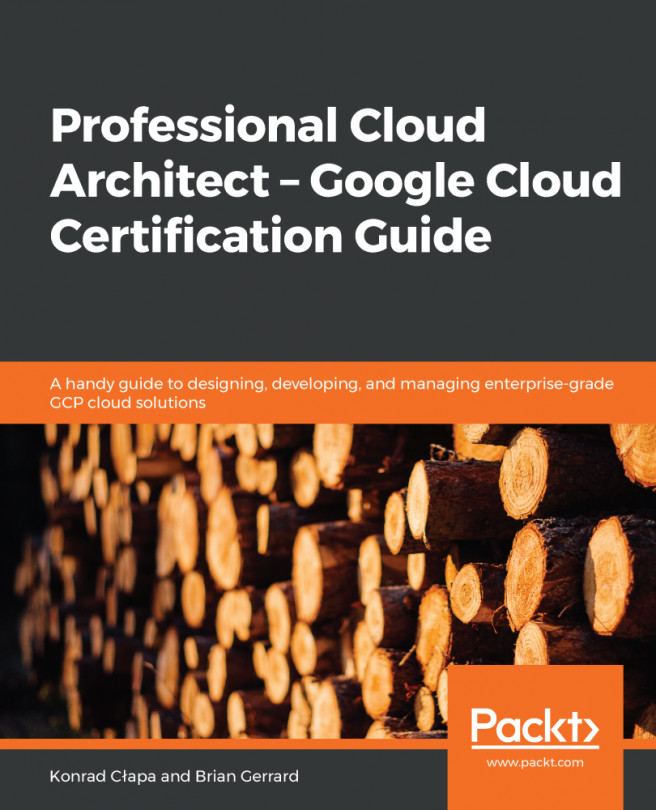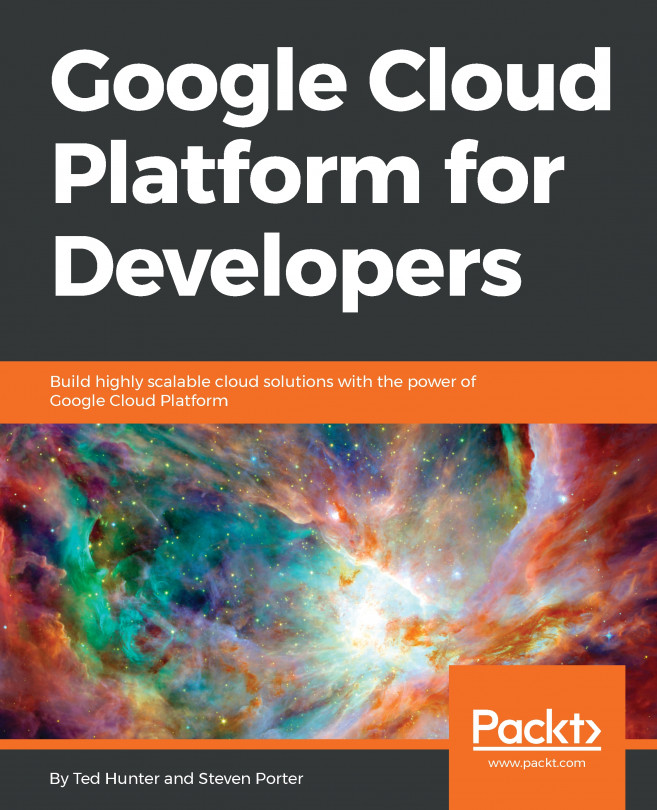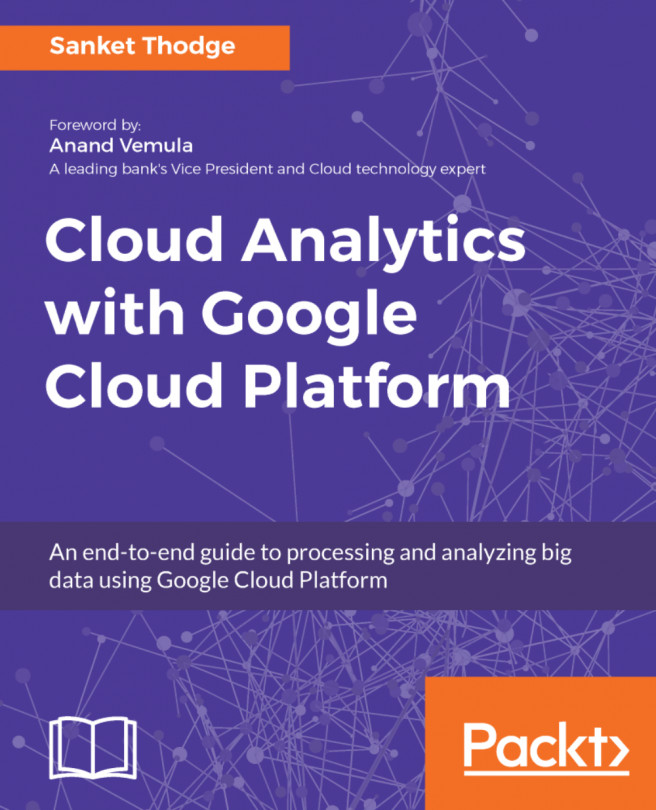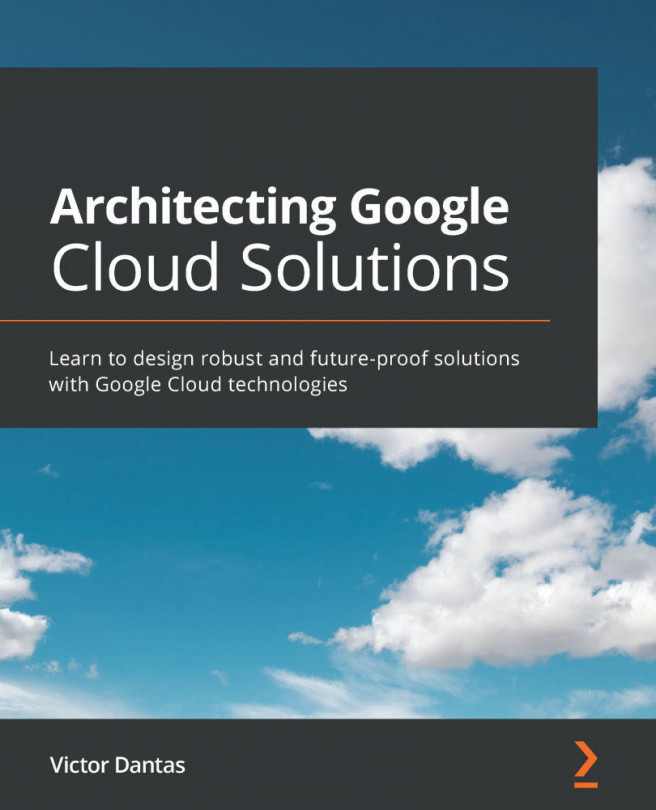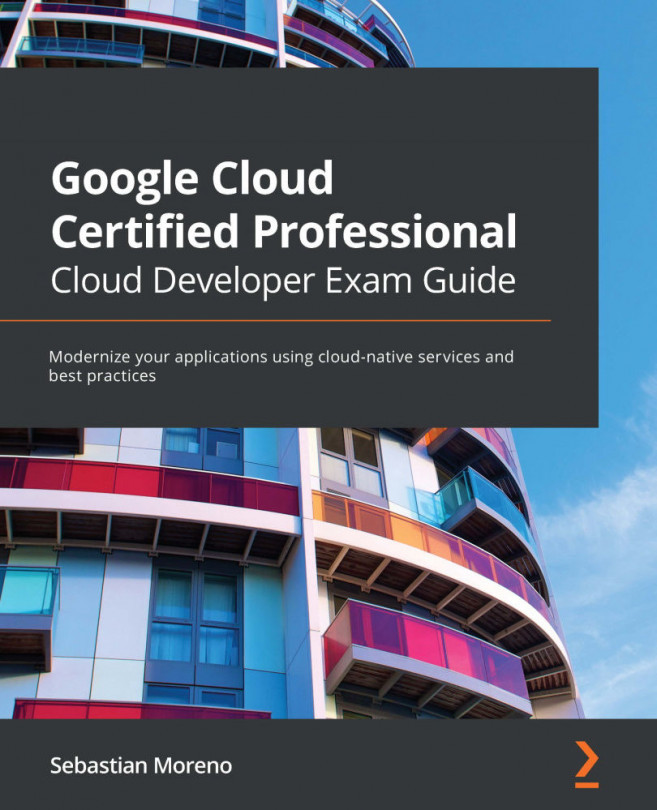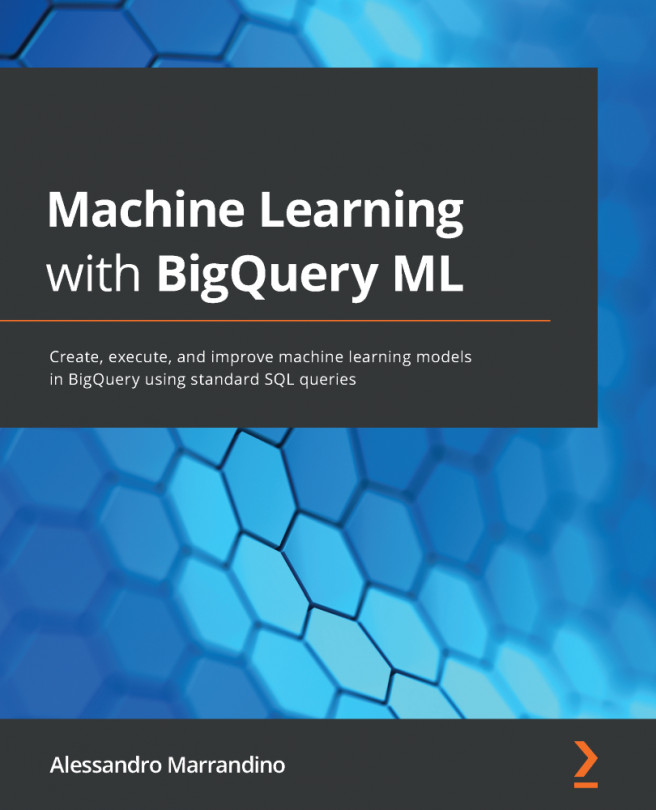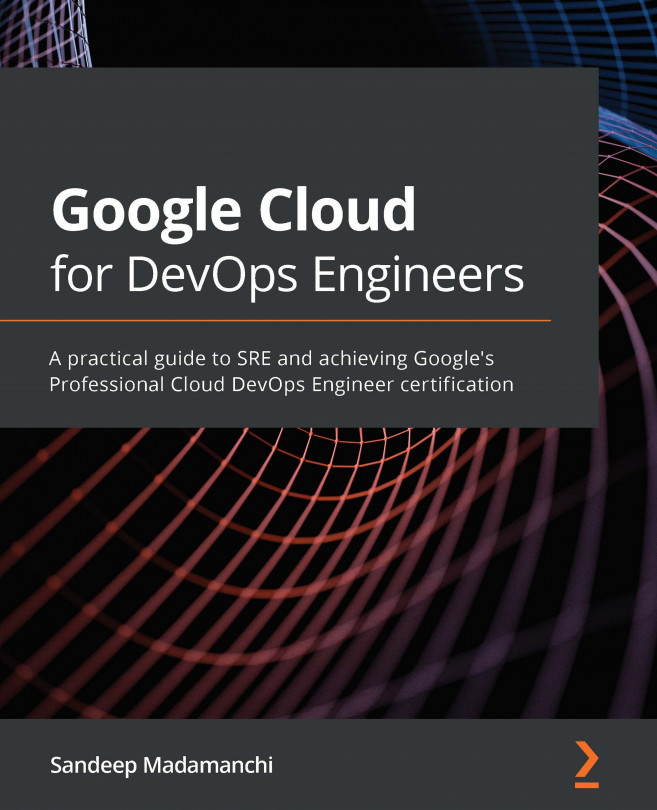Managing billing is easy with GCP. Let's explore this by logging in to our GCP console and clicking on the dashboard. You will see the Billing card on the right-hand side of the screen:
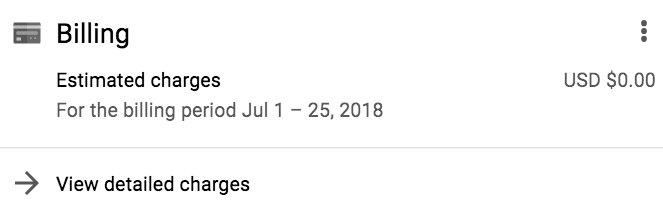
In the left-hand navigation pane, click on Billing:
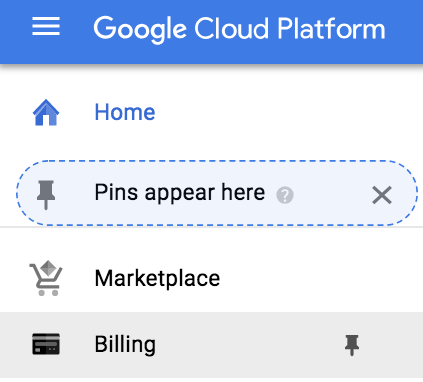
You will see the Billing dashboard and an overview of your account:
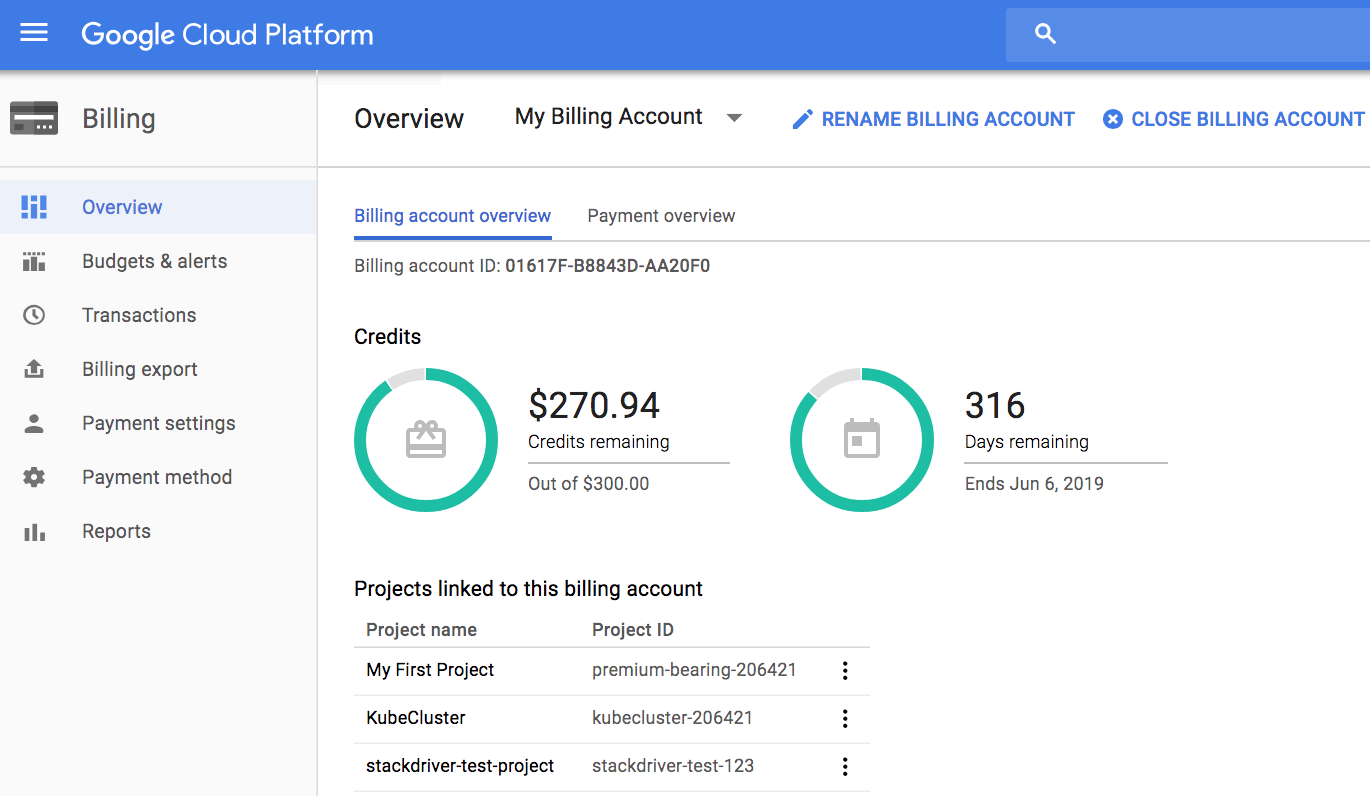
In the preceding illustration, you can see the that this GCP account has $270.94 worth of credits remaining out of the $300 initially applied. You also see the days remaining before these credits expire. The list of projects linked to this account is also listed giving you a snapshot of the different consumers. Notice the Budgets & alerts on the left where you can create a custom budget and also create alerts.
There are a variety of options here, including the ability to rename the billing account or close it. Closing the billing account will require...