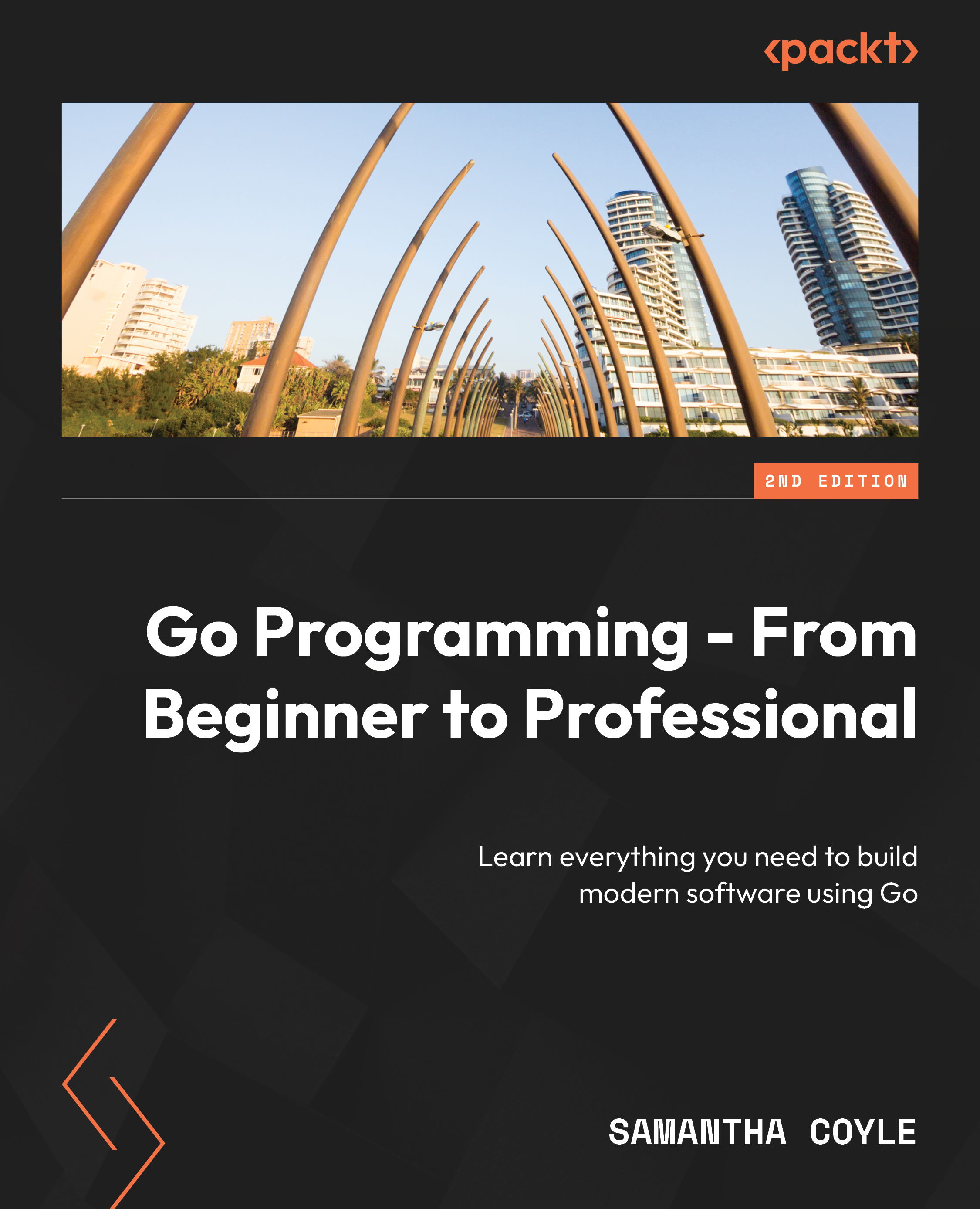-
Leverage Go's standard library through practical examples and simplify development tasks using best practices
-
Master effective idiomatic Go syntax, including variables, functions, and loops, to handle data
-
Build fully functional web applications with capabilities such as database connectivity and RESTful API creation
-
Purchase of the print or Kindle book includes a free PDF eBook
Go Programming – From Beginner to Professional is a comprehensive guide that takes your proficiency in the Go programming language from novice to expert. Starting with fundamental concepts, this book covers variables, command-line tools, and working with data before delving into advanced concepts, including error handling, interfaces, and generics, harnessing Go’s latest features through hands-on exercises. Along the way, you’ll learn to structure projects using Go modules, manage packages effectively, and master debugging techniques.
As you progress, you’ll get to grips with practical application-centric aspects such as command-line programming, file manipulation, and working with SQL databases. Additionally, the book explores web server development, RESTful APIs, and utilizing the Go HTTP client to interact with web applications. Further enhancing your Go skills, you’ll learn concurrent programming, testing methodologies, Go tools, and how to deploy applications in the cloud. Throughout the book, you’ll uncover Go’s hidden gems and gain insights into time manipulation, best practices, and more.
By the end of this book, you’ll have worked through practical exercises and activities that’ll equip you with the knowledge and skills needed to excel as a proficient Go developer, primed for success in real-world projects.
Designed for both complete beginners in Go as well as professionals transitioning from another programming language, this book equips developers with skills needed to build real-world projects and launch their career in Go. With a step-by-step approach, beginners can grasp Go fundamentals even without prior programming experience, and gradually advance to idiomatic Go best practices, exploring the latest features of the language.
-
Understand the Go syntax and apply it proficiently to handle data and write functions
-
Debug your Go code to troubleshoot development problems
-
Safely handle errors and recover from panics
-
Implement polymorphism using interfaces and gain insight into generics
-
Work with files and connect to popular external databases
-
Create an HTTP client and server and work with a RESTful web API
-
Use concurrency to design efficient software
-
Use Go tools to simplify development and improve your code
 United States
United States
 Great Britain
Great Britain
 India
India
 Germany
Germany
 France
France
 Canada
Canada
 Russia
Russia
 Spain
Spain
 Brazil
Brazil
 Australia
Australia
 Singapore
Singapore
 Hungary
Hungary
 Ukraine
Ukraine
 Luxembourg
Luxembourg
 Estonia
Estonia
 Lithuania
Lithuania
 South Korea
South Korea
 Turkey
Turkey
 Switzerland
Switzerland
 Colombia
Colombia
 Taiwan
Taiwan
 Chile
Chile
 Norway
Norway
 Ecuador
Ecuador
 Indonesia
Indonesia
 New Zealand
New Zealand
 Cyprus
Cyprus
 Denmark
Denmark
 Finland
Finland
 Poland
Poland
 Malta
Malta
 Czechia
Czechia
 Austria
Austria
 Sweden
Sweden
 Italy
Italy
 Egypt
Egypt
 Belgium
Belgium
 Portugal
Portugal
 Slovenia
Slovenia
 Ireland
Ireland
 Romania
Romania
 Greece
Greece
 Argentina
Argentina
 Netherlands
Netherlands
 Bulgaria
Bulgaria
 Latvia
Latvia
 South Africa
South Africa
 Malaysia
Malaysia
 Japan
Japan
 Slovakia
Slovakia
 Philippines
Philippines
 Mexico
Mexico
 Thailand
Thailand