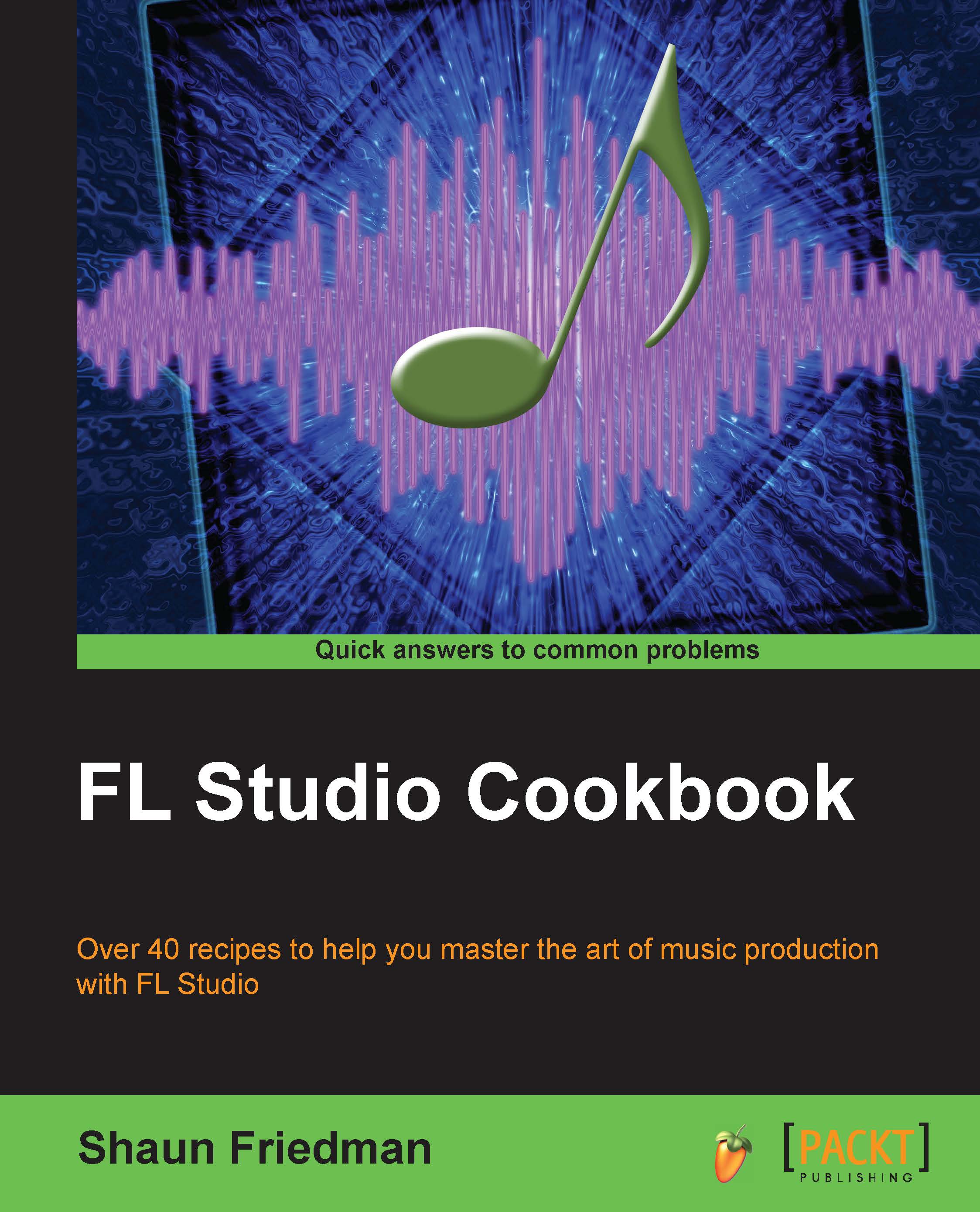Humanizing with the OFS knob
When humanizing your percussion, it may help to use the OFS knob within the Channel settings window.
Getting ready
In order to start humanizing your song using the OFS knob, you will want to have data within a channel on your step sequencer. When you click on a channel in the step sequencer, the Channel settings window will open up.
How to do it…
Let's take a look at how to humanize your song using the step sequencer and FUNC tab within the Channel settings window through the following steps:
Right-click on your hi hat or shaker type of sound and select Fill each 4 steps as per Fig 9.1.
Note
You don't necessarily have to use the Fill each 4 steps function. This simply makes automatic entries on your step sequencer and may save you time.

Fig 9.1
Click on the Hat channel (making sure the small green slit is engaged) to open up Channel settings and click on the FUNC tab as per the following screenshot:

Fig 9.2
Click-and-drag the OFS knob (fine time shift) to the right as per...