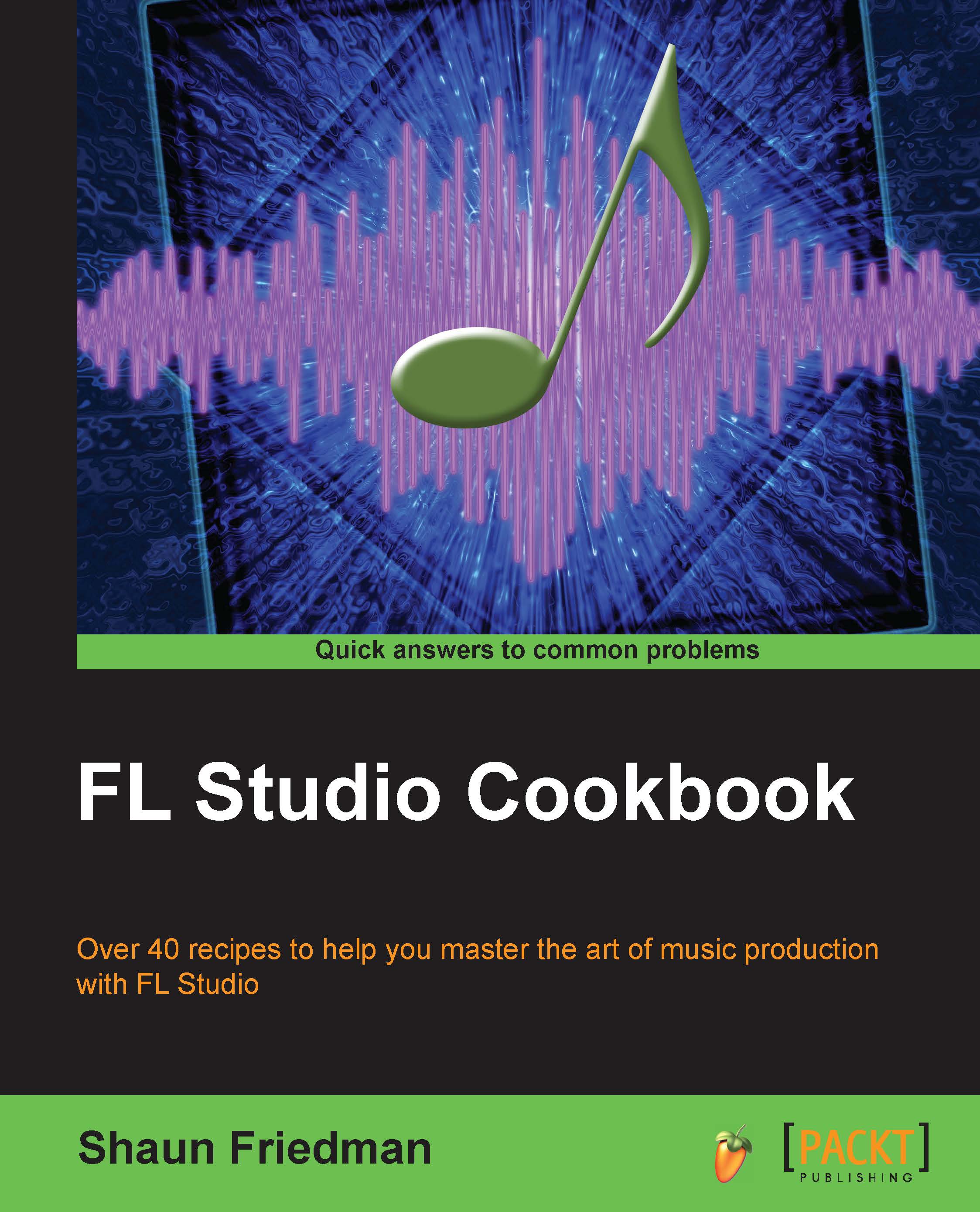Rendering files
Besides exporting your song to be played as an audio file in any type of media device or streaming it online, there are export options that allow you to back up your project work. The export files that help back up your project are Project bones, Project data files, and Zipped loop package.
Getting ready
To get started with exporting your project bones, you will simply need to have a music project started or completed in FL Studio.
How to do it…
Browse to the FILE menu, hover your mouse over Export, and select Project bones….
The Export project bones window will then appear, where you can specify the location you want to save your project bones to. You can also create a new folder (using Make New Folder) on the Project bones window, as shown in Fig 8.15. Click on OK once you have your location.

Fig 8.15
Your folder will then incorporate all of your project bones. In Fig 8.16, we have created a folder called
Export the Horse, which is located on our desktop. FL Studio automatically...