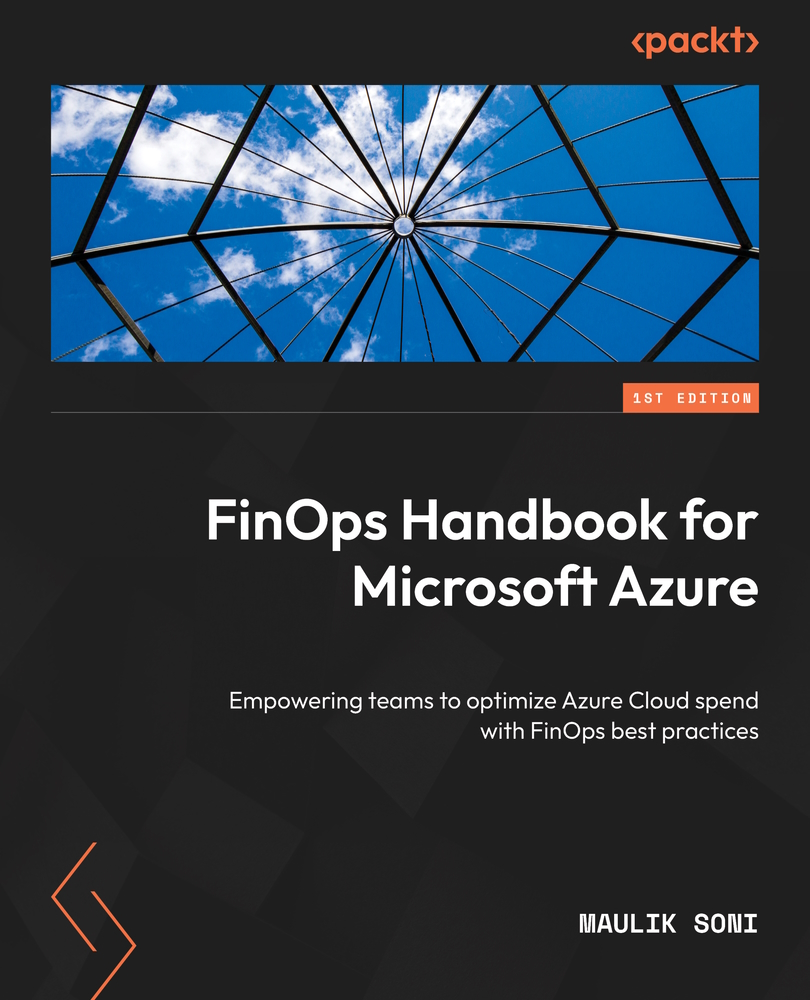ACI cost allocation
ACI and container apps both support tags. For single container workloads hosted on these platforms, we can create department, business unit, cost center, and owner tags. These tags then will be available in the Billing data export file as well as in the Cost Management tool. Also, remember to tag Azure Container Registry, as it is a related service and is used to deploy containers in Azure Container Instances.
To allocate costs for ACI, follow these steps:
- Open the Microsoft Edge browser.
- Navigate to https://portal.azure.com and sign in with your organization's account.
- In the top search bar, search for
Container Servicesand select the highlighted service. - Select the existing container service you have.
- Click on Tags on the Overview page of your ACI instance.
- Add the Department, Business Unit, Cost Center, and Owner tags.
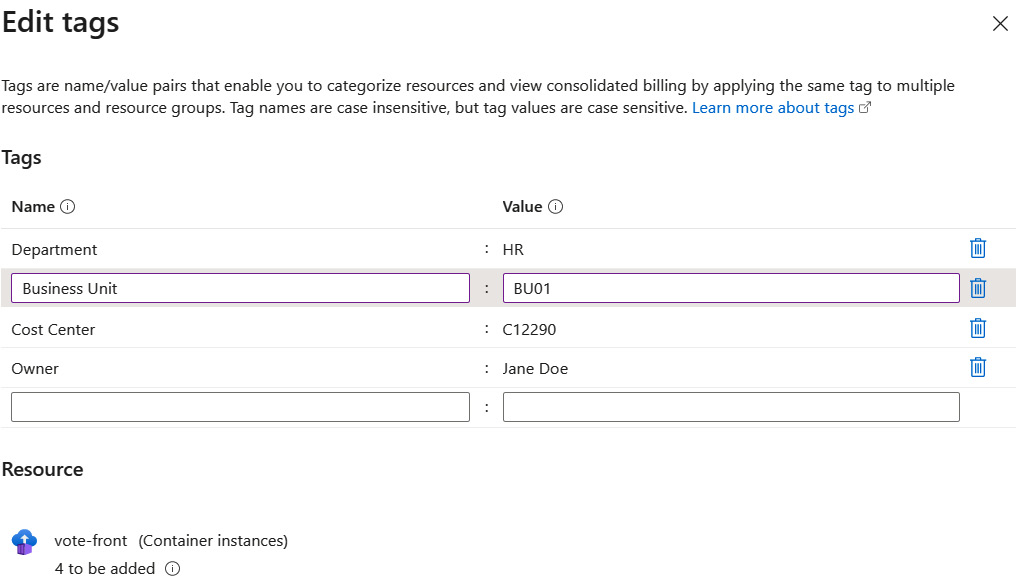
Figure 10.1 – Tagging an Azure container instance
- Click Save...