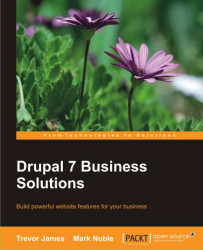Adding images to your content
One significant improvement in Drupal 7 is that some of the more complex content type modules and functionalities are now built into the core Drupal, making them a lot easier to use out-of-the-box. This means that amongst other immediate benefits, your article content type comes with an image field as part of its core content type fields.
In Chapter 3, Adding Products and Services, we're going to show how easy it is to extend our content types by adding new image fields through the core content type module, but for now we'll use the image field on the Article type to populate our nodes with images.
On your Create Article form, click the Browse button in line to the Image field and locate a JPG, PNG, or GIF file on your computer. Then click on the Upload button to upload and associate the image with your article. When you upload the image, Drupal will display a small thumbnail version on your article form with a link to the full JPG version and the file size of...