Applying superscript and subscript
Whether you are adding in a trademark or copyright symbol, putting ordinals on dates, creating chemical formulae, or producing mathematical equations, Superscript and Subscript can be useful tools to get your text looking the way you want.
Getting ready
In order to complete this recipe, you need a document open containing a text frame that you wish to adjust. If you don’t already have this, you can create a new document with 12 pages, as shown in the Creating a new document recipe in Chapter 1. You can then add a text frame, as shown in the Creating text frames and adding placeholder text recipe. Finally, you will need the Control panel set to show character formatting rather than paragraph formatting options, as shown in step 1 of the Adjusting character formatting recipe.
How to do it…
In order to use superscript and subscript to fine-tune your text, follow these steps:
- In your text frame, add the following text:
The 1stof January. - We are going to start by superscripting st in 1st, so select st and then click the Superscript icon (marked as A in Figure 2.15). This will cause st to reduce in size and be positioned higher up relative to the other text:
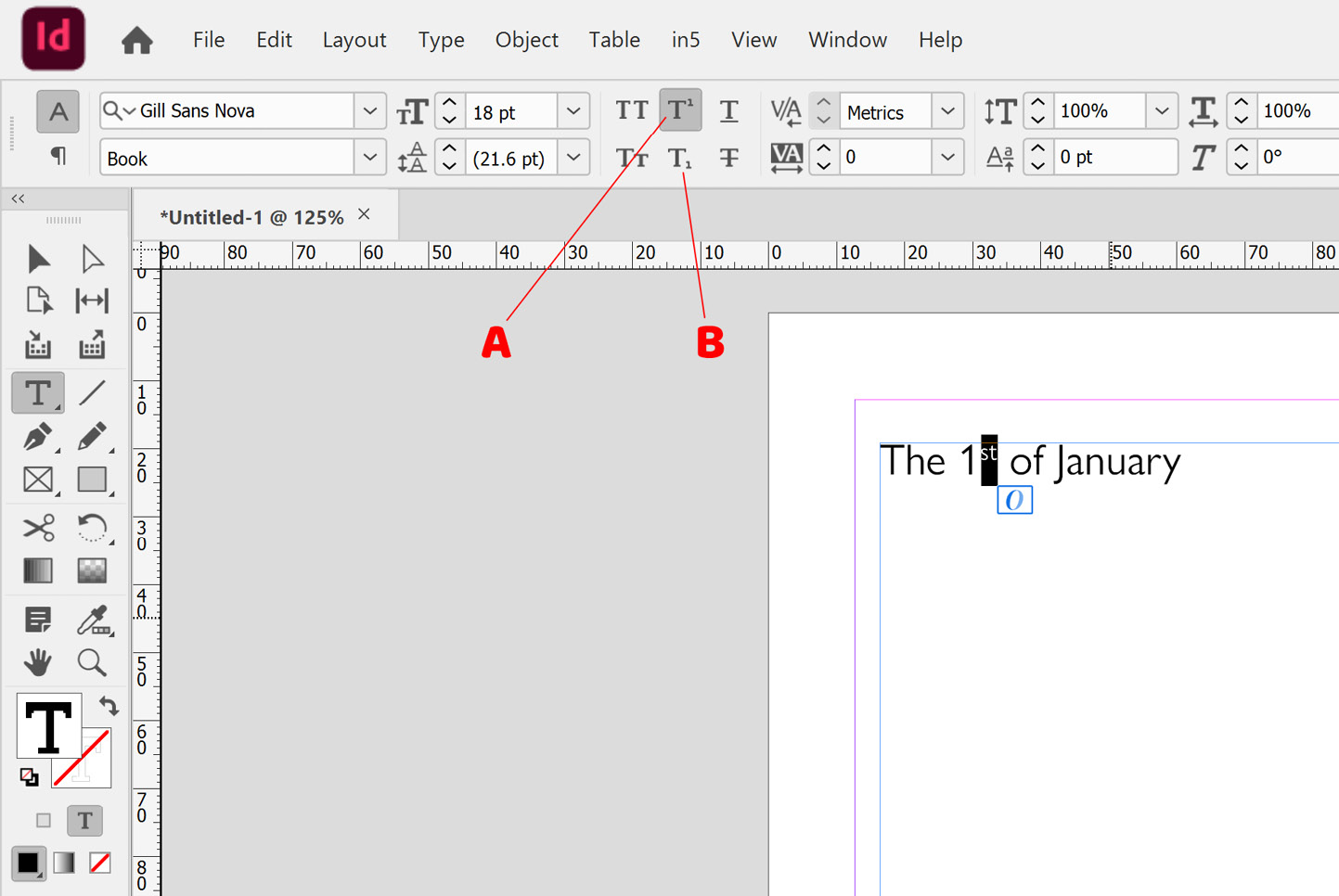
Figure 2.15: Superscript and Subscript options
- On the next line in the text frame, we will add the following text: Water is H2O.
- Now, select the number 2 in H2O and click the Subscript button (marked as B in Figure 2.15) to apply subscript to this, resulting in the number 2 dropping lower down.


































































