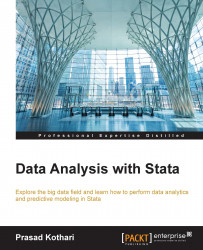Directories and folders in Stata
Stata has a tree-style structure to organize directories as well as folders similar to other operating systems, such as Windows, Linux, Unix, and Mac OS. This makes things easy and folders can be retrieved later on dates that are convenient. For example, the data folder is used to save entire datasets, subfolders for every single dataset, and so on. In Stata, the following commands can be leveraged:
- Dos
- Linux
- Unix
For example, if you need to change the directory, you can use the CD command, as follows:
CD C:\Stataforlder
You can also generate a new directory along with the current directory you have been using. For example:
mkdir "newstata".
You can leverage the dir command to get the details of the directory. If you need the current directory name along with the directory, you can utilize the pwd or cd command.
The use of paths in Stata depends on the type of data. Usually, there are two paths: absolute and relative. The absolute path contains the full address, denoting the folder. In the command you have seen in the earlier example, we leveraged the CD command using the path that is absolute. On the contrary, the relative path provides us with the location of the file. The following example of mkdir has used the relative path:
mkdir "E\Stata|Stata1"
The use of the relative path will be beneficial, especially when working on different devices, such as a PC at home or a library or server. To separate folders, Windows and Dos use a backslash (\), whereas Linux and Unix use a slash (/). Sometimes, these connotations might be troublesome when working on the server where Stata is installed. As a general rule, it is advisable that you use slashes in the relative path as Stata can easily understand a slash as a separator. The following is an example of this:
mkdir "/Stata1/Data" – this is how you create the new folder for your STATA work.