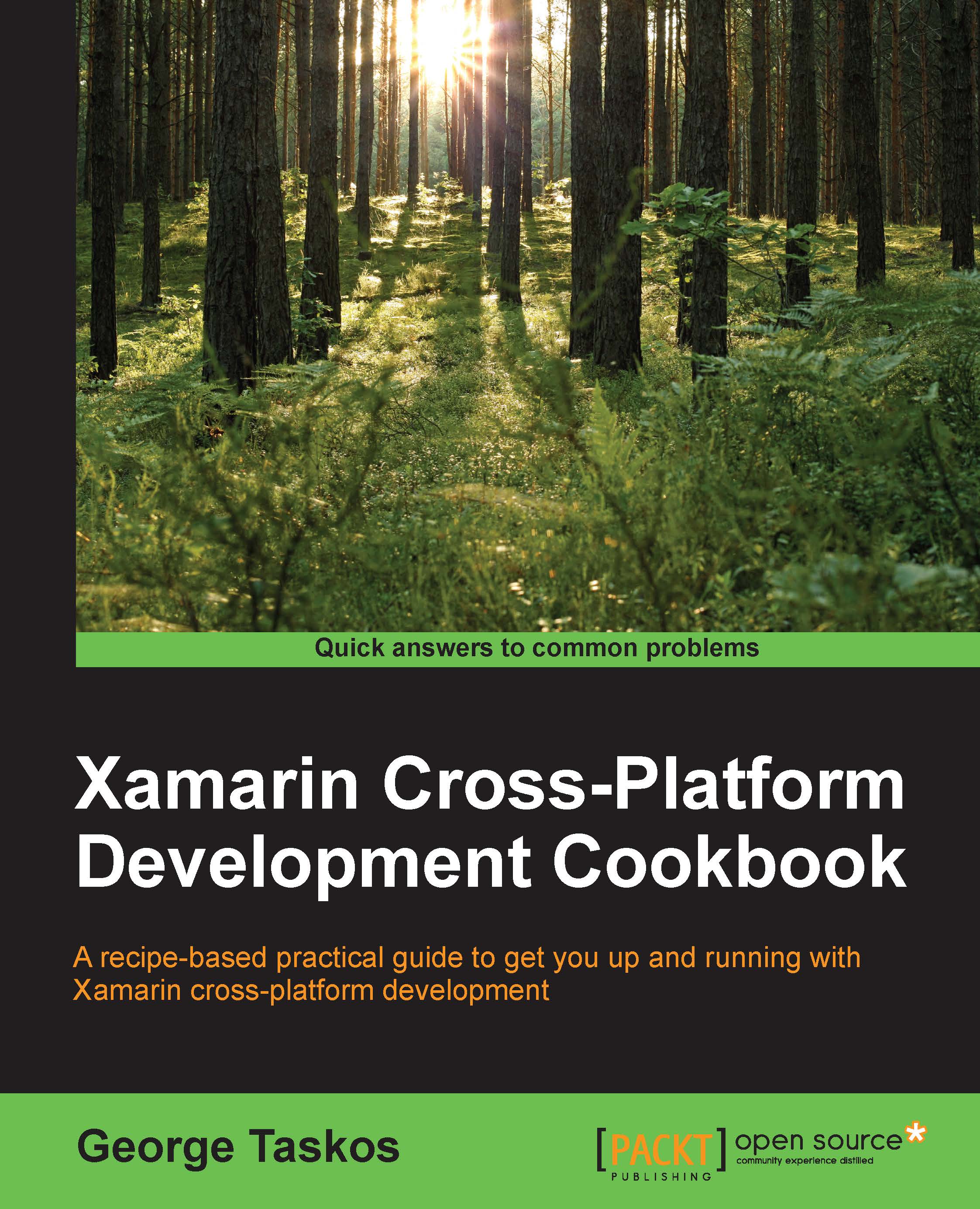Configuring XenDesktop® 7.6 to interact with VMware vSphere 5.x
XenDesktop offers compatibility not only for Citrix proprietary platforms, but it also supports the most important virtualization architectures on the market. VMware is currently the virtualization solution that better permits you to manage the resource commitment and assignment for your virtual environments.
Getting ready
To ensure that all the activities in this chapter will be fully executed, it is required that you have an already functioning VMware vSphere environment, made up of at least two ESXi servers and a Windows server, on which to install the VMware Virtual Center software.
Tip
As an alternative, you can download the Virtual Center Virtual Appliance OVF template, directly from the VMware website.
After this, the step you have to perform is to import the VMware Virtual Center certificate on to the XenDesktop server, to allow Desktop Studio to connect with the SSL connection to the Virtual Center SDK.