Utilizing DNS
A DNS policy will be required to connect to external servers by their name, rather than their IP address. Such services could be AAA, RADIUS, or vCenter.
The DNS service policy is a shared policy, in that any tenant and VRF that uses this service must be configured with the particular DNS profile label.
How to do it...
- From
Fabric, selectFabric Policies|Global Policies|DNS profiles. Right-click onDNS Profilesand selectCreate DNS Profile.
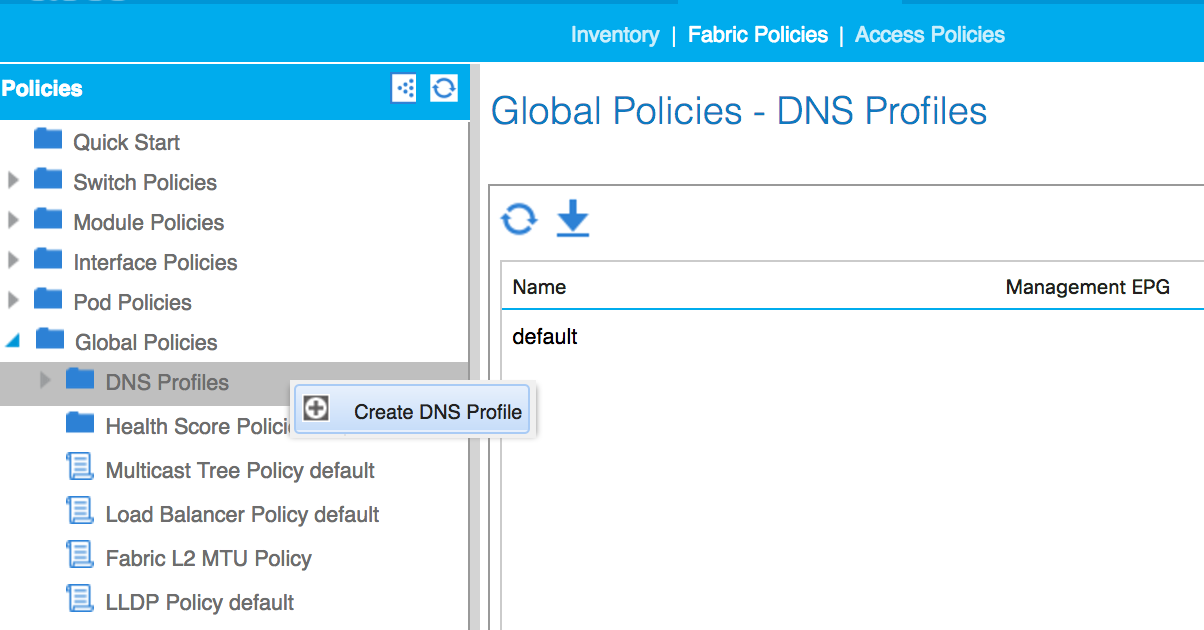
- Name the profile and select the
default (Out-of-Band)option next toManagement EPG.
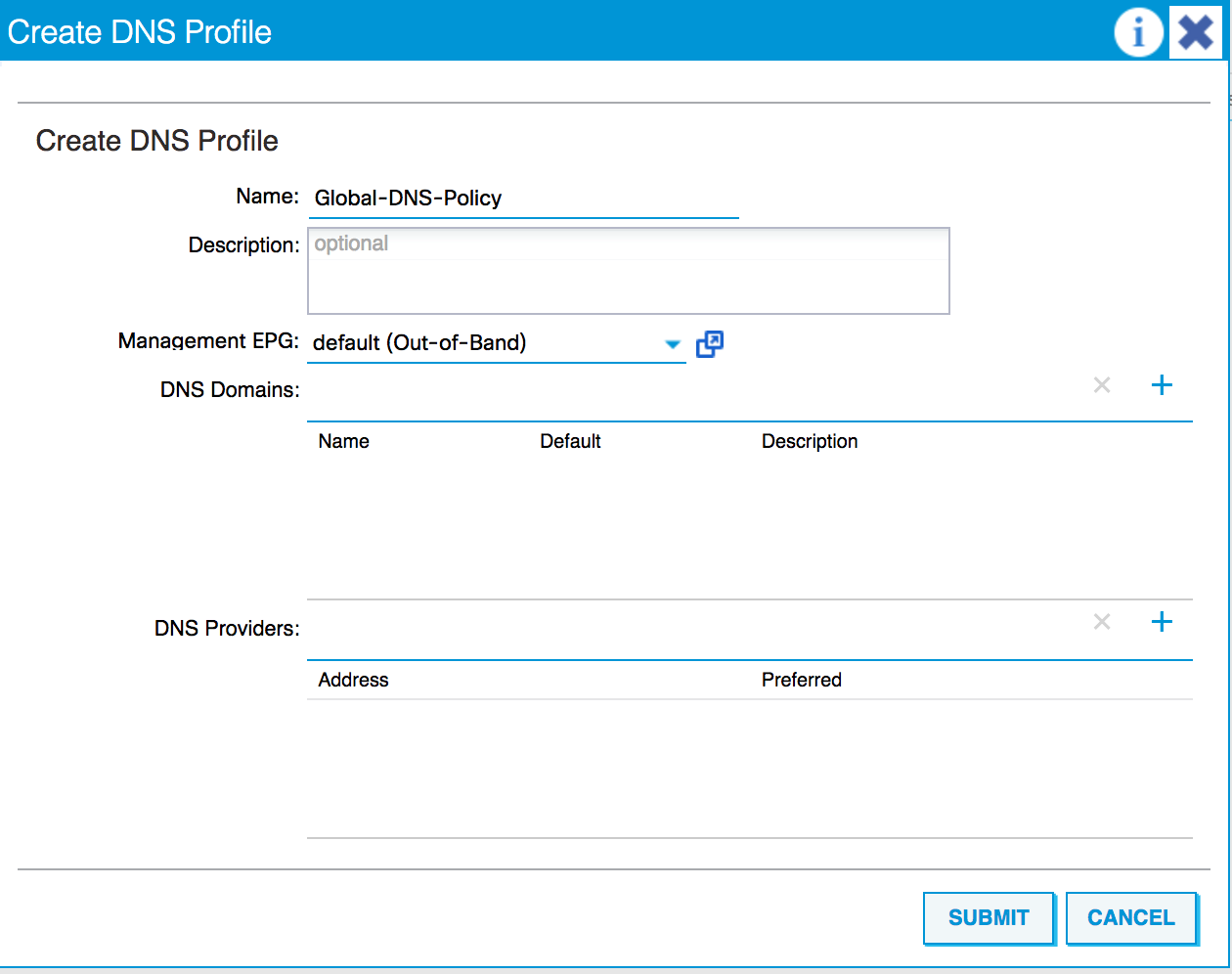
- Click on the plus sign next to
DNS Providersand add the IP addresses of the DNS servers. Select thePreferredtick box if you want to.
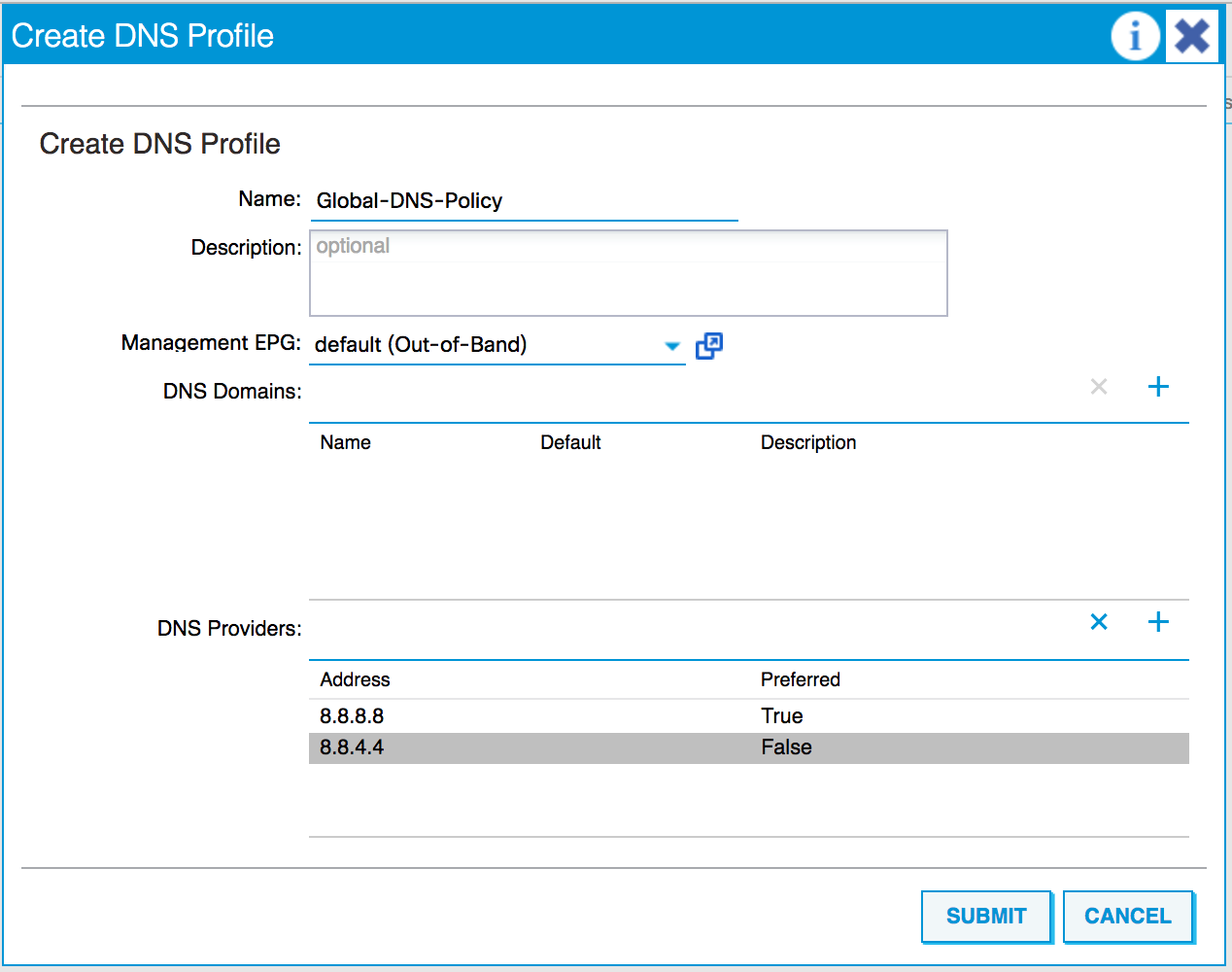
- Set the DNS domains in the same manner.
- Click on
SUBMIT. We need to set the labels, again. - From
Tenants, select themgmt. tenant. - Go to
Networking, then toVRFs, and selectoob. - Scroll down the page in the working pane until you see the
DNS labelsbox.
- Enter the
DNS label (Global-DNS-Policy).
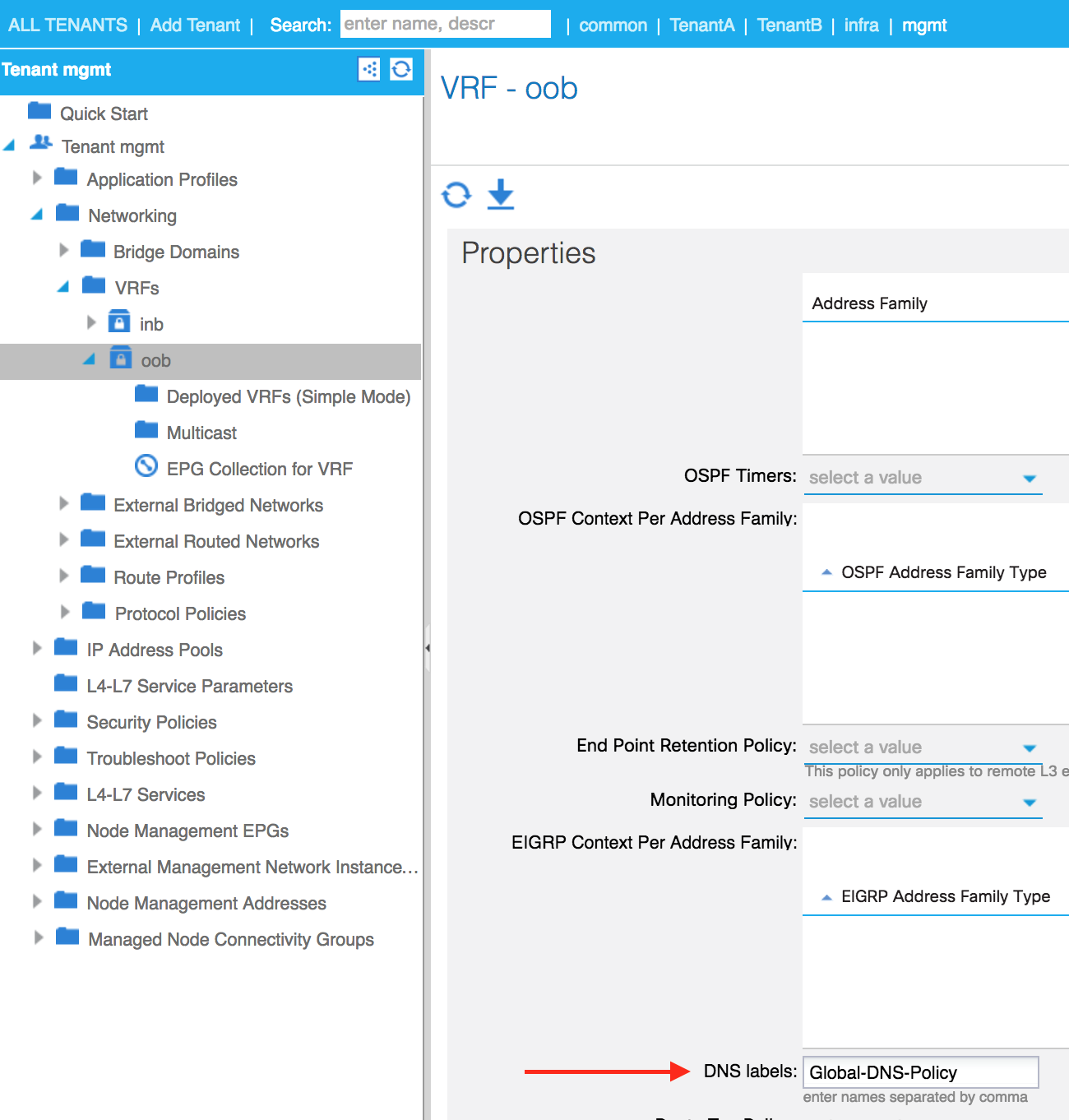
- Click on
SUBMIT.
Note
Perform steps...








































































