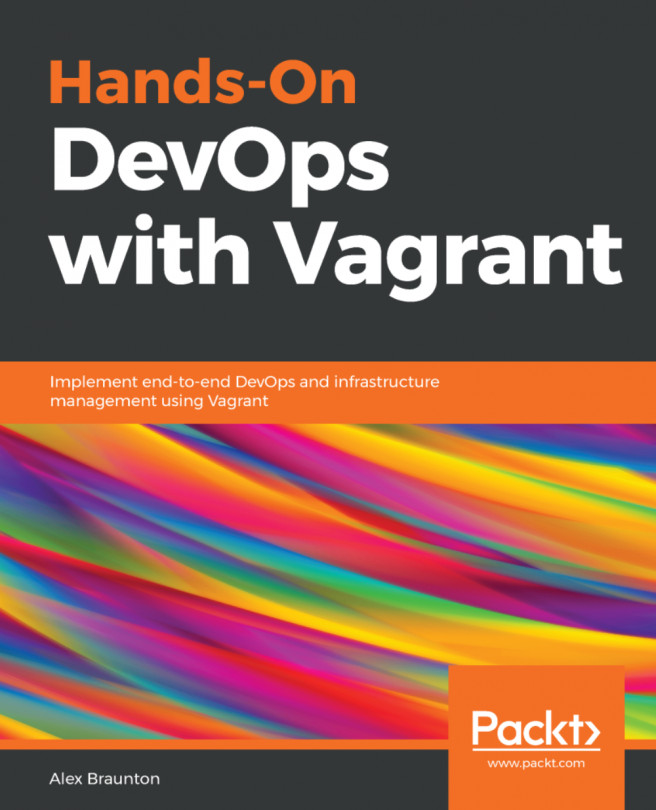Creating and using cookbooks
Cookbooks are an essential part of Chef. Basically, you describe the configurations you want to apply to your nodes in cookbooks. You can create them using the Chef executable installed by the Chef DK.
In this recipe, we'll create and apply a simple cookbook using the chef and knife command-line tools.
Getting ready
Make sure you have Chef DK installed and a node available for testing. Check out the installation instructions at http://learn.chef.io if you need help here.
Edit your knife.rb file (usually found in the hidden .chef directory) and add the following three lines to it, filling in your own values:
cookbook_copyright "your company" cookbook_license "apachev2" cookbook_email "your email address"
Note
The Apache 2 license is the most commonly license found in cookbooks, but you're free to choose whichever suits your needs. If you put none as cookbook_license, knife will put All rights reserved into your recipe's metadata file.
Chef will use the preceding values as the defaults whenever you create a new cookbook. We assume that you have a node called server registered with your Chef server, as described in the Managing virtual machines with Vagrant section in this chapter.
How to do it…
Carry out the following steps to create and use cookbooks:
- Create a cookbook named
my_cookbookby running the following command:mma@laptop:~/chef-repo $ chef generate cookbook cookbooks/my_cookbook Generating cookbook my_cookbook - Ensuring correct cookbook file content - Ensuring delivery configuration - Ensuring correct delivery build cookbook content Your cookbook is ready. Type `cd cookbooks/my_cookbook` to enter it. ...TRUNCATED OUTPUT...
- Upload your new cookbook on the Chef server:
mma@laptop:~/chef-repo $ knife cookbook upload my_cookbook Uploading my_cookbook [0.1.0] Uploaded 1 cookbook.
- Add the cookbook to your node's run list. In this example, the name of the node is server:
mma@laptop:~/chef-repo $ knife node run_list add server 'recipe[my_cookbook]' server: run_list: recipe[my_cookbook]
- Run the Chef client on your node:
user@server:~$ sudo chef-client
Tip
If you're using a Vagrant VM as your server, you need to make sure to run vagrant up and vagrant ssh to be able to execute the Chef client on the node.
How it works…
The chef executable helps you to manage your local Chef Development environment. We used it here to generate the cookbook.
Knife is the command-line interface for the Chef server. It uses the RESTful API exposed by the Chef server to do its work and helps you to interact with the Chef server.
The knife command supports a host of commands structured as follows:
knife <subject> <command>
The <subject> used in this section is either cookbook or node. The commands we use are upload for the cookbook, and run_list add for the node.
There's more…
Before uploading your cookbook to the Chef server, it's a good idea to run it in Test Kitchen first. Test Kitchen will spin up a virtual machine, execute your cookbook, and destroy the virtual machine again. That way you can evaluate what your cookbook does before you upload it to the Chef server and run it on real nodes.
To run your cookbook with Test Kitchen on an Ubuntu 16.04 virtual machine, execute the following steps:
- Create a configuration file for Test Kitchen for executing the default recipe of
my_cookbook:mma@laptop:~/chef-repo $ subl .kitchen.yml --- driver: name: vagrant provisioner: name: chef_zero platforms: - name: ubuntu-16.04 suites: - name: default run_list: - recipe[my_cookbook::default] attributes:
- Run
kitchen testto execute the default recipe ofmy_cookbook:mma@laptop:~/chef-repo $ kitchen test -----> Starting Kitchen (v1.13.2) ...TRUNCATED OUTPUT... -----> Kitchen is finished. (0m45.42s)
See also
- Learn how to use Test Kitchen to evaluate your cookbooks before uploading them to the Chef server in the Integration-testing your Chef cookbooks with Test Kitchen recipe in Chapter 2, Evaluating and Troubleshooting Cookbooks and Chef Runs
- Learn how to set up your Chef server in the Using the hosted Chef platform recipe in this chapter