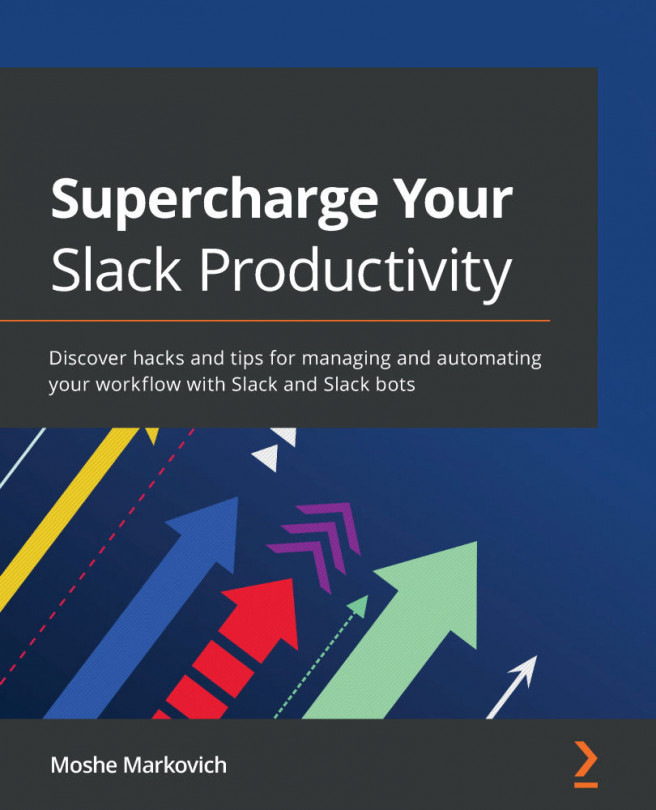Using Course Analytics and Course Statistics
Canvas allows you to easily view how users are participating within your course, when most assignments are being submitted, and how a class is doing as a whole based on a combination of individual grades. In addition, Canvas allows you to easily view specific elements that make up your course, such as the number of items within your course or how much file storage space your course takes up. To begin, let's check out how to view activity and achievement within your course using the Course Analytics feature.
Viewing Course Analytics
To view the Course Analytics, complete the following steps:
- On the home page of your course, look at the right Sidebar menu. Click on the New Analytics button, as shown in the following screenshot:
Figure 5.36 – New Analytics button
- Once you click on the New Analytics button, you will see the Course Analytics page. This page contains four tabs along the top of the page that include...