Customers
If you are on a Commerce subscription plan, your Squarespace admin panel will contain an extra menu item: Customers. You can use the Customers panel to gain insight into spending habits, sort customers by number of orders or other variables, and categorize your customers using notes or tags. Click on the Customers link in the Home menu to open the Customers panel, as shown in the following screenshot:
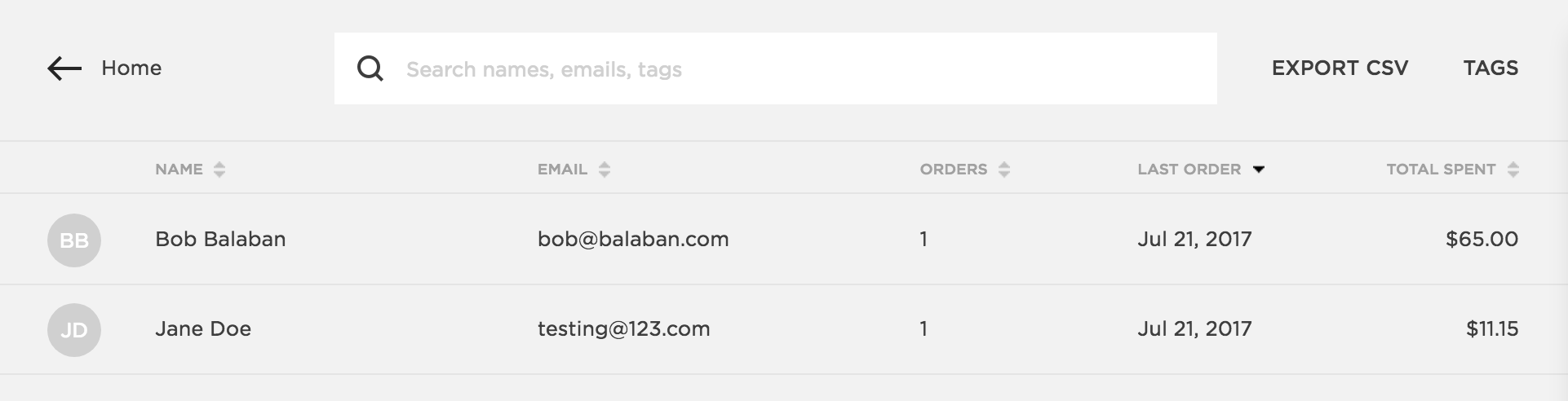
You can sort the list of customers using the arrows at the top of the columns, order based on total amount spent, date of last order, number of orders, name or email address. You can also quickly find customers using the search box at the top. You can click on the name of a customer to open the customer panel, as shown in the following screenshot:
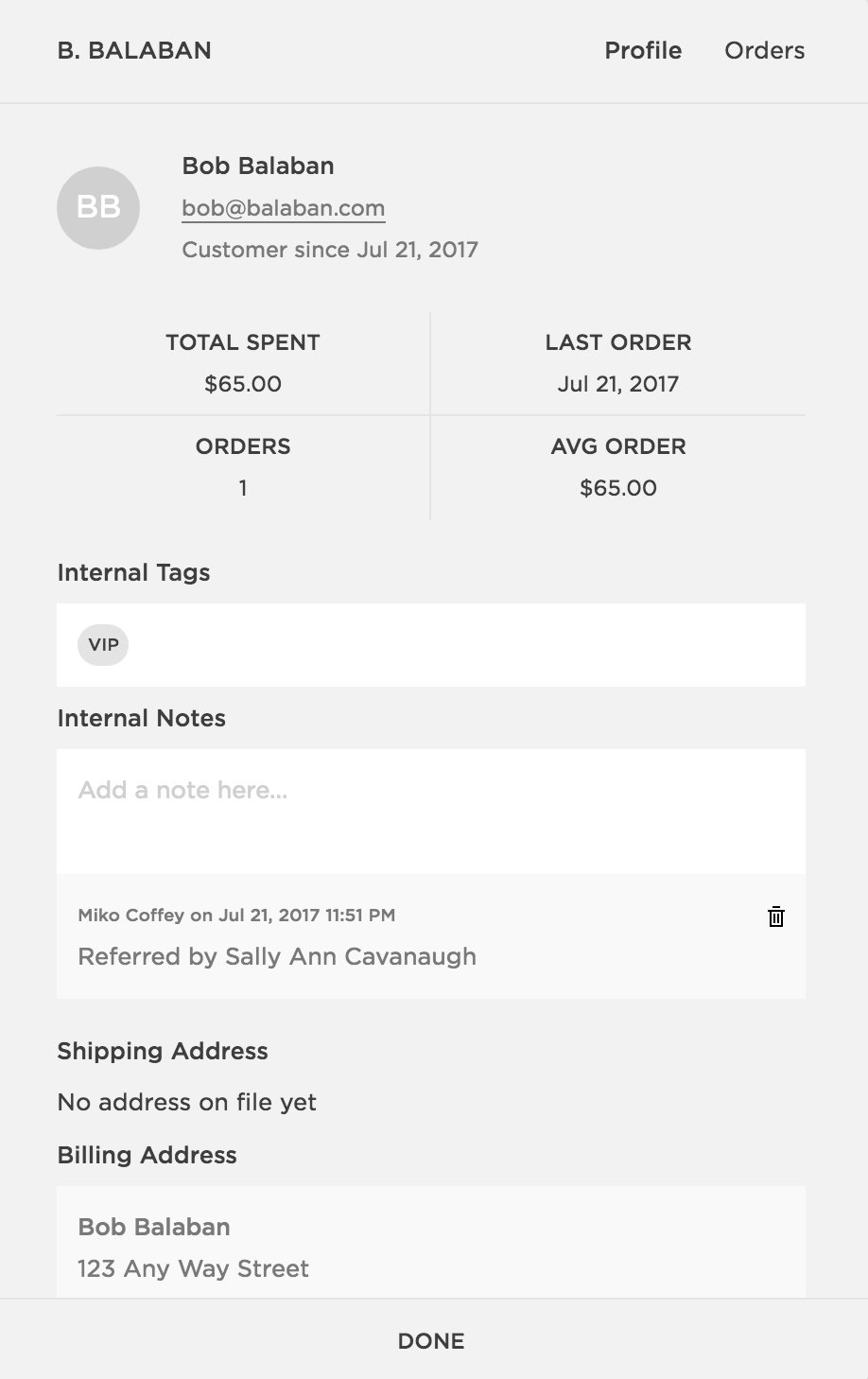
Here, you can classify the customer by adding Internal Tags, make private notes to yourself or your team using Internal Notes, or use the Orders link at the top to view the details of all of this customer's orders.
Note
Using tags is a great...







































































