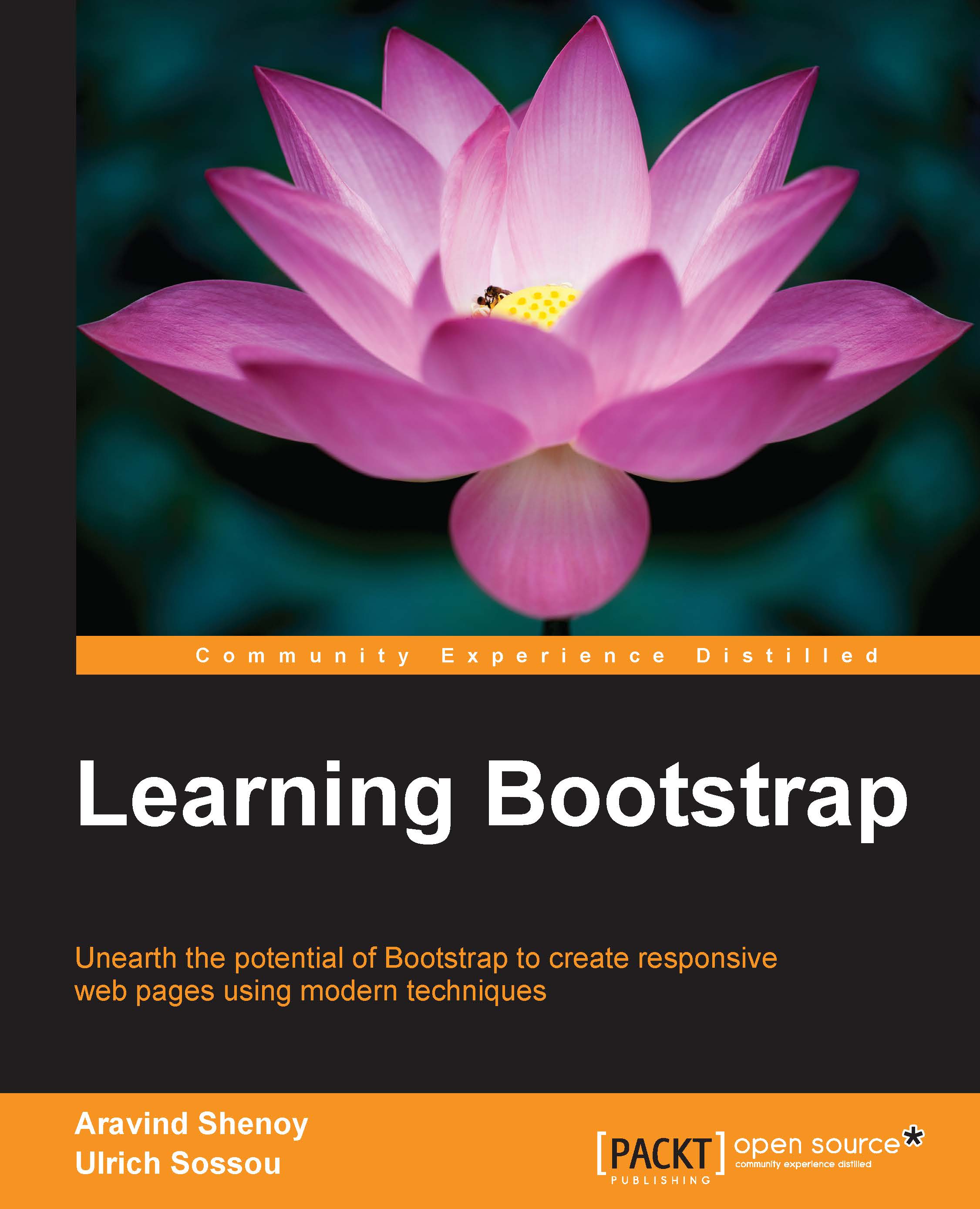Creating responsive columns
We have three blocks of text, each with a heading, a short paragraph, and a link. In screen sizes of approximately tablet width or more, we would like this content to be laid out in three columns. In narrower screen widths, the content will organize itself in one full-width column.
Take a moment to visit and read the documentation for Bootstrap's mobile-first responsive grid. You can find it at http://getbootstrap.com/css/#grid.
In short, the grid is based on a twelve-column system. The basic class structure allows us to use a class of col-12 for full-width, col-6 for half-width, col-4 for one-third width, and so on.
With Bootstrap 3, thanks to the creative use of media queries, Bootstrap's grid can be very adept. Recall that we want our welcome message to have a single-column layout up to tablet-sized screens, and then adapt a three-column layout at approximately 768px. Conveniently, Bootstrap has a built-in breakpoint at 768px, which is the default value of its...
 United States
United States
 Great Britain
Great Britain
 India
India
 Germany
Germany
 France
France
 Canada
Canada
 Russia
Russia
 Spain
Spain
 Brazil
Brazil
 Australia
Australia
 Singapore
Singapore
 Hungary
Hungary
 Ukraine
Ukraine
 Luxembourg
Luxembourg
 Estonia
Estonia
 Lithuania
Lithuania
 South Korea
South Korea
 Turkey
Turkey
 Switzerland
Switzerland
 Colombia
Colombia
 Taiwan
Taiwan
 Chile
Chile
 Norway
Norway
 Ecuador
Ecuador
 Indonesia
Indonesia
 New Zealand
New Zealand
 Cyprus
Cyprus
 Denmark
Denmark
 Finland
Finland
 Poland
Poland
 Malta
Malta
 Czechia
Czechia
 Austria
Austria
 Sweden
Sweden
 Italy
Italy
 Egypt
Egypt
 Belgium
Belgium
 Portugal
Portugal
 Slovenia
Slovenia
 Ireland
Ireland
 Romania
Romania
 Greece
Greece
 Argentina
Argentina
 Netherlands
Netherlands
 Bulgaria
Bulgaria
 Latvia
Latvia
 South Africa
South Africa
 Malaysia
Malaysia
 Japan
Japan
 Slovakia
Slovakia
 Philippines
Philippines
 Mexico
Mexico
 Thailand
Thailand