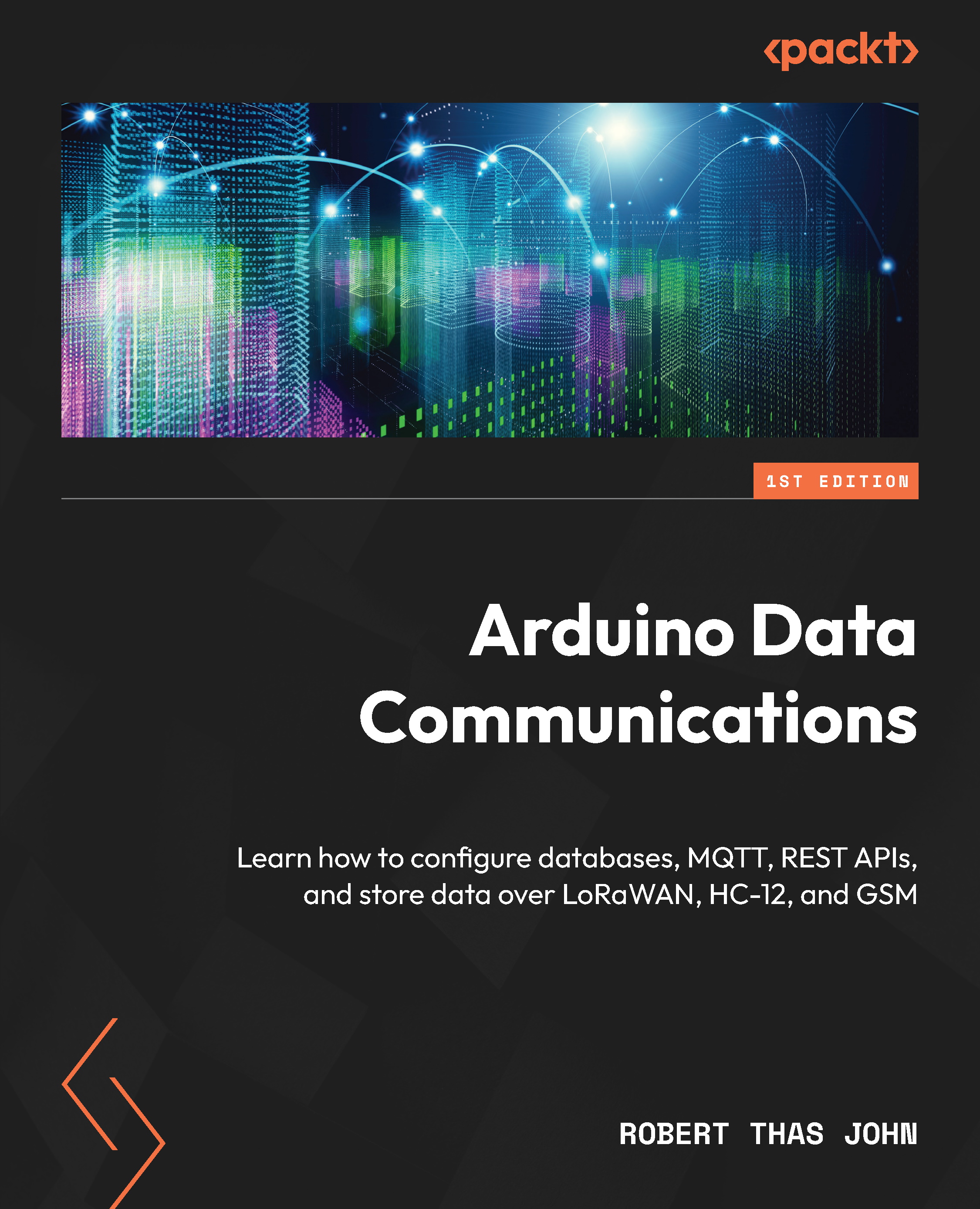Communicating over Ethernet
Let’s build a solution that will control the onboard LED based on the weather conditions in a particular location. We will make use of APIs from AccuWeather. You can sign up for free at https://developer.accuweather.com/.
Creating an AccuWeather app
Once you’ve created your account, you will need to create an app before you can get API keys to work with. Navigate to the MY APPS tab or go to https://developer.accuweather.com/user/me/apps. Follow these steps to create an app:
- Click on the + Add a new App button. This is shown here:
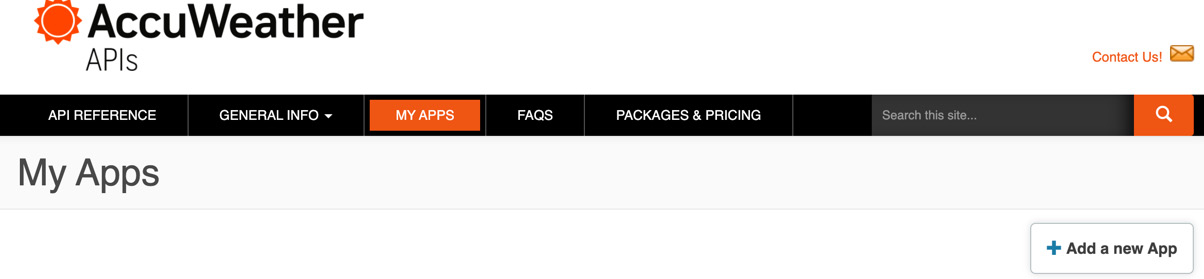
Figure 8.2 – AccuWeather developer portal
- Specify a name for the app.
- Under Products, choose Core Weather Limited Trial.
- For Where will the app be used?, choose Other.
- For What will you be creating with this app?, choose Internal App.
- For What is your app written in?, choose C++.
- For Is this for Business to Business or Business to Consumer...