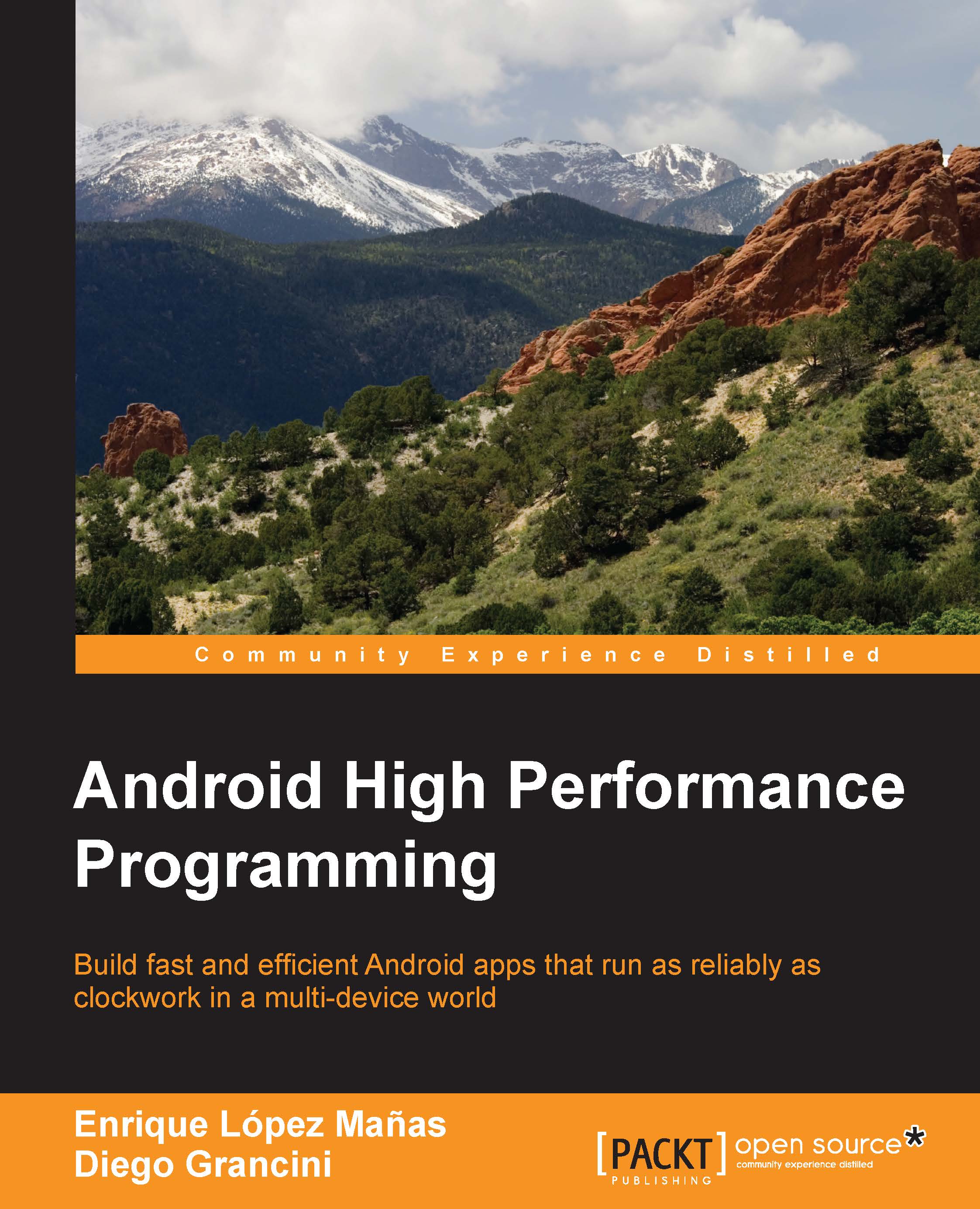Android Instant Run
At the time of writing, Google released Android Studio 2.2 Preview. This is (as the name suggests) the second major version of Android Studio, and it comes with many fixes, performance improvements, and an awesome tool called Android Instant Run. This tool allows us to perform changes in the code and display them instantly in our device or emulator. This is a priceless feature when we are debugging, since we do not need to recompile the application, start it again, and reconnect it to adb.
To activate this option, we need to go to Preferences, then look for Build, Execution, Deployment | Instant Run. Check Enable Instant Run to hot swap code/resource changes on deploy (default enabled); if you are running the right version of the Gradle plugin, you will be able to activate it:
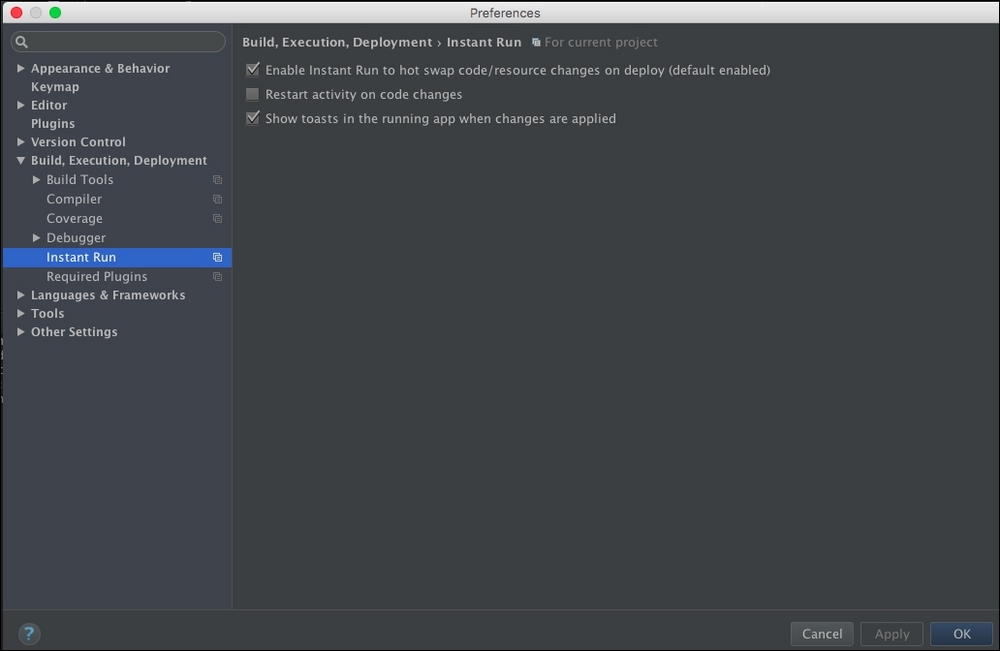
To run an application, select Run so Android Studio operates normally. Now comes the interesting part: after you have performed edits or modifications on your source code, clicking Run once more will...