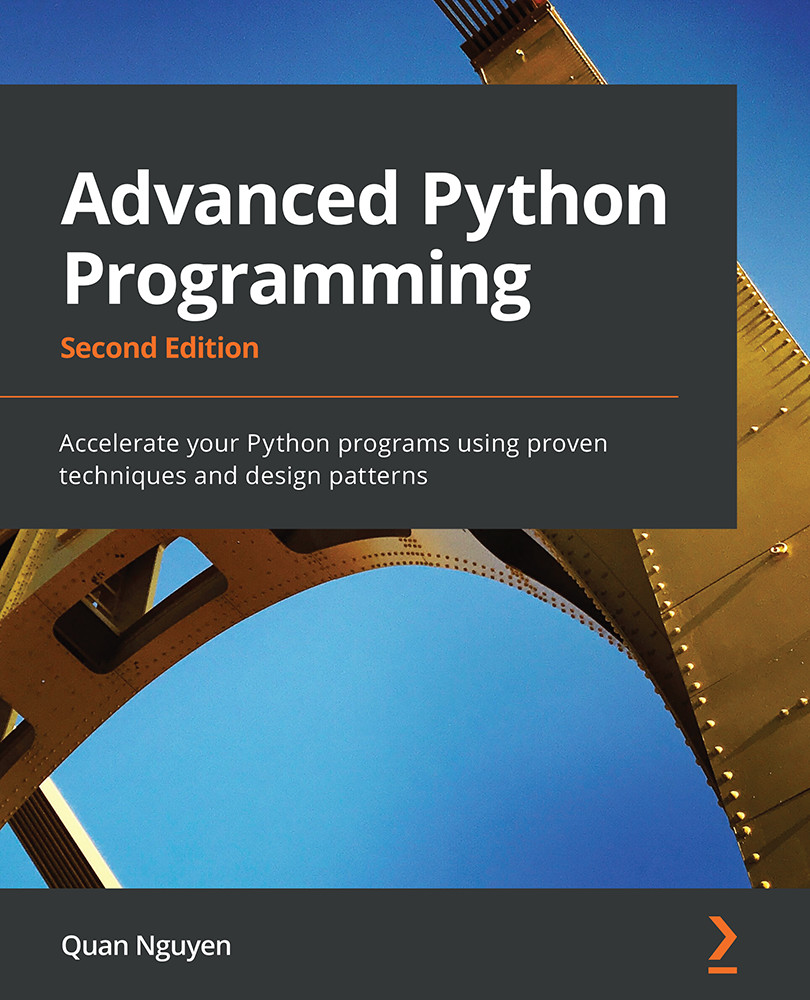Writing tests and benchmarks
Now that we have a working simulator, we can start measuring our performance and tune up our code so that the simulator can handle as many particles as possible. As a first step, we will write a test and a benchmark.
We need a test that checks whether the results produced by the simulation are correct or not. Optimizing a program commonly requires employing multiple strategies; as we rewrite our code multiple times, bugs may easily be introduced. A solid test suite ensures that the implementation is correct at every iteration so that we are free to go wild and try different things with the confidence that, if the test suite passes, the code will still work as expected. More specifically, what we are implementing here are called unit tests, which aim to verify the intended logic of the program regardless of the implementation details, which may change during optimization.
Our test will take three particles, simulate them for 0.1 time units, and compare the results with those from a reference implementation. A good way to organize your tests is using a separate function for each different aspect (or unit) of your application. Since our current functionality is included in the evolve method, our function will be named test_evolve. The following code snippet shows the test_evolve implementation. Note that, in this case, we compare floating-point numbers up to a certain precision through the fequal function:
def test_evolve(): particles = [Particle( 0.3, 0.5, +1), Particle( 0.0, -0.5, -1), Particle(-0.1, -0.4, +3) ] simulator = ParticleSimulator(particles) simulator.evolve(0.1) p0, p1, p2 = particles def fequal(a, b, eps=1e-5): return abs(a - b) < eps assert fequal(p0.x, 0.210269) assert fequal(p0.y, 0.543863) assert fequal(p1.x, -0.099334) assert fequal(p1.y, -0.490034) assert fequal(p2.x, 0.191358) assert fequal(p2.y, -0.365227) if __name__ == '__main__': test_evolve()
The assert statements will raise an error if the included conditions are not satisfied. Upon running the test_evolve function, if you notice no error or output printed out, that means all the conditions are met.
A test ensures the correctness of our functionality but gives little information about its running time. A benchmark is a simple and representative use case that can be run to assess the running time of an application. Benchmarks are very useful to keep score of how fast our program is with each new version that we implement.
We can write a representative benchmark by instantiating a thousand Particle objects with random coordinates and angular velocity and feeding them to a ParticleSimulator class. We then let the system evolve for 0.1 time units. The code is illustrated in the following snippet:
from random import uniform def benchmark(): particles = [ Particle(uniform(-1.0, 1.0), uniform(-1.0, 1.0), uniform(-1.0, 1.0)) for i in range(1000)] simulator = ParticleSimulator(particles) simulator.evolve(0.1) if __name__ == '__main__': benchmark()
With the benchmark program implemented, we now need to run it and keep track of the time needed for the benchmark to complete execution, which we will see next. (Note that when you run these tests and benchmarks on your own system, you are likely to see different numbers listed in the text, which is completely normal and dependent on your system configurations and Python version.)
Timing your benchmark
A very simple way to time a benchmark is through the Unix time command. Using the time command, as follows, you can easily measure the execution time of an arbitrary process:
$ time python simul.py real 0m1.051s user 0m1.022s sys 0m0.028s
The time command is not available for Windows. To install Unix tools such as time on Windows, you can use the cygwin shell, downloadable from the official website (http://www.cygwin.com/). Alternatively, you can use similar PowerShell commands, such as Measure-Command (https://msdn.microsoft.com/en-us/powershell/reference/5.1/microsoft.powershell.utility/measure-command), to measure execution time.
By default, time displays three metrics, as outlined here:
real: The actual time spent running the process from start to finish, as if it were measured by a human with a stopwatch.user: The cumulative time spent by all the central processing units (CPUs) during the computation.sys: The cumulative time spent by all the CPUs during system-related tasks, such as memory allocation.Note
Sometimes,
userandsysmight be greater thanreal, as multiple processors may work in parallel.
time also offers richer formatting options. For an overview, you can explore its manual (using the man time command). If you want a summary of all the metrics available, you can use the -v option.
The Unix time command is one of the simplest and most direct ways to benchmark a program. For an accurate measurement, the benchmark should be designed to have a long enough execution time (in the order of seconds) so that the setup and teardown of the process are small compared to the execution time of the application. The user metric is suitable as a monitor for the CPU performance, while the real metric also includes the time spent on other processes while waiting for input/output (I/O) operations.
Another convenient way to time Python scripts is the timeit module. This module runs a snippet of code in a loop for n times and measures the total execution time. Then, it repeats the same operation r times (by default, the value of r is 3) and records the time of the best run. Due to this timing scheme, timeit is an appropriate tool to accurately time small statements in isolation.
The timeit module can be used as a Python package, from the command line or from IPython.
IPython is a Python shell design that improves the interactivity of the Python interpreter. It boosts tab completion and many utilities to time, profile, and debug your code. We will use this shell to try out snippets throughout the book. The IPython shell accepts magic commands—statements that start with a % symbol—that enhance the shell with special behaviors. Commands that start with %% are called cell magics, which can be applied on multiline snippets (termed as cells).
IPython is available on most Linux distributions through pip and is included in Anaconda. You can use IPython as a regular Python shell (ipython), but it is also available in a Qt-based version (ipython qtconsole) and as a powerful browser-based interface (jupyter notebook).
In IPython and command-line interfaces (CLIs), it is possible to specify the number of loops or repetitions with the -n and -r options. If not specified, they will be automatically inferred by timeit. When invoking timeit from the command line, you can also pass some setup code, through the -s option, which will execute before the benchmark. In the following snippet, the IPython command line and Python module version of timeit are demonstrated:
# IPython Interface
$ ipython
In [1]: from simul import benchmark
In [2]: %timeit benchmark()
1 loops, best of 3: 782 ms per loop
# Command Line Interface
$ python -m timeit -s 'from simul import benchmark'
'benchmark()'
10 loops, best of 3: 826 msec per loop
# Python Interface
# put this function into the simul.py script
import timeit
result = timeit.timeit('benchmark()',
setup='from __main__ import benchmark', number=10)
# result is the time (in seconds) to run the whole loop
result = timeit.repeat('benchmark()',
setup='from __main__ import benchmark', number=10, \
repeat=3)
# result is a list containing the time of each repetition
(repeat=3 in this case)
Note that while the command line and IPython interfaces automatically infer a reasonable number of loops n, the Python interface requires you to explicitly specify a value through the number argument.