Viewing G-code
There are many options available to see the written G-code generated by your slicer. Both Repetier-Host and Printrun have the ability to show and edit the text of G-code.
An ordinary text application such as Windows Notepad can also be used. The following example is a G-code of a 20 mm test cube generated by Skeinforge and Slic3r:
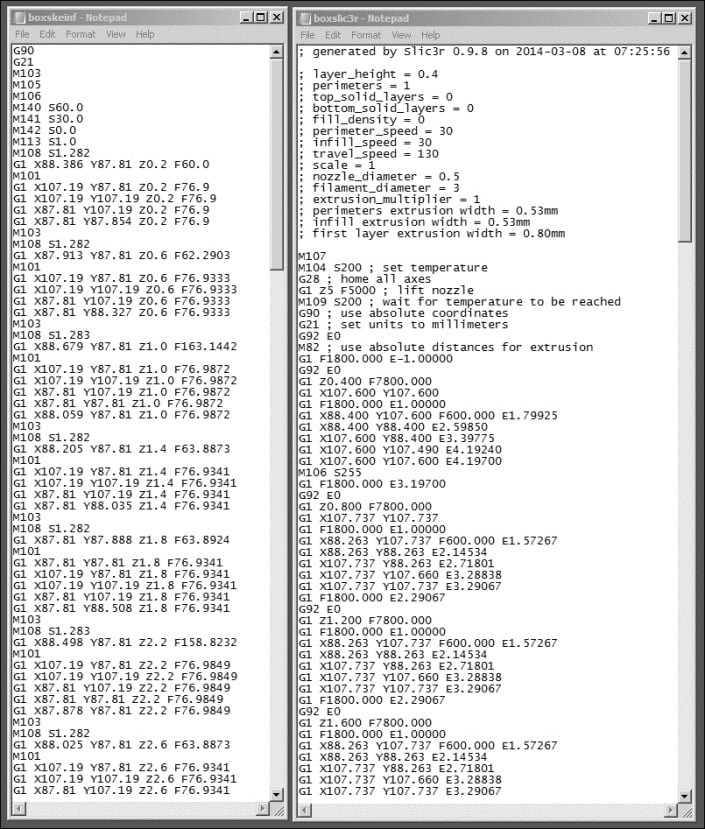
The obvious difference between the two slicer versions is the inclusion of comments in the header of the Slic3r G-code.
Slic3r creates a list at the beginning. This list overviews the parameters that have been chosen in the profile. Each line is commented out using a semicolon (;) before each comment line. Skeinforge doesn't create any comments.
Adding comments can be a useful feature when experimenting with different slicer profiles. By adding a description of short settings to the G-code, the attached documentation won't be lost. A comment can be added by simply typing in the information after a semicolon and saving the change. Just be careful...

























































