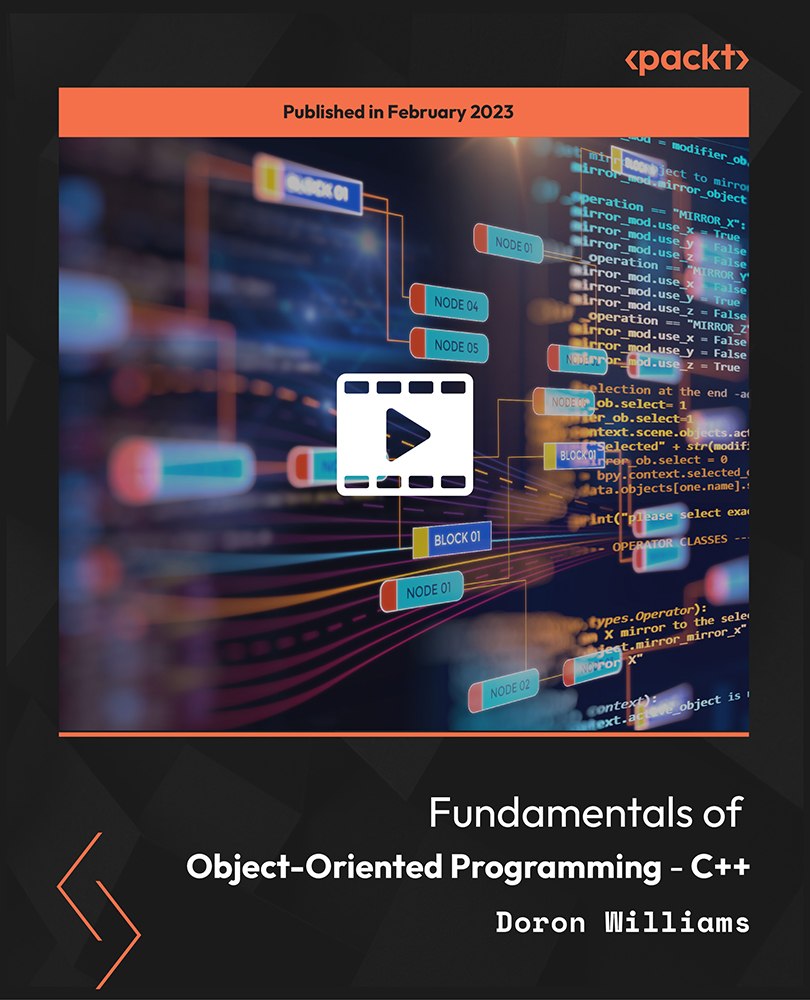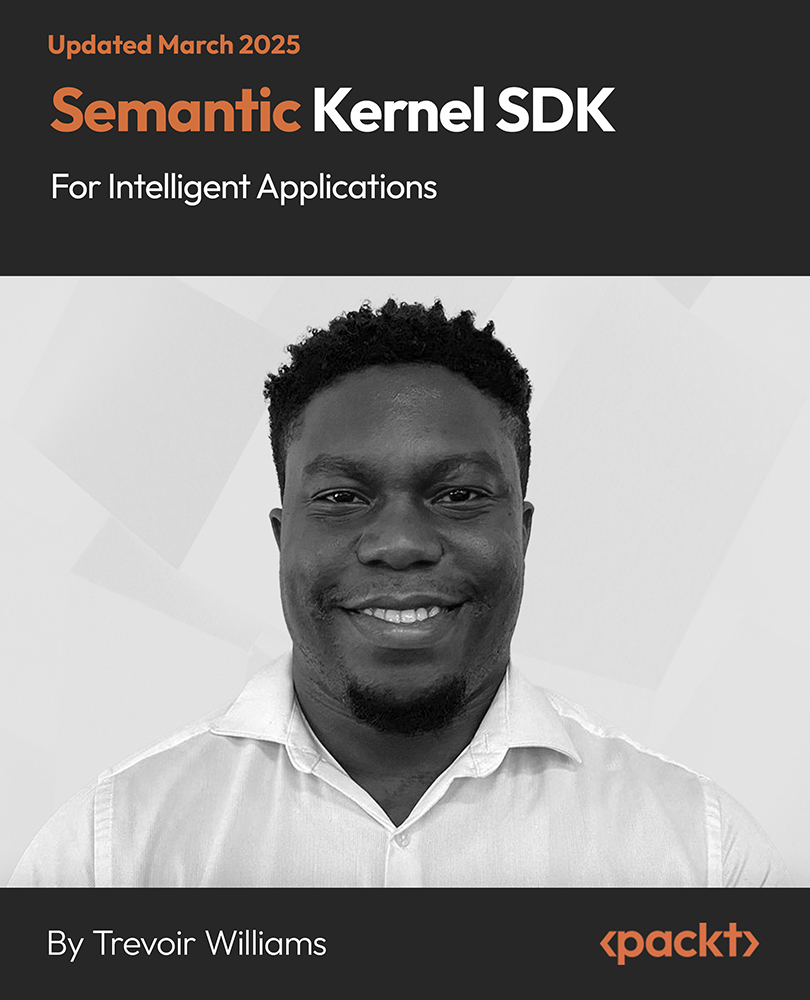In this article by Sherwin John Calleja Tragura, author of the book Spring MVC Blueprints, we will discuss about creating a robust and simple personal web portal that can serve as a personal web page, or a professional reference site, for anyone. Usually, these kinds of web sites are used as mashups, or dashboards, of centralized sources of information describing and individual or group.
(For more resources related to this topic, see here.)
Technically, a personal web portal is a composition of web components like CSS, HTML, and JavaScript, woven together to create a formal, simple or exquisite presentation of any content. It can be used, in its simplest form, as a personal portfolio or an enterprise form like an e-commerce content management system. Commercially, these portals are drafted and designed using the principles of the Rich-client platform or responsive web designs. In the industry, most companies suggest that clients try easy-to-use-tools like PHP frameworks (for example, CodeIgniter, Laravel, Drupal) and seldom advise using JEE-based portals.
Overview of the project
The personal web portal (PWP) created publishes a simple biography, and professional information, one can at least share through the web. The prototype is a session-driven one that can do dynamic transactions, like updating information on the web pages, and posting notes on the page without using any back-end database.
Through using wireframes, the following are the initial drafts and design of the web portal:
- The Home Page: This is the first page of the site that shows updatable quotes, and inspiring messages coming from the owner of the portal. It contains a sticky-note feature at the side that allows visitors to post their short greetings to the owner in real-time.

- The Personal Information Page: This page highlights personal information of the owner including the owner's name, age, hobbies, birth date, and age. This page contains some part of the blogger's educational history. The page is dynamic and can be updated at anytime by the owner.

- The Professional Information Page: This page presents details about the owner's career background. It lists down all the previous jobs of the account owner, and enumerates all skills-related information. This page is also updatable.

- The Reach Out Page: This serves as the contact information page of the owner. Moreover, it allows visitors to send their contact information, and specifically their electronic mail address, to the portal owner.

- Update pages: The Home, Personal and Professional pages has updateable pages for the owner to update the content of the portal. The prototype has the capability to update the information presented in the content at anytime the user desires.
This simple prototype, called PWP, will give clear steps on how to build personal sites from the ground-up, using Spring MVC 4.x specifications. It will give enthusiasts the opportunity to start creating Spring-based web portals in just a day, without using any database backend. To those who are new to the Spring MVC 4.x concept, this article will be a good start in building full-blown portal sites.
Technical requirements
In order to start the development, the following tools need to be installed onto the platform:
- Java Development Kit (JDK) 1.7.x
- Spring Tool Suite (Eclipse) 3.6
- Maven 3.x
- Spring Framework 4.1
- Apache Tomcat 7.x
- Any operating system
First, the JDK 1.7.x installer must be installed. Visit the site http://www.oracle.com/technetwork/java/javase/downloads/jdk7-downloads-1880260.html to download the installer.
Next, setup the Spring Tool Suite 3.6 (Eclipse-based) which will be the official Integrated Development Environment (IDE) of this article. Download the Spring Tool Suite 3.6 at https://spring.io/tools/sts.
Setting-up the development environment
This article recommends Spring Tool Suite (Eclipse) 3.6 since it has all the Spring Framework 4.x plug-ins, and other dependencies needed by the projects. To start us off, the following screenshot shows the dashboard of the STS IDE:

Conversely, Apache Maven 3.x will be used to build and deploy the project for this article. Apache Maven is a software project management and comprehension tool. Based on the concept of a project object model (POM), Maven can manage a project's build, reporting and documentation from a central piece of information (https://maven.apache.org/).
There is already a Maven plugin installed in the STS IDE that can be used to generate the needed development directory structure. Among the many ways to create Spring MVC projects, this article focuses on two styles, namely:
- Converting a dynamic web project to a Maven specimen
- Creating a Maven project from scratch
Converting a dynamic web project to a Maven project
To start creating the project, press CTRL + N to browse the Menu wizard of the IDE. This menu wizard contains all the types of project modules you'll need to start a project. The Menu wizard should look similar to the following screenshot:

Once on the menu, browse the Web option and choose Dynamic Web Project. Afterwards, just follow the series of instructions to create the chosen project module until you reached the last menu wizard, which looks like the following figure:

This last instruction (Web Module panel) will auto-generate the deployment descriptor (web.xml) of the project. Always click on the Generate web-xml deployment descriptor checkbox option. The deployment descriptor is an XML file that must reside inside the /WEB-INF/ folder of all JEE projects. This file describes how a component, module or application can be deployed. A JEE project must always be in the web.xml file otherwise the project will be defective.
Unlock access to the largest independent learning library in Tech for FREE!
Get unlimited access to 7500+ expert-authored eBooks and video courses covering every tech area you can think of.
Renews at €18.99/month. Cancel anytime
Since Spring 4.x container supports the Servlet Specification 3.0 in Tomcat 7 and above, web.xml is no longer mandatory and can be replaced by org.springframework.web.servlet.support.AbstractAnnotationConfigDispatcherServletInitializer or org.springframework.web.servlet.support.AbstractDispatcherServletInitializer class.
The next major step is to convert the newly created dynamic web project to a Maven one. To complete the conversion, right-click on the project and navigate to the Configure | Convert Maven Project command set, as shown in the following screenshot:

It is always best for the developer to study the directory structure of the project folder created before the actual implementation starts. Below is the directory structure of the Maven project after the conversion:

The project directories are just like the usual Eclipse Dynamic Web project without the pom.xml file.
Creating a Maven project from scratch
Another method of creating a Spring MVC web project is by creating a Maven project from the start. Be sure to install the Maven 3.2 plugin in STS Eclipse. Browse the Menu wizard again, and locate the Maven option. Click on the Maven Project to generate a new Maven project.

After clicking this option, a wizard will pop up, asking if an archetype is needed or not to create the Maven project. An archetype is a Maven plugin whose main objective is to create a project structure as per its template. To start quickly, choose an archetype plugin to create a simple java application here. It is recommended to create the project using the archetype maven-archetype-webapp. However, skipping the archetype selection can still be a valid option.

After you've done this, proceed with the Select an Archetype window shown in the following screenshot. Locate maven-archetype-webapp then proceed with the last process.

The selection of the Archetype maven-archetype-webapp will require the input of Maven parameters before the ending the whole process with a new Maven project:

The required parameters for the Maven group or project are as follows:
- Group Id (groupId): This is the ID of the project's group and must be unique among all the project's groups
- Artifact Id (artifactId): This is the ID of the project. This is generally the name of the project
- Version (version): This is the version of the project
- Package (package): The initial or core package of the sources
For more information on Maven plugin and configuration details, visit the documentation and samples on the site http://maven.apache.org/.
After providing the Maven parameters, the project source folder structure will be similar to the following screenshot:

Summary
Using the basic Spring Framework 4.x APIs, web portal creators can create their own platform to promote their personal philosophy, business, ideology, religion, and other concepts. Although it is an advantage to use existing portal platforms made in other language like PHP and Python, it is still fulfilling to design and develop our own portal based on an open-source framework. The PWP is just prototype software that needs to be upgraded to have a backend database, security, and other social media plugins, in order to make the software commercially competitive.
Resources for Article:
Further resources on this subject:
 United States
United States
 Great Britain
Great Britain
 India
India
 Germany
Germany
 France
France
 Canada
Canada
 Russia
Russia
 Spain
Spain
 Brazil
Brazil
 Australia
Australia
 Singapore
Singapore
 Canary Islands
Canary Islands
 Hungary
Hungary
 Ukraine
Ukraine
 Luxembourg
Luxembourg
 Estonia
Estonia
 Lithuania
Lithuania
 South Korea
South Korea
 Turkey
Turkey
 Switzerland
Switzerland
 Colombia
Colombia
 Taiwan
Taiwan
 Chile
Chile
 Norway
Norway
 Ecuador
Ecuador
 Indonesia
Indonesia
 New Zealand
New Zealand
 Cyprus
Cyprus
 Denmark
Denmark
 Finland
Finland
 Poland
Poland
 Malta
Malta
 Czechia
Czechia
 Austria
Austria
 Sweden
Sweden
 Italy
Italy
 Egypt
Egypt
 Belgium
Belgium
 Portugal
Portugal
 Slovenia
Slovenia
 Ireland
Ireland
 Romania
Romania
 Greece
Greece
 Argentina
Argentina
 Netherlands
Netherlands
 Bulgaria
Bulgaria
 Latvia
Latvia
 South Africa
South Africa
 Malaysia
Malaysia
 Japan
Japan
 Slovakia
Slovakia
 Philippines
Philippines
 Mexico
Mexico
 Thailand
Thailand