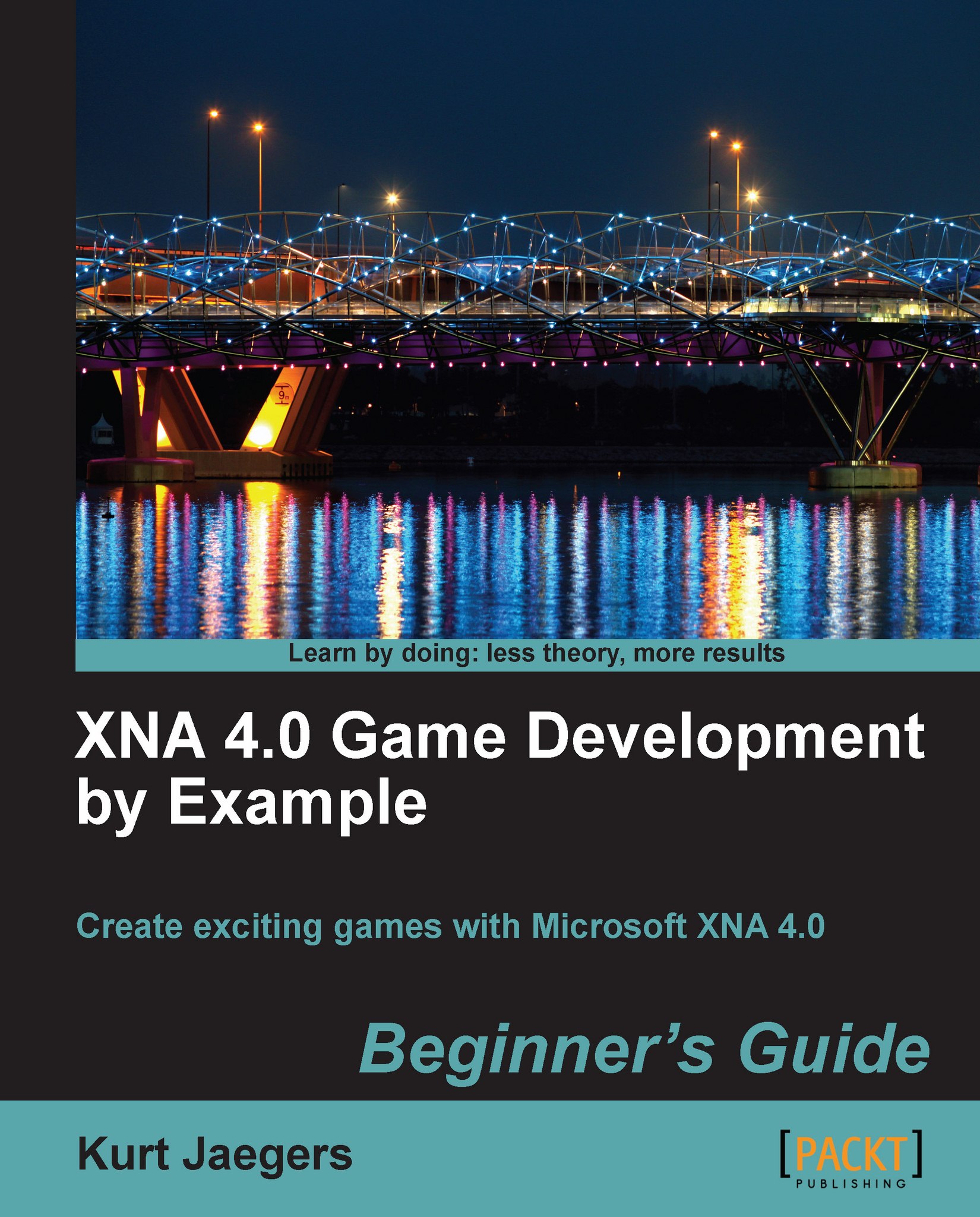Time for action – add SpriteFonts to Game1
Right click on the
Fontsfolder in the Content project in Solution Explorer and select Add | New Item.From the Add New Item dialog, select Sprite Font.
Name the font Pericles36.spritefont. After adding the font, the
spritefontfile will open in the editor window.In the
spritefontfile, change<Fontname>Kootenay</Fontname>to<Fontname>Pericles</Fontname>.Change
<Size>14</Size>to<Size>36</Size>.Add the following declaration to the Game1 class:
SpriteFont pericles36Font;
Update the
LoadContent()method of the Game1 class to loadspritefontby adding:pericles36Font = Content.Load<SpriteFont>(@"Fonts\Pericles36");
What just happened?
Adding a SpriteFont to your game is very similar to adding a texture image. Since both are managed by the Content Pipeline, working with them is identical from a code standpoint. In fact, SpriteFonts are really just specialized sprite sheets, similar to what we used for...