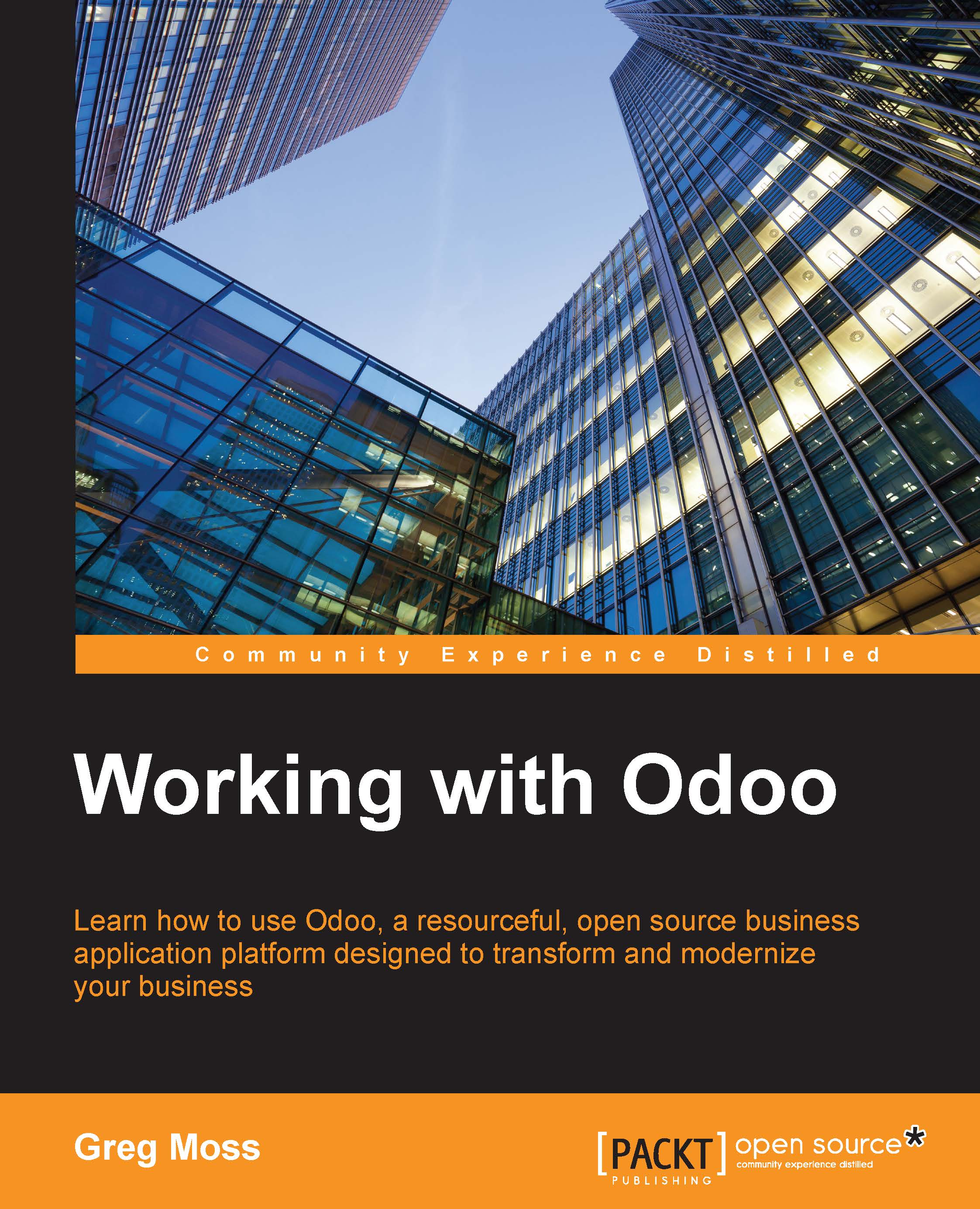Adding PayPal as a payment processor
While Odoo, by default, only includes wire transfer, the framework is modular and can be extended with additional payment methods. One of the most popular e-commerce payment processors, PayPal can be quickly installed and integrated into your Odoo e-commerce system.
We install the PayPal payment processor a little differently because it is a module, not a full application. You still go to settings and local apps, but you will want to uncheck the Apps filter from the search.
After clearing the Apps filter, simply type in PayPal, and you will see the standard Install button:

Once you click on Install, the screen will refresh and you will be left on the Local Modules screen with the Apps filter back in place. We now need to go under the Payments menu and choose the Payment Acquires option to bring up the list of payment acquires. You will see the PayPal provider in that list.
Click on PayPal to open the form and see the available options:

Under the Environment...