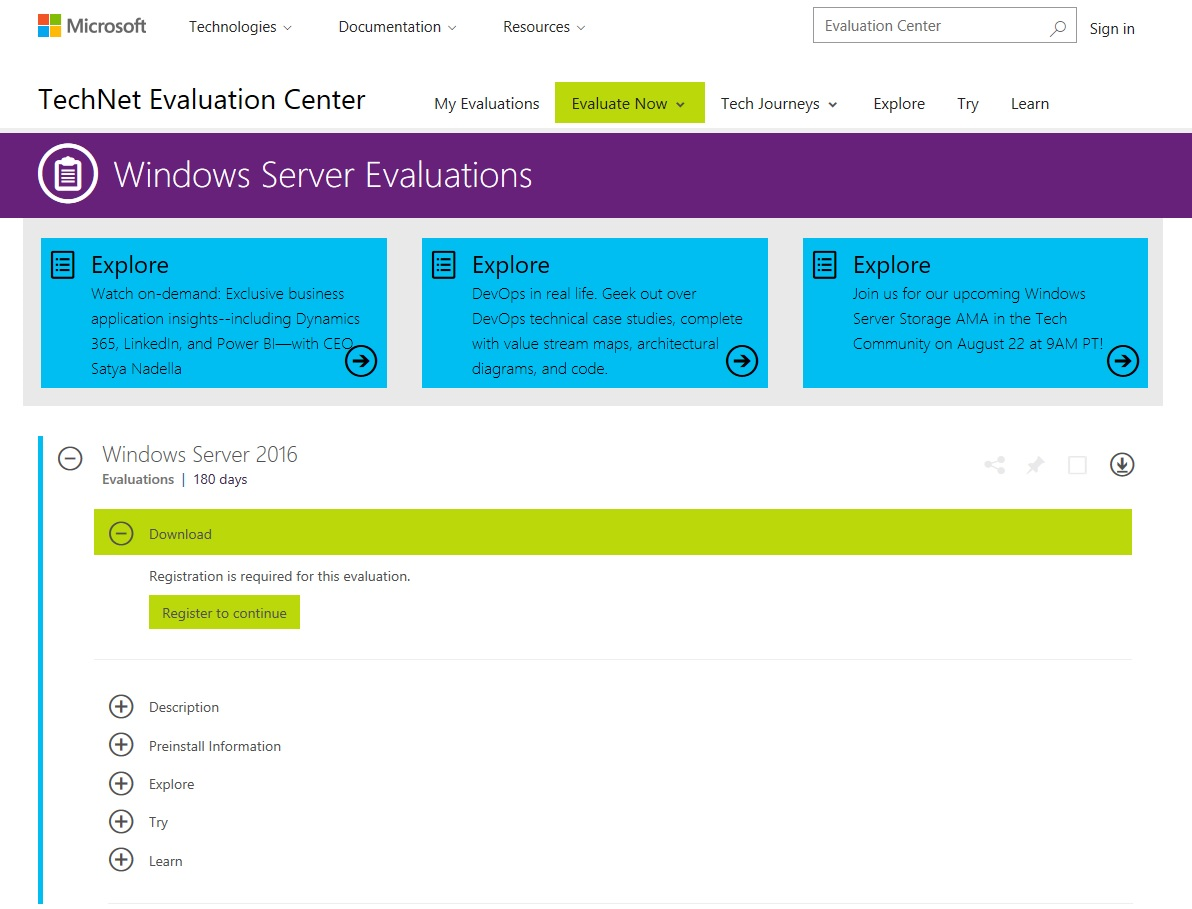In an attempt to combine the performance of Windows Server 2008 with the robustness and advanced security of Windows Server 2012, Microsoft created Windows Server 2016. Equipped with the best technologies of both worlds and the newest inventions in the Windows Server environment, Windows Server 2016 became the first server operating system designed specially for the cloud. That said, Windows Server 2016 is shaping the new era of computing, that of cloud computing.
Windows Server overview
Understanding Network Operating Systems (NOS)
A Network Operating System (NOS) is software that is capable of managing, maintaining, and providing resources in the network. Additionally, NOS is capable of sharing files and applications, providing web services, managing access to resources, administering users and computers, providing tools for configuration, the maintenance and provision of resources, as well as other functions related to network resources. With that in mind, a NOS is an important component when it comes to managing computer network resources. Nowadays, the operating systems offered on the market, such as Windows, Linux, and macOS, are known as NOS because they are capable of providing resources. Of course, if you want to take advantage of their resource provider potential then you should go with server versions of the aforementioned operating systems.
Figure 1.3 shows the most commonly used NOS today:
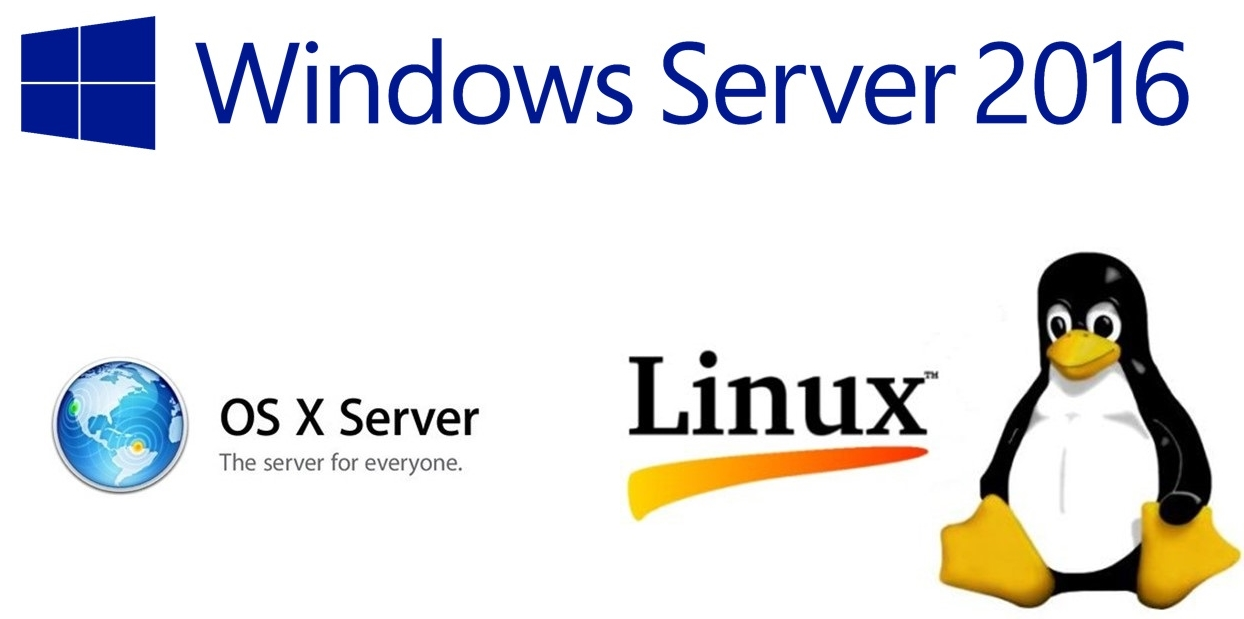
Understanding server hardware and software (5.1)
In general, computer hardware is any physical component regardless of the material that it is made of, such as metal, plastic, or wood. On the other hand, software is the instruction or program that tells hardware what to do. It is a virtual component which we have no physical contact with and is represented by the OS, programs, utilities, and any other type of software. When talking about the server's hardware and software, the computer definition of hardware and software applies to servers as well. However, as already explained, because servers provide network services, more powerful hardware is required. At the same time, the software is different too. For example, Windows Server 2016 is different to Windows 10 although both are Microsoft's products.
Now that we have explained the concepts of hardware and software, the following points outline the hardware components that affect the overall performance of your servers, thus you should not make any compromises when you want to build or buy, and set up a server.
- Processor: A chip on a server's motherboard, often called the computer's brain, that does all the processing and calculations. Intel and AMD are the well-known processor manufacturers. The newest processors on the market are 64-bit architecture compared to the old ones of 32-bit.
- RAM: Stands for Random Access Memory (RAM). It is a working memory used by your server's OS and applications. The more RAM you have in your servers, the more applications you can run simultaneously.
- Disk: This is where you store data on your servers. Usually servers have more than one disk known as a server's disk sub-system. The higher the read-and-write speed, the higher the performance of your disk system.
- Network interface: Provides a network connection in and out of your servers. Usually servers have more than one network interface. The higher the speed of your server's network connection, the faster the server can send and receive data over the network.
Concerning the size and form factors, servers come in three formats:
- Rack mountable servers: These are traditional big servers that are mounted on a rack
- Blade servers: These are usually small modules known as blades that are mounted on a server's chassis to save space.
- Tower servers: These are single servers that stand upright.
Understanding Windows Server
What is your answer if someone asks you, What is Windows Server? I am sure you will answer that it is Microsoft's NOS for servers. In general, when talking about servers, whether it is a server that runs on Windows, Linux, or macOS it still does not make any difference as it continues to be a server that provides network services. But, when talking about how to deploy a server, the user interface, managing resources, and maintaining a server, then the differences are obvious.
Introducing Windows Server 2016
After nearly two years of public testing through its Technical Previews one to five, Microsoft released Windows Server 2016 as the latest NOS for servers. The improvements made in server roles and features, virtualization, storage management, and security have made Windows Server 2016 more stable, robust, scalable, and secure. Additionally, the introduction of Nano Server as a new installation option, together with Windows Server containers, nested virtualization, shielded virtual machines, Storage Spaces Direct, and many other improved and new features, represents the tremendous potential that Windows Server 2016 adds to an organization's network infrastructure. Another interesting thing in Windows Server 2016 is the return of the Start Menu.
Windows Server 2016 editions (1.3.1)
Planning before you start deploying Windows Server 2016 will save you time, reduce costs, and provide a platform for you or your business to set up and run the services on your network infrastructure. To do so, you need to know the available editions of Windows Server 2016. Windows Server 2016 comes in three editions:
- Windows Server 2016 Datacenter: This edition is designed for enterprises that own highly-virtualized data centers or act as cloud providers.
- Windows Server 2016 Standard: This edition is designed for medium-sized businesses that use servers on-premises to run their network services.
- Windows Server 2016 Essentials: This edition is designed for small businesses that run a single server in their IT infrastructure.
Minimum and recommended system requirements
As with the installation of previous versions of Windows Server, pay attention to the minimum hardware requirements. Windows Server 2016 has the same minimum hardware requirements as Windows Server 2012. Thus, it is required that you have the following or better hardware to install Windows Server 2016:
- Processor: 1.4 GHz with 64-bit architecture
- RAM: 512 MB
- HDD: 32 GB
- Monitor: It must support Super VGA (1024 x 768) resolution and above
- Other hardware: Has support for optical disk drives such as DVDs and support for SSDs with USB, keyboard, and mouse
- Internet connection: cable or DSL connection
However, if you want to avoid slow performance of your server then there are also recommended system requirements:
- Processor: 2.0 GHz or higher
- RAM: 32 GB or higher
- HDD: 1 TB
- Monitor: It must support Super VGA (1024 x 768) resolution and above
- Other hardware: Has support for optical disk drives such as DVDs, support for SSDs with USB, keyboard, and mouse
- Internet connection: cable or DSL connection
- Network access: at least one Gigabit Ethernet NIC
Downloading Windows Server 2016
As you might know, Windows Server 2016 is not free! So, whether you are using it for your own personal experience or to provide network services for your company, Windows Server 2016 is a NOS that you need to pay for. However, Microsoft, through the TechNet Evaluation Center (https://www.microsoft.com/en-us/evalcenter) web portal provides the option to download and explore all the new improvements of Windows Server 2016 as evaluation software as shown in Figure 1.4.
In case your server's hardware is the same as, or exceeds the minimum hardware requirements as described above, then you can download a Windows Server 2016 evaluation version. To do so, try completing the following steps:
- Open up your browser and navigate to the following website: www.microsoft.com/en-us/evalcenter/evaluate-windows-servers-2016.
- Click the Sign in button. On the next page, provide your Microsoft account credentials. If you do not have a Microsoft account then you can sign up for one.
- Select the preferable file type (my recommendation is ISO), and then click Register to continue.
- A form should be filled in for the download to begin. On the same form, if you would like to hear from Microsoft or Microsoft partners, then check the My email address checkbox.
- Click the Continue button. Then, select the language for your Windows Server download. Shortly, the Windows Server 2016 download will begin. If not, you can go on and click the Download button.
- Once your Windows Server 2016 download completes, then you should burn the ISO file to a DVD. If you do not know how, then follow the instructions from the following URL: https://support.microsoft.com/en-us/help/15088/windows-create-installation-media. When done, you are all set to move on with the installation of the Windows Server 2016 evaluation version: