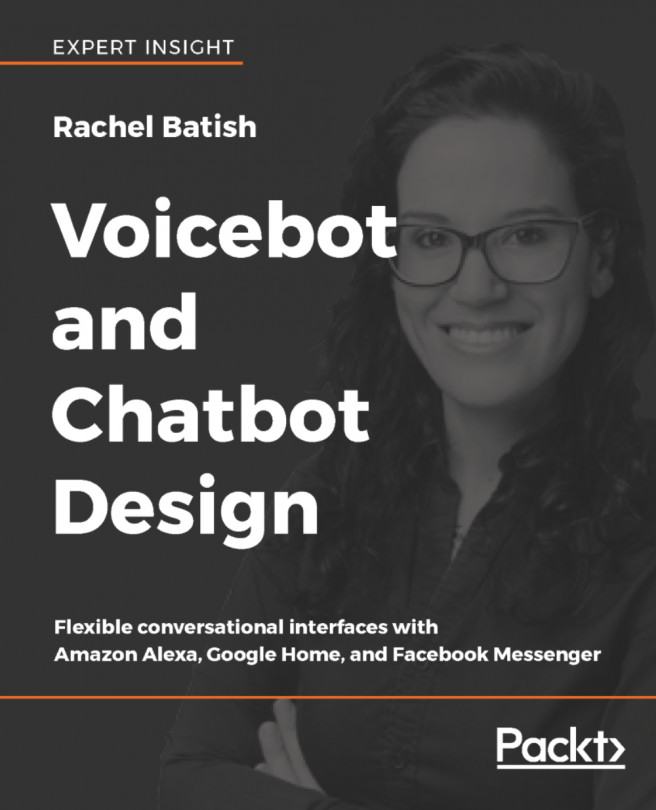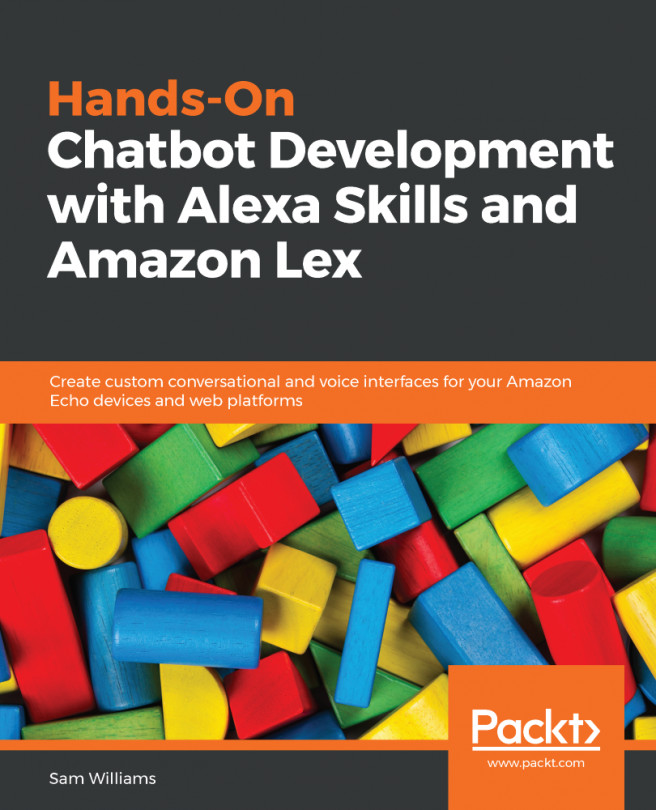In this section, you will be creating an Android Auto Xamarin project in Visual Studio:
- Start Visual Studio 2017.
- Go to File | New | Project
- Select Blank App (Android)
- Name the project MyPodCast and click OK
The following screenshot shows the MyPoadCast Blank App (Android):
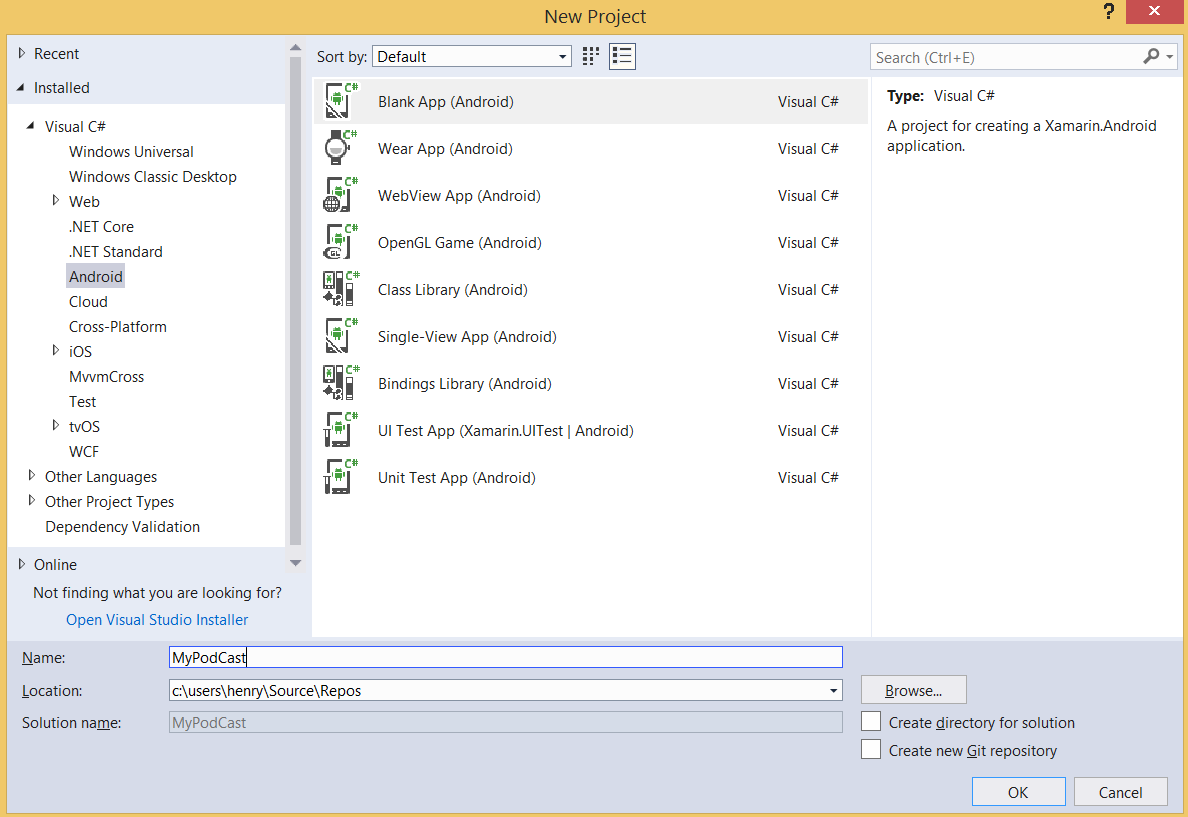
MyPodCast Blank App (Android)
- Once the project is created, you will see Solution Explorer showing the project's structure.
The following screenshot shows the MyPodCast that we created and the project structure in Solution Explorer:
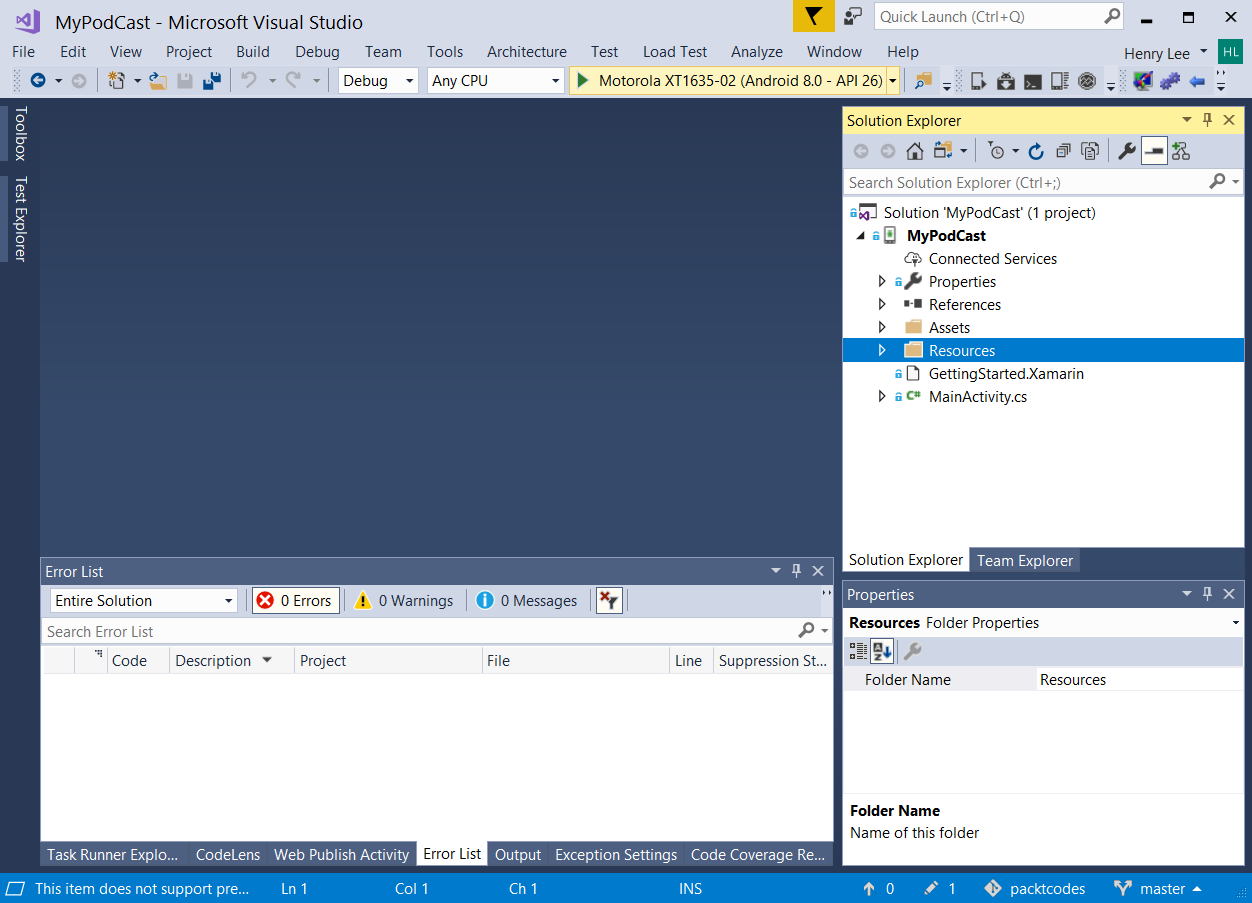
New MyPodCast project
- Click on Solution 'MyPodCast' (1 project), which is found in Solution Explorer and press CTRL + S to save the project.
- Right-click on MyPodCast project | Open Folder in File Explorer and Windows File Explorer will open the MyPodCast folder. Here, you will find the files and directories that were created...