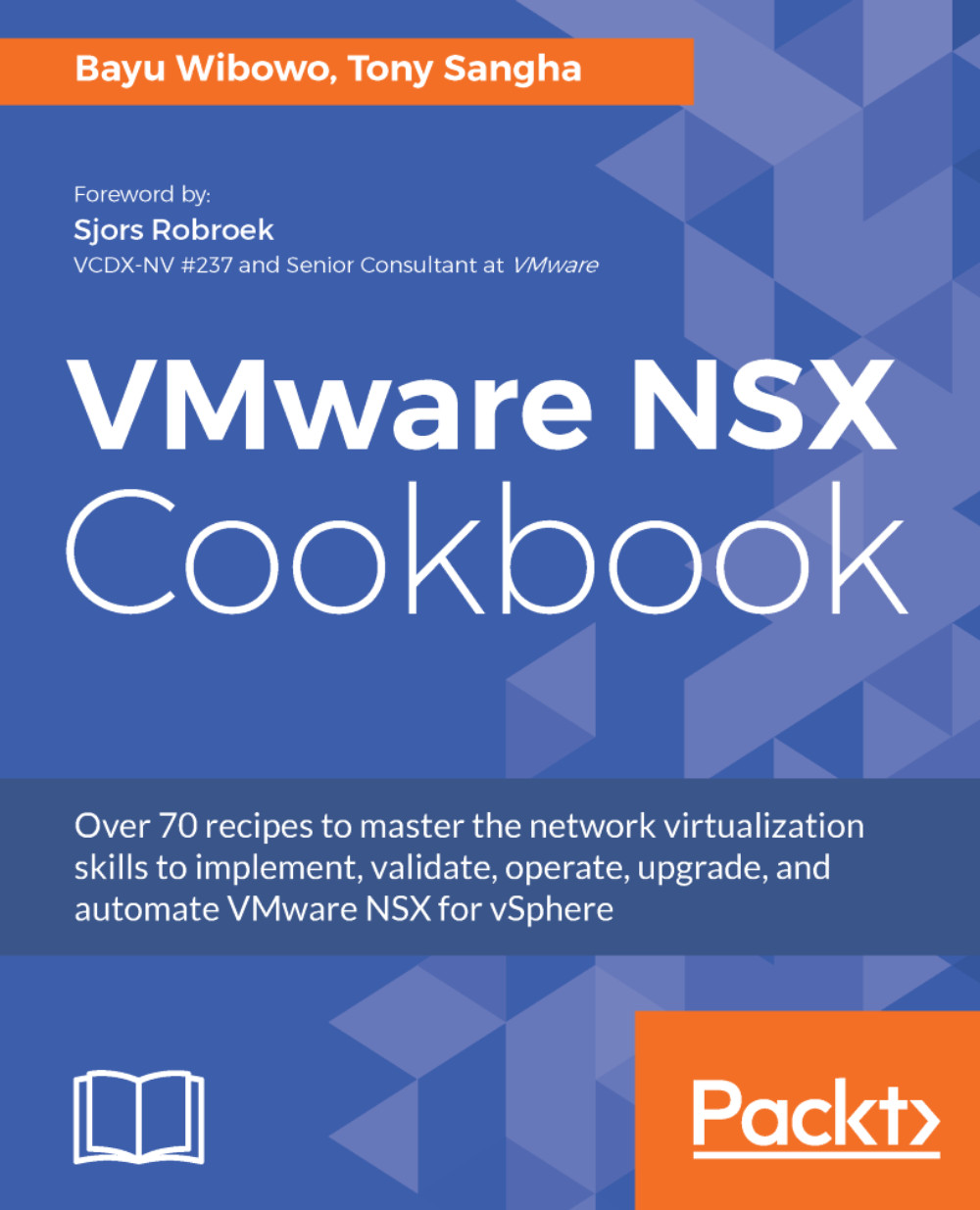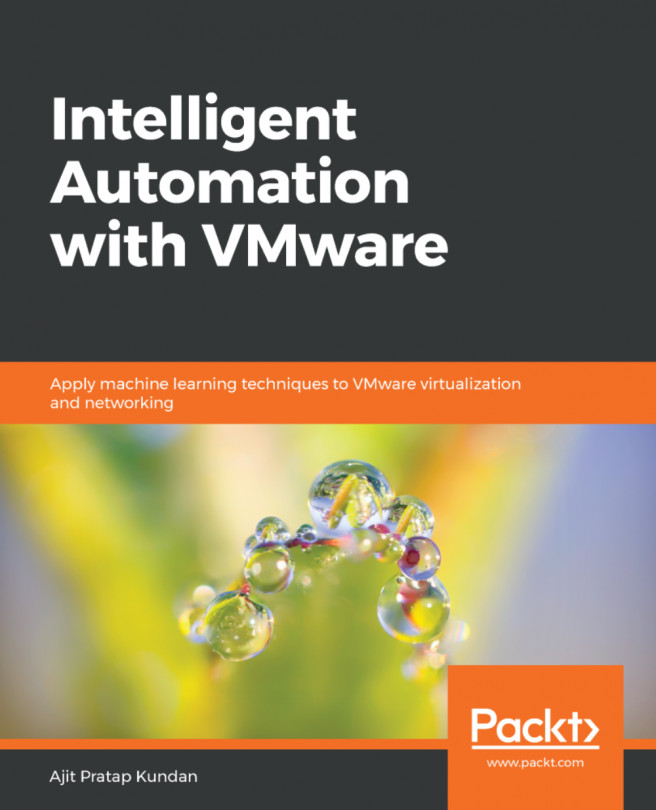Restoring a Logical Switch Backing Port Group
Every NSX logical switch created will have a corresponding dvPortGroup per vDS in vCenter Server. If the dvPortGroup backing logical switch is deleted or missing, the associated logical switch will not function. In this recipe, we will restore a missing dvPortGroup backing logical switch. If you want to simulate this, delete a dvPortGroup backing logical switch from the vSphere networking menu.
Getting ready
You should be logged into the vSphere Web Client as an Enterprise Administrator or NSX Administrator.
How to do it...
Follow the steps below to restore a missing dvPortGroup backing logical switch from the vSphere Web Client:
- From the vSphere Web Client, navigate to
Home|Networking & Security|Logical Switches. Make sure the desired logical switch is listed in the center pane; if it is not, the repair procedure cannot continue. Logical switches with issues will have their status asOut of sync:
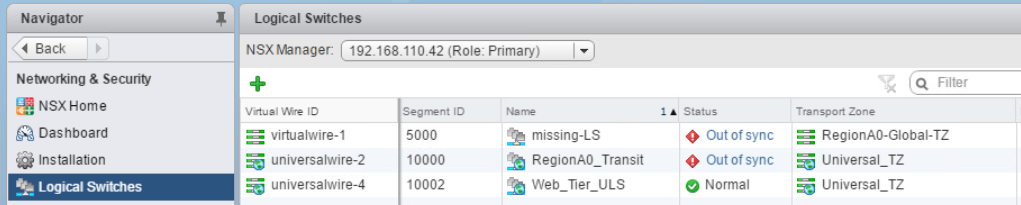
- Click the
Out of syncstatus link to find more...