How SourceSafe Represents the Solution—the Data Model
When the solution is organized in a hierarchical structure, Visual Studio will add it to the SourceSafe database without any issues and match the folder structure.
To see how the solution looks in the database, open the database using Visual SourceSafe Explorer. For details on opening a database see the Using Visual SourceSafe Explorer section under Opening the Database earlier in this chapter.
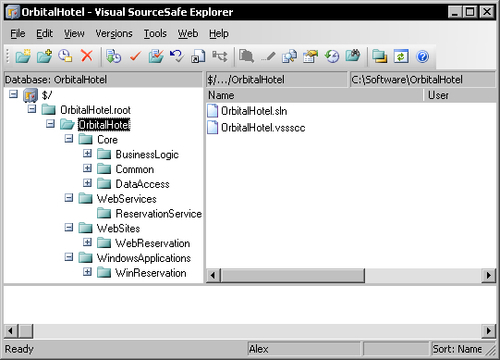
In this image you can see that above the OrbitalHotel solution folder there are two additional folders $/ and OrbitalHotel.root. If you remember, we've accepted these default settings when we added the solution to the database. It's now time to explain them.
The $/ folder is the absolute root folder in every SourceSafe database. We can make an analogy with a physical file system drive name, for example C:\. This folder is specified in the Location field of the Add to SourceSafe dialog. All other folders are created under this folder.
Under the...























































