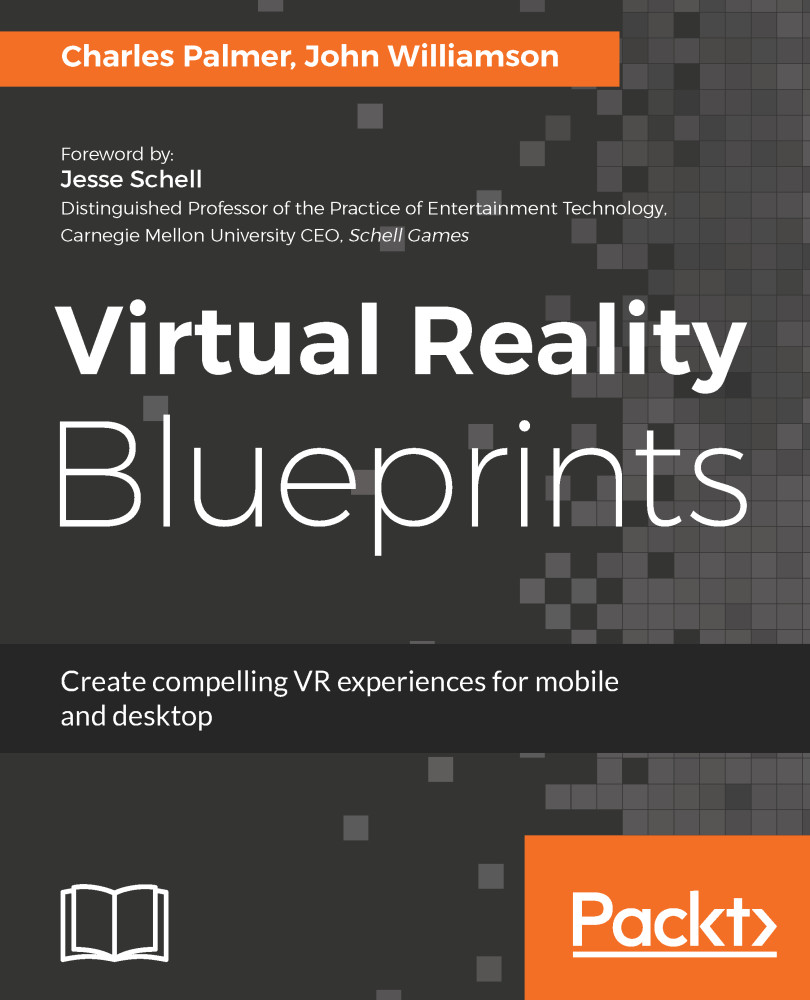Like all projects, we will begin by launching Unity and creating a new project. The first steps will create a project folder which contains several files and directories:
- Launch the Unity application.
- Choose the New option after the application splash screen loads.
- Create a new project by launching the Unity application. Save the project as Trappist1 in a location of your choice, as demonstrated in Figure 2.2:
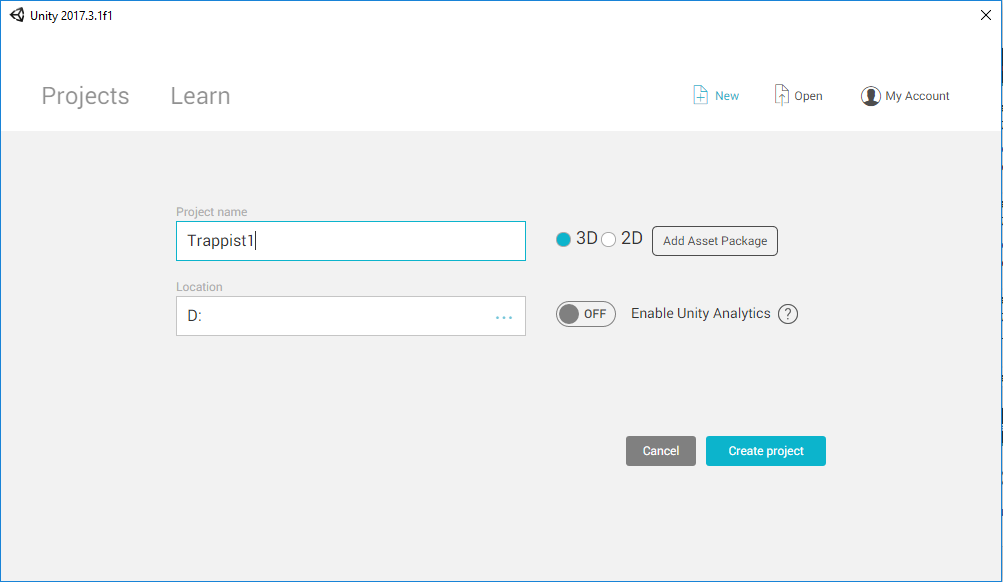
Figure 2.2: New project window
To prepare for VR, we will adjust the Build Settings and Player Settings windows.
- Open Build Settings from File | Build Settings.
- Select the Platform for your target device (iOS or Android).
- Click the Switch Platform button to confirm the change. The Unity icon in the right-hand column of the platform panel indicates the currently selected build platform. By default, it will appear next to the Standalone...