Setting up PUN with Photon Cloud
To begin, go ahead and sign up for Photon Cloud at:
After you've created an account, go to the Dashboard (My Photon | Applications) and create a new Application. The name is not important, but you'll want to copy the ID for later.
Next, visit the Asset Store and search for Photon Unity Networking. The first asset you see should be Photon Unity Networking Free. Download this asset into your project.
Upon downloading the plugin, and importing via Assets | Import Package | Custom Package, you are prompted with a window asking you to sign up, enter an app ID, or setup a custom-hosted server.
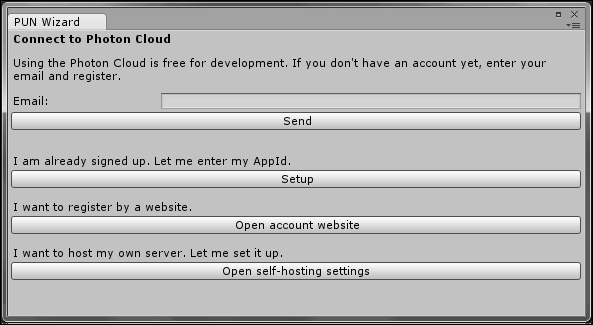
Click on the Setup option, assuming you have already created an account with Photon Cloud. Select which region you want to use by default, and paste the ID you copied from the website into the AppId field, and click on Save.
You are now ready to begin using the PUN plugin.
Note
Photon relies on sockets to connect, and while it does work in webplayer...



























































