Player control of a 2D GameObject (and limiting the movement within a rectangle)
While the rest of the recipes in this chapter are demonstrated in 3D projects, basic character movement in 2D, and also limiting the movement to a bounding rectangle, are core skills for many 2D games, and so this first recipe illustrates how to achieve these features for a 2D game.
Since in Chapter 3, Inventory GUI, we already have a basic 2D game, we'll adapt this game to restrict the movement to a bounding rectangle.
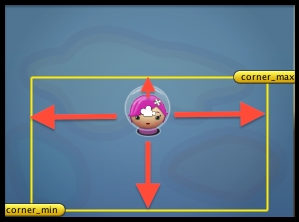
Getting ready
This recipe builds on a simple 2D game called Creating the Simple2DGame_SpaceGirl mini-game from Chapter 3, Inventory GUI. Start with a copy of this game, or use the provided completed recipe project as the basis for this recipe.
How to do it...
To create a 2D sprite controlled by the user with the movement that is limited within a rectangle, follow these steps:
Create a new empty GameObject named corner_max, and position it somewhere above and to the right of the GameObject called Player...
























































