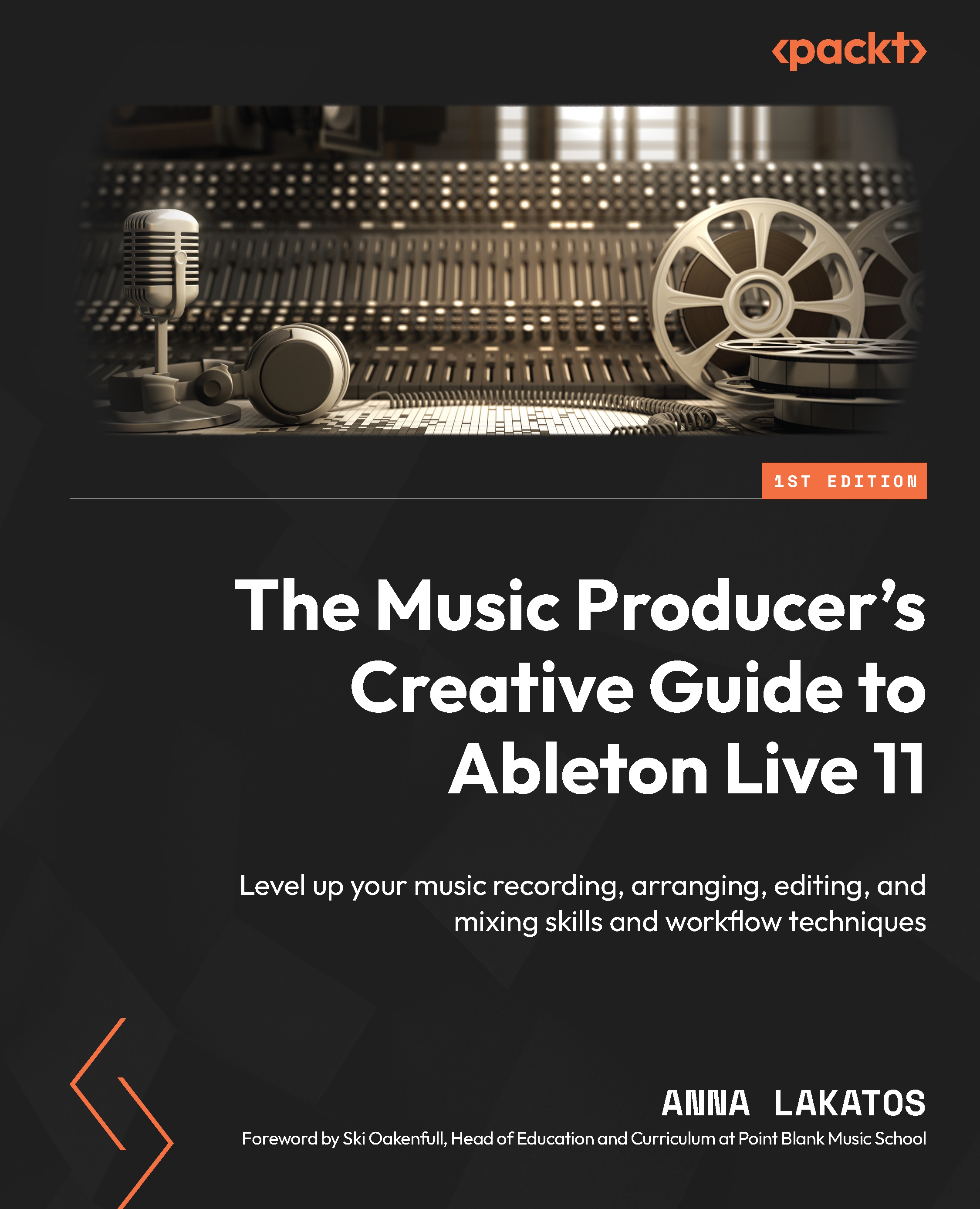The world of audio warping in Live
Live has a real strength when it comes to working with audio. Warping allows you to stretch the audio to your song’s tempo while maintaining high audio quality.
At the sample box, you can set Warp to on and off on a per-clip basis (Figure 3.23).
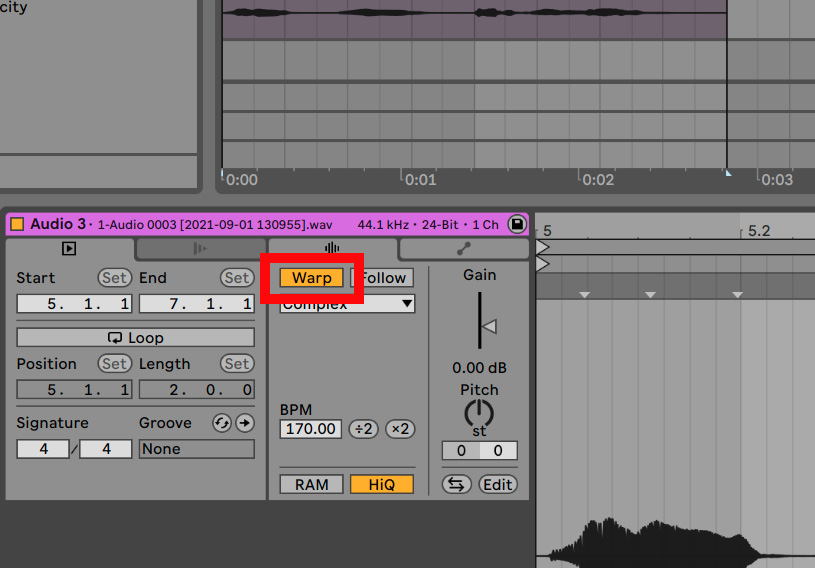
Figure 3.23 – Sample Box with warping enabled
Warp switched on enables you to loop your audio clip in the Session View; otherwise, once the clip is launched, it will play through once, but then it will stop until you launch it again.
It is important that you tell Live how to deal with audio in terms of warping when you import some into your Set.
These settings can be found in Live | Preferences | Record Warp Launch (Options | Preferences |Record Warp Launch on Windows) (Figure 3.24).

Figure 3.24 – Warp settings in Preferences
There are some considerations to note about these settings. For example, perhaps you don’...