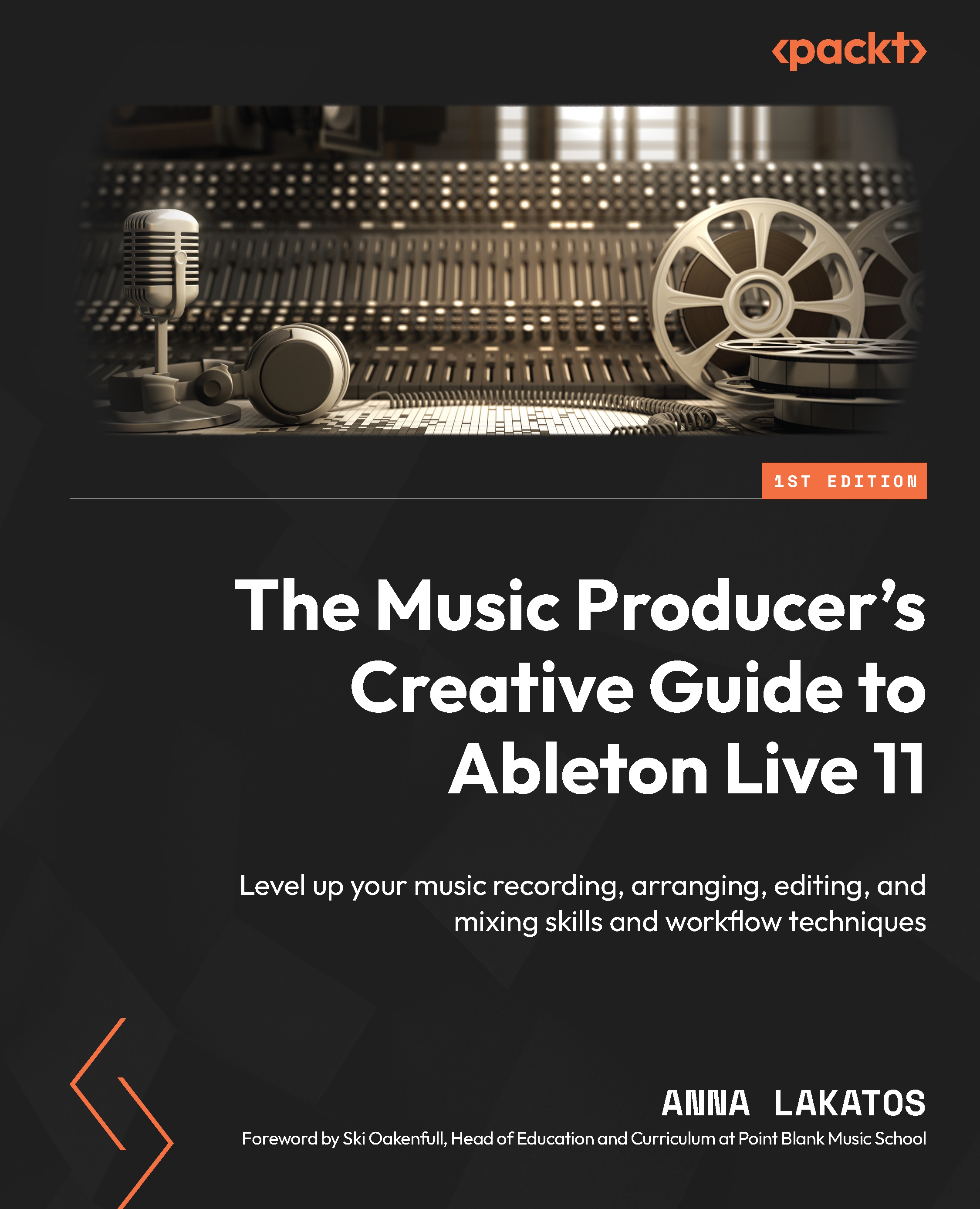Introduction to Live concepts
Live originally started out as a loop arranger (or loop sequencer) before it became a fully realized DAW, and became popular upon its release in 2001.
Its unique approach to music-making can be a little intimidating to those coming from a traditional DAW background, especially when you first open the software. Sometimes, you might need to change your thinking and approach to producing music in this kind of environment; however, the workflow that you are about to embrace will definitely benefit your creativity in the long run.
Live is widely used among producers and performers due to its previously mentioned unique workflow. But what makes Live so unique? Well, I guess you already met Session View when you first opened up the program. This view will enable you to compose and perform your music in a non-linear environment (without a timeline) so you can just focus on your ideas and playing, in contrast to a grid-based timeline’s linear approach.
The time will come when you will need to lay down your ideas in a traditional linear way to form your final arrangement, but that’s why there is the other view – Arrangement View.
Furthermore, there is now MIDI Polyphonic Expression (MPE) support in Live 11, and we will also discover the amazing world of Racks (which will enable you to create complex and layered instruments, as well as providing you with track-based parallel effect processing, macro controls, and more), which can benefit both production and performance workflows.
Live also offers a bunch of tools to humanize your music (by adding further movement to sequences and fluctuation to values), generate ideas quicker, and even help you out with some areas that might not be your strongest suit, such as music theory.
You can carry out the entire production process in Live, from laying down your first initial ideas to forming your arrangement and doing your final mixdown.
Of course, you will not have to stop there. Once you are finished with your tracks, you can use Live to take them to the stage or design a set specifically for a live performance.
Let’s have a look at how to set up Live’s preferences in the best possible way to suit your workflow. To follow along in this chapter, you can use the Chapter 1 Ableton Live project. You can also access the same project from within Ableton Live itself:
- Navigate to Help | Help View
- Click on What's New in Live 11 on the right side of the screen in the Help View.
- Click on Live Set within the first paragraph of text in the Help View.
Live will automatically open up the demo project.