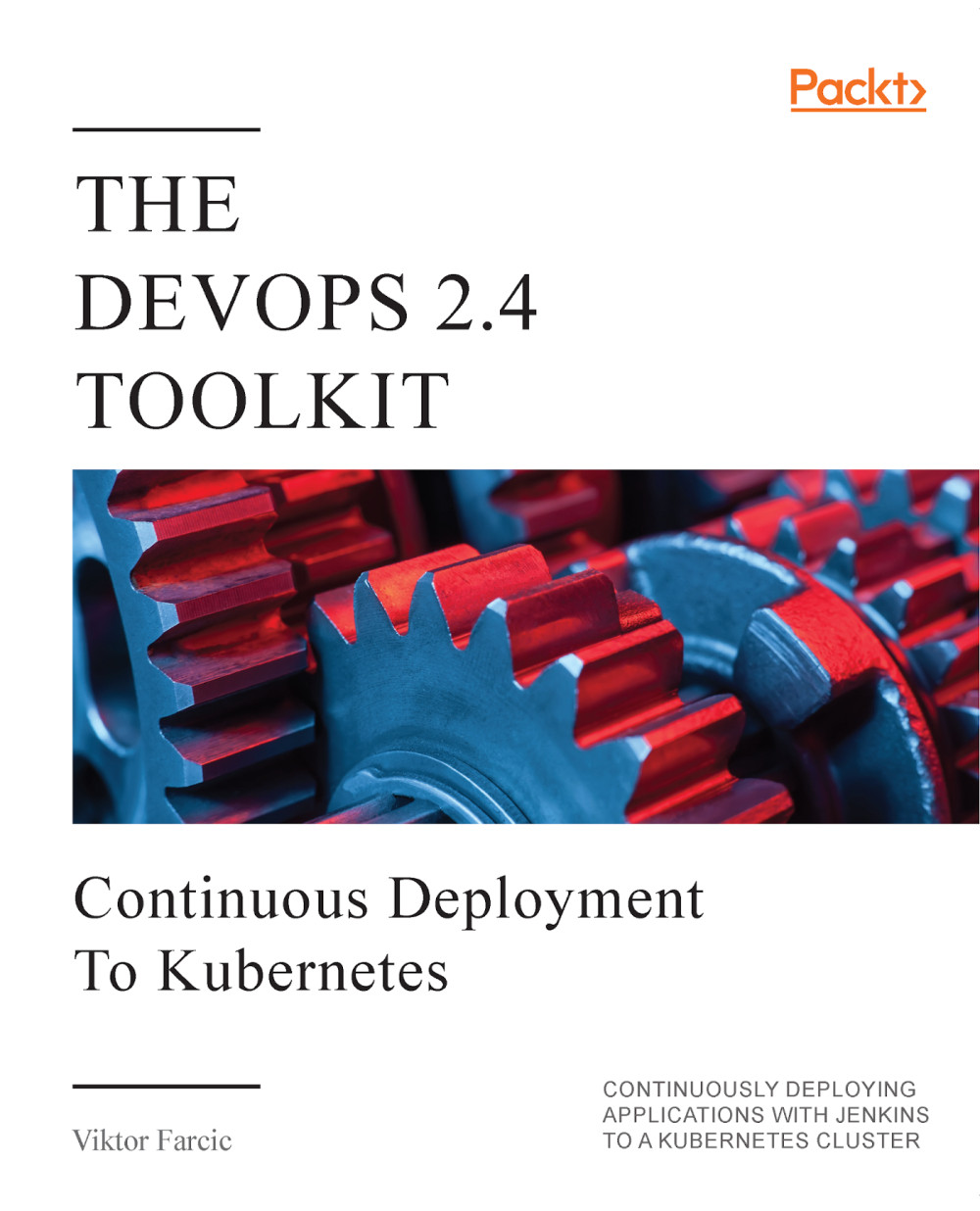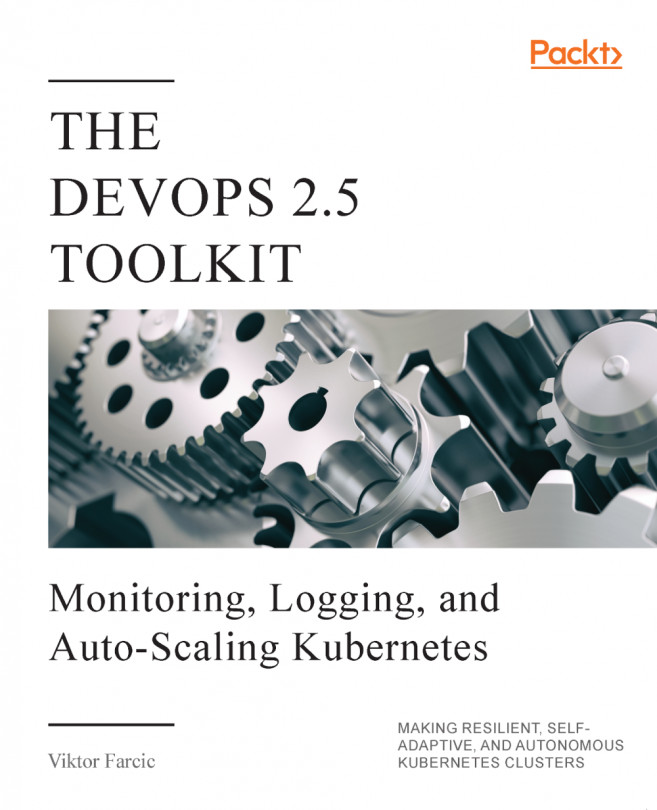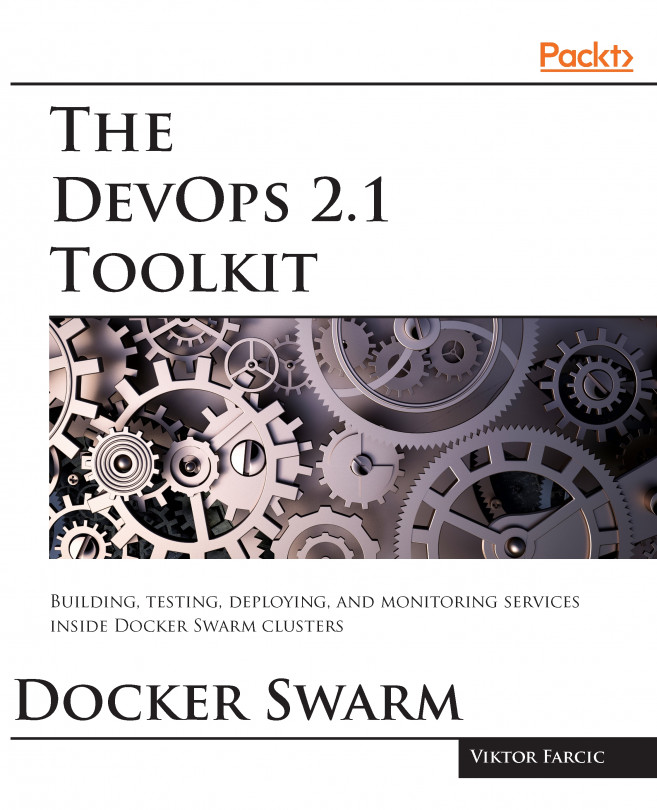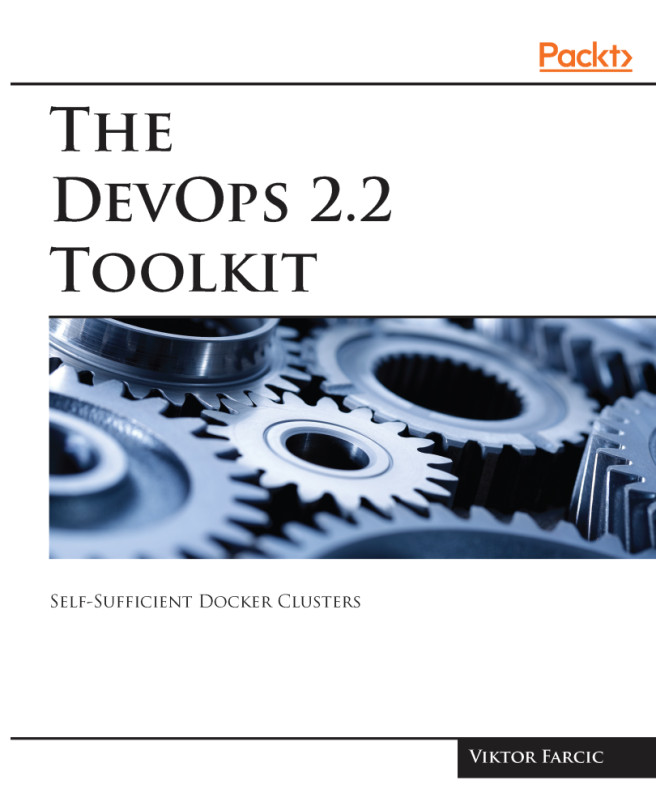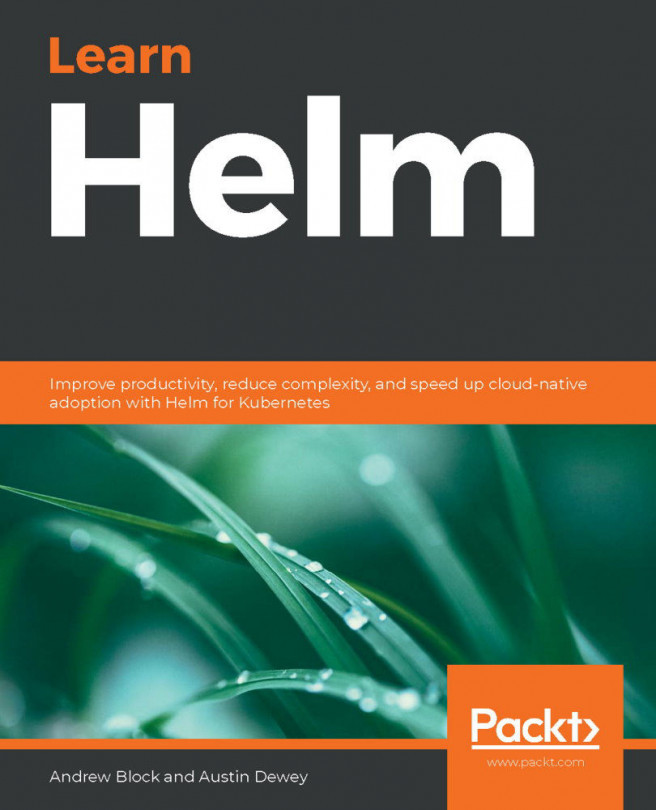The folks behind Minikube made creating a cluster as easy as it can get. All we need to do is to execute a single command. Minikube will start a virtual machine locally and deploy the necessary Kubernetes components into it. The VM will get configured with Docker and Kubernetes via a single binary called localkube.
1 minikube start --vm-driver=virtualbox
A note to Windows users
You might experience problems with virtualbox. If that's the case, you might want to use hyperv instead. Open a Powershell Admin Window and execute the Get-NetAdapter command, noting the name of your network connection. Create a hyperv virtual switch New-VMSwitch -name NonDockerSwitch -NetAdapterName Ethernet -AllowManagementOS $true replacing Ethernet with your network connection name. Then...
You might experience problems with virtualbox. If that's the case, you might want to use hyperv instead. Open a Powershell Admin Window and execute the Get-NetAdapter command, noting the name of your network connection. Create a hyperv virtual switch New-VMSwitch -name NonDockerSwitch -NetAdapterName Ethernet -AllowManagementOS $true replacing Ethernet with your network connection name. Then...