The Query section layout
The Query section layout is configured to easily drag-and-drop the content from a data model into the Request, Filter, and Sort lines to build the desired query. This section contains a main window that is used to configure and display the data model. The Sections window, Section Title Bar, and Status Bar facilitate working with the query and provide useful information throughout the process.
Sections window
The Sections window is located on top of the Section Catalogue and is displayed in the following screenshot. Each Query section in the document is always accompanied by a Results section. The Query section is used to model a query, and the Results section contains the data returned after the query is processed. In the following screenshot, the Query section is named Q_Sales and the Results section is named R_Sales:
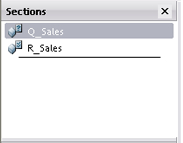
Note
Each section in the document must contain a unique name. To edit the name of a section, right-click on the section in the Section Catalogue, and...























































