Computed items
While there is a significant ability to add and create custom columns in the Query section, the Results and Table section also contains the ability to create custom columns. Computed items are custom columns where logic is used to create new values, modify existing items, or to create calculations.
The syntax used in computed items in Query section is the SQL of the database, but the syntax used in the Results and Table section leverages JavaScript to create the custom columns. To add a computed item, right-click anywhere in the Results or Table section and select the Add Computed Item menu item or click on the Add Computed Item menu item from the Results or Table menu. Once the menu item has been selected, the Computed Item window appears as shown in the following screenshot:
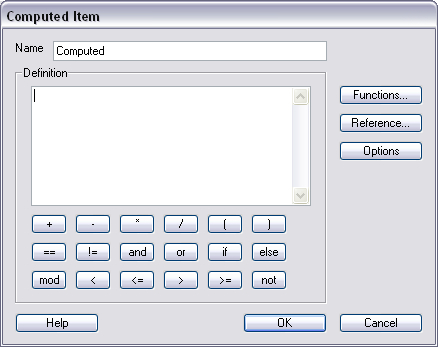
The textbox at the top of the window is used to set the name of the computed item column in the section. The Definition textbox is used for entering the case sensitive logic for the Computed Item, and...























































