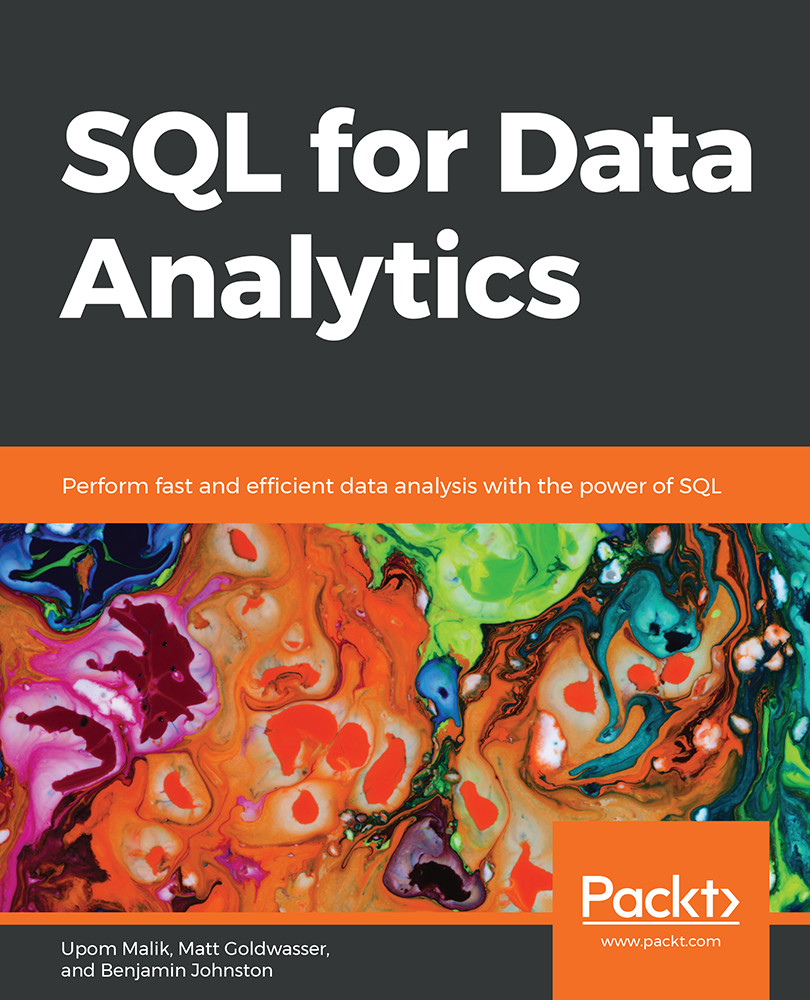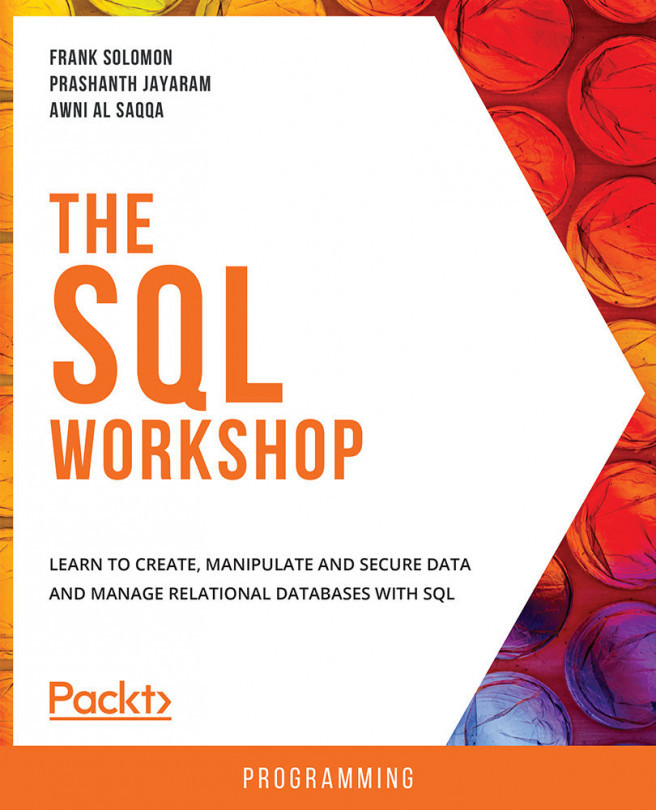1. Understanding and Describing Data
Activity 1: Classifying a New Dataset
Solution
- The unit of observation is a car purchase.
- Date and Sales Amount are quantitative, while Make is qualitative.
- While there could be many ways to convert Make into quantitative data, one commonly accepted method would be to map each of the Make types to a number. For instance, Ford could map to 1, Honda could map to 2, Mazda could map to 3, Toyota could map to 4, Mercedes could map to 5, and Chevy could map to 6.
Activity 2: Exploring Dealership Sales Data
Solution
- Open Microsoft Excel to a blank workbook.
- Go to the Data tab and click on From Text.
- Find the path to the
dealerships.csvfile and click on OK. - Choose the Delimited option in the Text Import Wizard dialog box, and make sure to start the import at row 1. Now, click on Next.
- Select the delimiter for your file. As this file is only one column, it has no delimiters, although CSVs traditionally...