Using a radar chart
The radar chart is able to represent more than two variables in a single chart. In this chart, the multiple axes all start at the same point. The radar chart can be used to make comparisons between series based on their score on a set of variables. In this way outliers can be quickly discovered and analyzed. The following screenshot represents a radar chart:
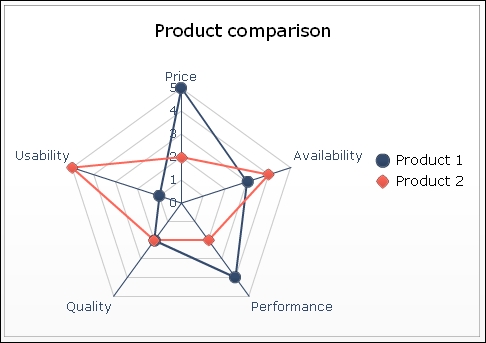
Getting ready
Open a new file in SAP BusinessObjects Dashboards and enter the data, as shown in the following screenshot, into the spreadsheet:
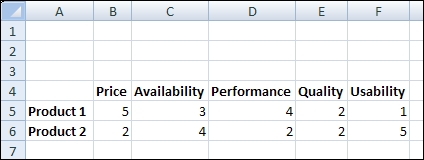
How to do it...
Drag a Radar Chart component to the canvas.
Enter a name and subtitle for the chart.
Bind the cell range A4 to F6 to the By Range field.
How it works...
Our dataset has two series and five categories. The chart has an axis for each category, and on these axes, the accompanying values are plotted for each series. The values of a series are connected with a line.
There's more...
The filled radar chart component does the same job as the radar chart component and has the...
























































