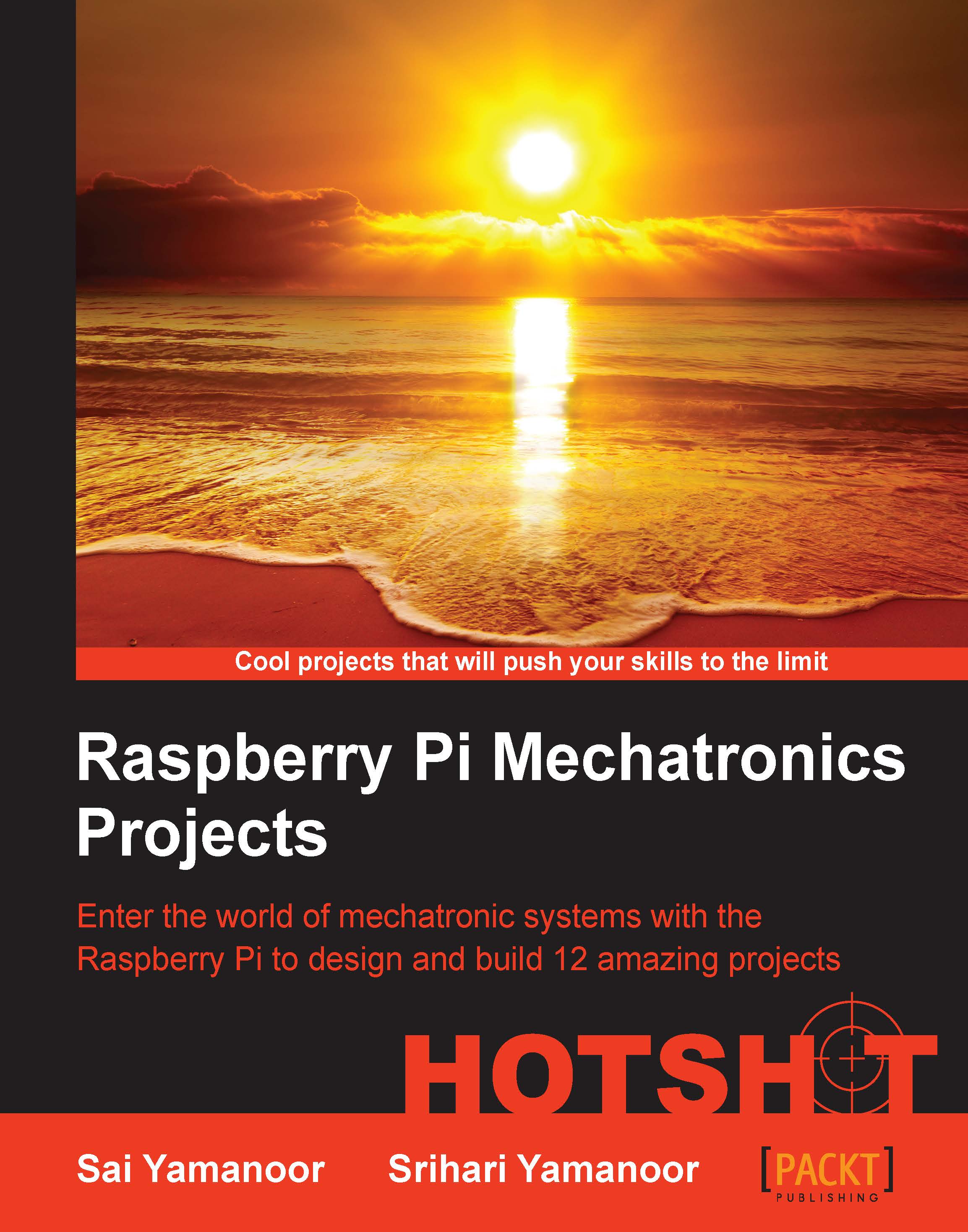Getting started with the Connect Four game (UI and sound effects)
In this task, we will work on some preliminary tweaks for the Connect Four game. We will take the example from New Game Source Code: Four in a Row,http://inventwithpython.com/blog/2011/06/10/new-game-source-code-four-in-a-row/, and make use of the examples discussed in the previous task, namely, playing sounds and menu design and add them to the Connect Four Game Python script.
Prepare for lift off
We need the Connect Four game example (four in a row example—fourinarow.py) from the book. The example can be downloaded from http://invpy.com/fourinarowimages.zip.
Engage Thrusters
In this project, the game needs to be launched fullscreen as soon as Raspberry Pi (that has been set up to launch the desktop game) is powered up.
The
pygame.display.set_modemethod is used to set the game to fullscreen with thepygame.FULLSCREENargument. The resolution of the game will be (Window width x Window height), in this case, 640 x 480 pixels:DISPLAYSURF...