Installing and running GalaxSee
Now that we have a basic idea of what an N-Body simulation is and how different bodies interact with each other, we will proceed to the installation of the GalaxSee library.
First, we need to download the archive of the source code. We can do this with the wget command:
wget http://www.shodor.org/refdesk/Resources/Tutorials/MPIExamples/Gal.tgz
Next, we extract the .tgz archive, assuming it was downloaded to the home folder. If the path is different, we need to enter the correct path:
tar -xvzf ~/Gal.tgz
Navigate to the folder:
cd Gal
We need to use Makefile to successfully build GalaxSee on our Raspberry Pi. To do that, open the file in the terminal:
nano Makefile
Then, change the line:
cc = mpicc
to:
cc = mpic++
This is done so that the final result looks like this:
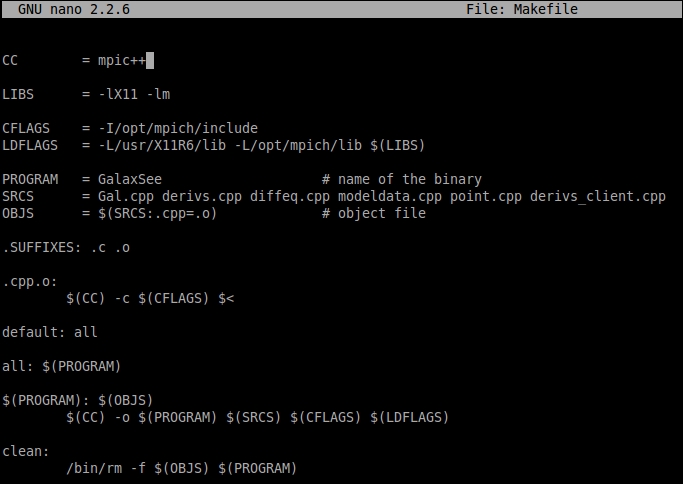
To build the program, simply run this:
make
Now if you enter ls inside the Gal folder, you will see a newly created executable file named GalaxSee. Run the file with the following command:
./GalaxSee...

























































