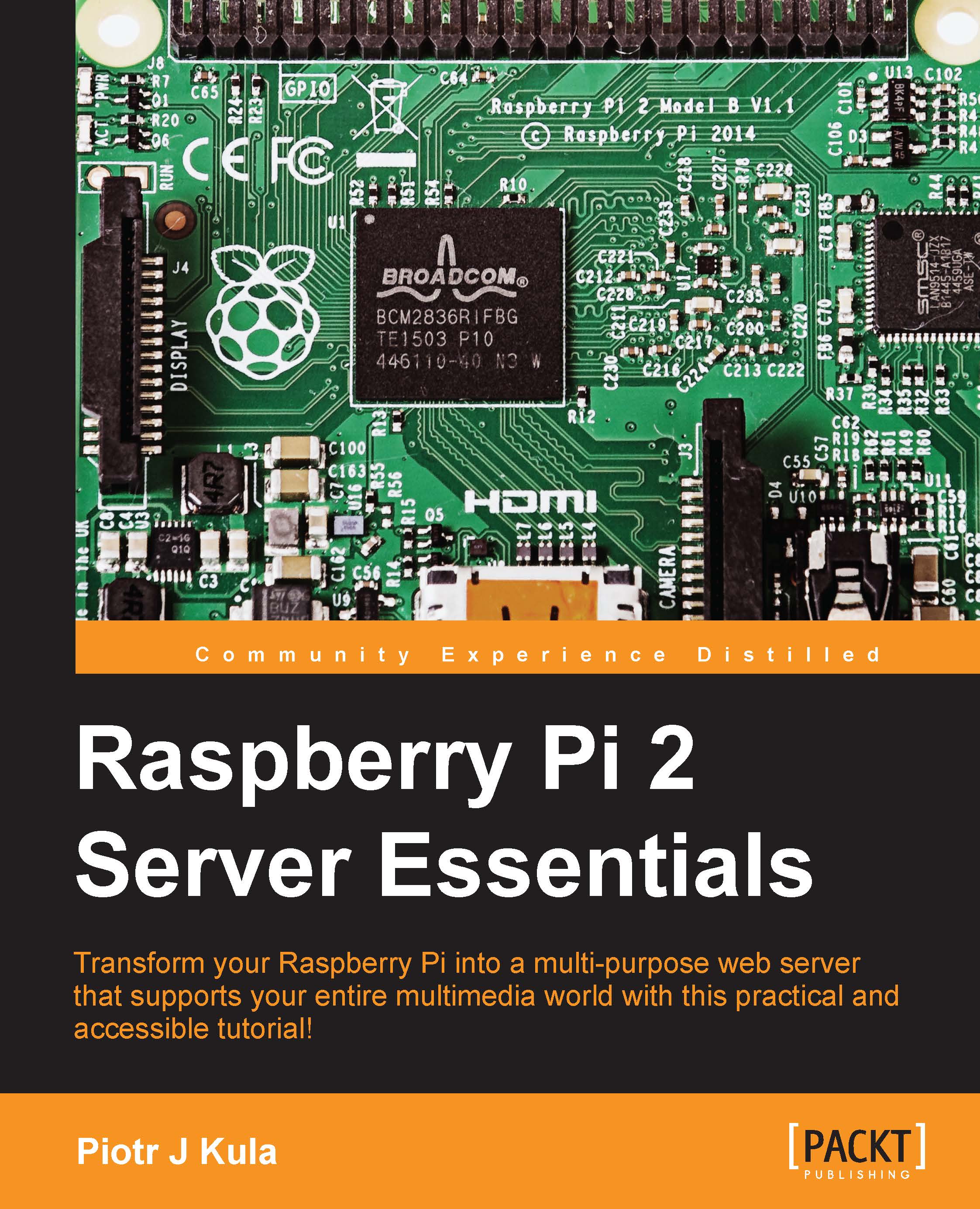The first configuration
By this point, everything has been preconfigured for the ownCloud application. The final step, which is only required once, is to run through a step-by-step configuration wizard using your browser:
- Open your browser and type in the IP address or DNS name of your Raspberry Pi.
- You will see a certificate error. Depending on the browser you use, you may add this certificate to trusted, or click on the button to continue:

- If everything went as planned, you will see the initial configuration screen of ownCloud.
- Type in an
Adminusername and password (use a strong password as we should not be using this account often). This is the user that will be able to create new users, change configuration, and so on. After creating an admin, we will create a normal user that you should use from here on. - The next input asks you about your data folder. This is where you input the directory that we created earlier and set the permission on.
- In the last step, we need to input the database...