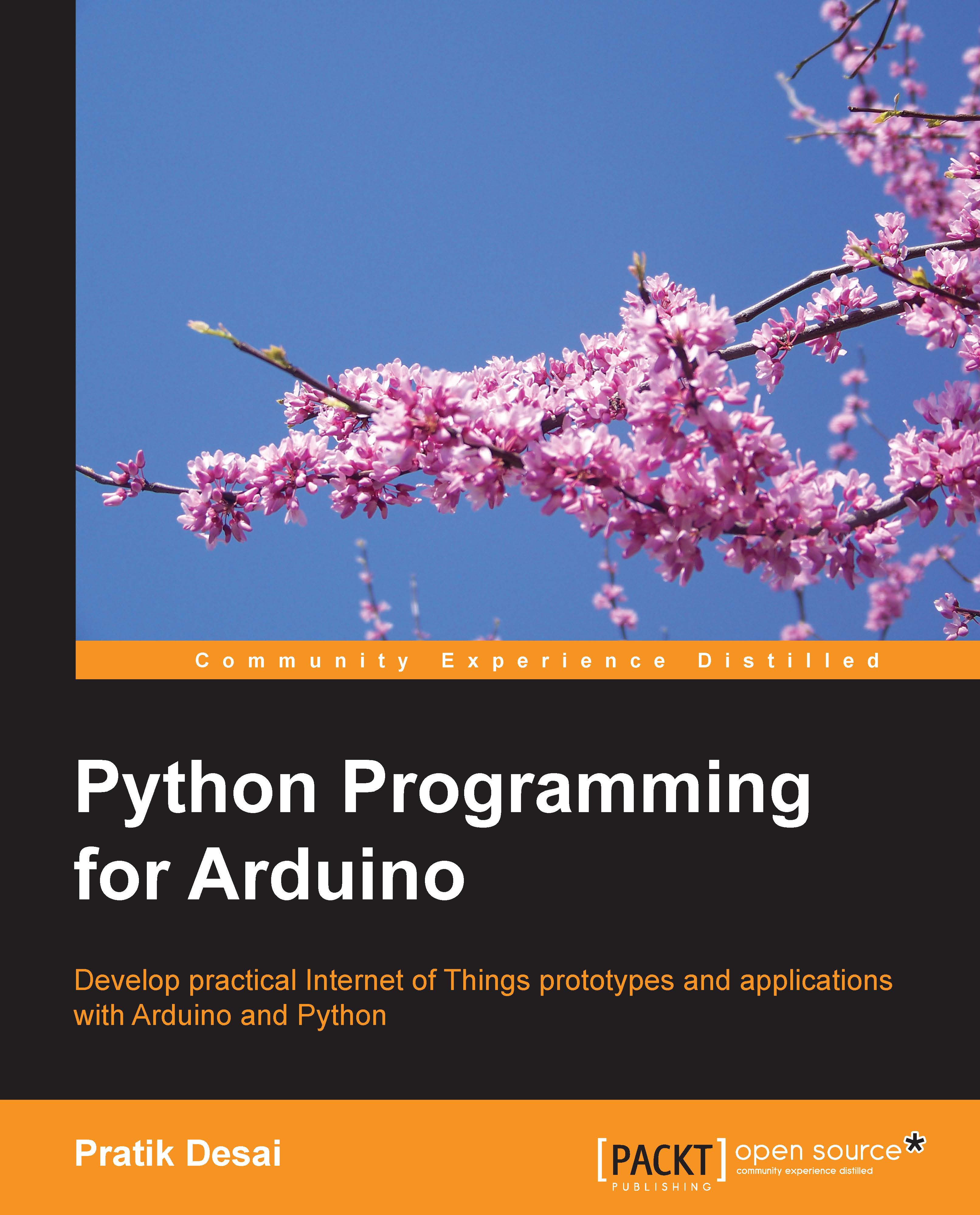The Button() widget – interfacing GUI with Arduino and LEDs
Now that you have had your first hands-on experience in creating a Python graphical interface, let's integrate Arduino with it. Python makes it easy to interface various heterogeneous packages within each other and that is what you are going to do. In the next coding exercise, we will use Tkinter and pyFirmata to make the GUI work with Arduino. In this exercise, we are going to use the Button() widget to control the LEDs interfaced with the Arduino board.
Before we jump to the exercises, let's build the circuit that we will need for all upcoming programs. The following is a Fritzing diagram of the circuit where we use two different colored LEDs with pull up resistors. Connect these LEDs to digital pins 10 and 11 on your Arduino Uno board, as displayed in the following diagram:
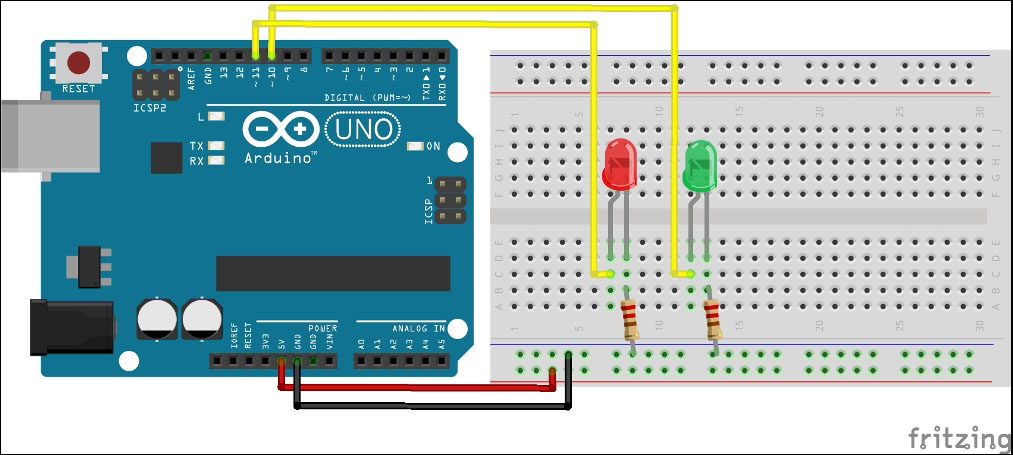
Note
While working with the programs provided in this and upcoming sections, you will have to replace the Arduino port that is used to define the board variable...